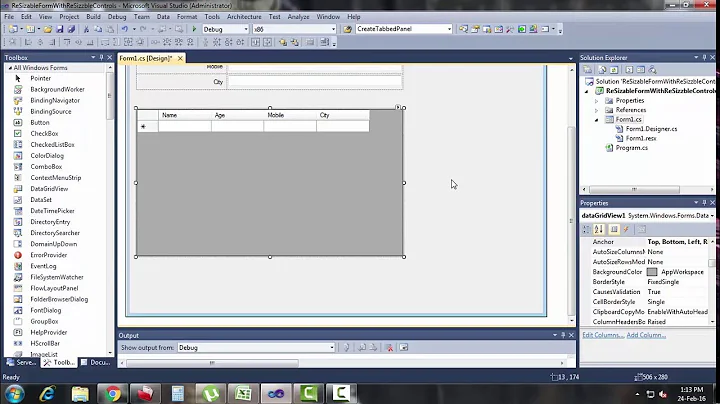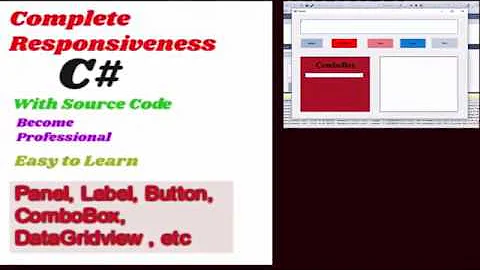Automatically adjusting winform and controls to screen size
Solution 1
Making forms fully scalable in WinForms is possible, but it takes a bit of work. The good news is that most of this work is done at design-time, arranging the controls properly so that everything is done for you automatically by the framework. It's drudgery, but it isn't difficult. Rejoice that you don't have to write the scaling code by hand, form-by-form, like you did with VB 6.
There are four fundamental properties that you will need to acquaint yourself with:
The last two should be quite familiar web developers who know CSS—they do the same thing here. Padding controls the inner margin around a control, while margin controls the outer margin. You will need to set these correctly to ensure that your controls can "breathe", because the automatic scaling code is just going to jam them up against one another.
The "standard" margins around a control in a Windows desktop application are approximately 12–15 pixels. You should make sure that you leave at least this much room. Then add additional margins/padding as you see fit to separate things. I keep these layout specifications bookmarked for reference. This is another good reference.
The next step is to instruct the layout manager how you want the controls to be arranged and resized. The key to this is to think in terms of container controls and child controls. The form itself is a container control, and you can set its child controls to either Anchor or Dock within its boundaries. One or more of those child controls can itself be a container control, and its child controls can be Anchored or Docked within its borders. The nesting is virtually unlimited, but for your own sanity and reasonable redraw performance, you'll want to keep it to a reasonable minimum.
A good way of doing this is to use the two provided invisible layout helpers, FlowLayoutPanel and TableLayoutPanel. Personally, I don't find the former very useful very often, at least not for standard Windows applications. But the TableLayoutPanel is invaluable.
Generally what I will do is fill my entire form with a TableLayoutPanel (margins = 0, dock = fill). Then I will add individual controls (or sometimes another nested TableLayoutPanel) to its cells. Those child controls will have their margins set appropriately, and will have either their Anchor or Dock properties set, depending on whether I want that control to have a fixed size or resize dynamically.
Before you get the hang of how these properties interact and how it all works, you'll probably need to play around with your layout a bit. Make a backup of your forms and then just dig in. Or, you might find it easier to start designing each form from scratch (you can still copy-and-paste individual controls in order to preserve their other properties). Eventually, it will all start making sense to you, and you'll be up and going in a jiffy.
The great thing is, once this is all set up, all you have to do is ensure that your form is resizable. Then, whether the user manually resizes it or uses the maximize/restore button, it'll automatically fill their screen size. This also works well for all DPI settings, which is another common Achilles' heel of WinForms devs.
Solution 2
Try to get the resolutions variables to adjust your screens, there is an answer to get these variables using the Screen class
Solution 3
DevExpress has a great control call the Layout Control. This control helps to maintain consistent whitespace between controls as the form is resized. It does take a little study to use the control effectively but once you understand how to use this control the results are consistent and you are able to speed through form design.
Related videos on Youtube
Jose M.
Updated on September 23, 2022Comments
-
Jose M. over 1 year
I created a winform application. The size of each screen is 1361, 768 in pixels. This worked great for larger screens and/or laptops. But now I have to move my application to 10inch screen tablets, which means my application does not fit.
I have never had to deal with this issue before, how can auto adjust each form size and adjust all of the controls and panels when viewing on smaller screens?
I am using VS 2012.