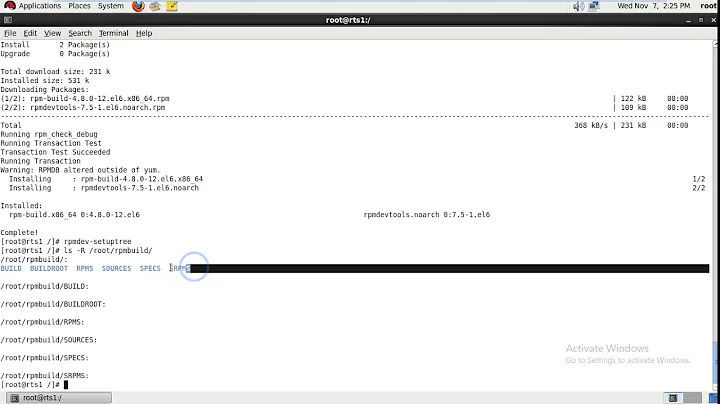converting rpm files to debian error (package build failed)
Solution 1
First just to make sure you don't have any rpm problems run this command:
apt-get --fix-broken install
Then you may need these:
wget http://archive.ubuntu.com/ubuntu/pool/universe/p/pygtk/python-gtk2_2.24.0-5.1ubuntu2_amd64.deb
wget http://azure.archive.ubuntu.com/ubuntu/pool/universe/p/pygobject-2/python-gobject-2_2.28.6-14ubuntu1_amd64.deb
wget http://security.ubuntu.com/ubuntu/pool/universe/p/pycairo/python-cairo_1.16.2-2ubuntu2_amd64.deb
dpkg -i python-gobject-2_2.28.6-14ubuntu1_amd64.deb
dpkg -i python-cairo_1.16.2-2ubuntu2_amd64.deb
dpkg -i python-gtk2_2.24.0-5.1ubuntu2_amd64.deb
And after you have all that installed lets make sure our alien version is 8.90.
Remove alien:
apt-get remove alien
Download alien 8.90 version here.
Install alien:
dpkg -i alien_8.90_all.deb
Now we will locate our zenmap file and run these commands:
sudo alien zenmap-7.91-1.noarch.rpm
sudo dpkg -i **YOUR-ZENMAP-FILE**.deb
If those commands run perfectly you can now run:
sudo zenmap
Et voilà! :)
Solution 2
I had the same issue installing Zenmap in kali linux.
Package build failed. Here's the log: dh: error: specify a sequence to run make: *** [debian/rules:7: binary] Error 25
To solve this, I had to downgrade to Alien version 8.90, since I was using 8.95.3
There is some information online, and it's also detailed in the changelogs as well, explaining some changes performed on the latest alien updates and how they read the dh headers. Zenmap.rpm packages seem to be non-compilant with these updates.
I downgraded to a different Alien version to skip these dh verification changes.
To do so, I uninstalled the current alien version with
apt-get remove alien
Then, from https://pkgs.org/download/alien I downloaded Ubuntu Main amd64 Official alien_8.90_all.deb
installed with: dpkg -i alien_8.90_all.deb
Downloaded the latest Zenmap rpm version here https://nmap.org/dist
and successfully converted rpm to deb running
alien zenmap-X.XX.noarch.rpm
Once the RPM was converted to .deb, you could run
dpkg -i zenmap-X.XX.noarch.deb
App would not open, running from CLI I figured that some python libs failed to load
Could not import the zenmapGUI.App module: 'No module named gtk'. I checked in these directories: /usr/bin /usr/share/offsec-awae-wheels/colorama-0.4.3-py2.py3-none-any.whl /usr/share/offsec-awae-wheels/pyOpenSSL-19.1.0-py2.py3-none-any.whl ...
As suggested in this post I download the packages:
wget http://archive.ubuntu.com/ubuntu/pool/universe/p/pygtk/python-gtk2_2.24.0-5.1ubuntu2_amd64.deb
wget http://azure.archive.ubuntu.com/ubuntu/pool/universe/p/pygobject-2/python-gobject-2_2.28.6-14ubuntu1_amd64.deb
wget http://security.ubuntu.com/ubuntu/pool/universe/p/pycairo/python-cairo_1.16.2-2ubuntu2_amd64.deb
Then installed with dpkg
dpkg -i python-gtk2_2.24.0-5.1ubuntu2_amd64.deb
dpkg -i python-gobject-2_2.28.6-14ubuntu1_amd64.deb
dpkg -i python-cairo_1.16.2-2ubuntu2_amd64.deb
Now Zenmap is working beautifully.
Solution 3
You can install the package directly using -i option:
sudo alien -i zenmap-7.91-1.noarch.rpm
Also you can use fpm to convert an rpm to deb, to install it:
sudo apt install ruby ruby-dev rubygems build-essential
sudo gem install --no-document fpm
To convert:
fpm -s rpm -t deb zenmap-7.91-1.noarch.rpm
Related videos on Youtube
Rohit
Updated on June 04, 2022Comments
-
Rohit almost 2 years
after I install alien and having zenmap in the download folder
when I run this command alien zenmap-7.91-1.noarch.rpm or any command related to it I get this error
package build failed. here's the log:
dh dh: error:specify sequence to run make:***[debian/rules:7:binary]Error 25how do I fix this error? please help...
-
 smartini about 3 yearscan you explain again how to install zenmap after installing alien? somehow I miss this part in your explenation.
smartini about 3 yearscan you explain again how to install zenmap after installing alien? somehow I miss this part in your explenation. -
Adrián Bacceli almost 3 yearsJust edited the post: Once Alien 8.90 is installed, you'll be able to convert the RPM to deb running alien zenmap-X.XX.noarch.rpm Once the RPM was converted to .deb, you could run dpkg -i zenmap-X.XX.noarch.deb to install


![EXPLAINED: How to Install/Uninstall Program in Linux Using PACKAGE MANAGERS [apt, dpkg, yum, rpm]](https://i.ytimg.com/vi/RC7bvzIqxS8/hq720.jpg?sqp=-oaymwEcCNAFEJQDSFXyq4qpAw4IARUAAIhCGAFwAcABBg==&rs=AOn4CLDJP6ot7df-YE8GltC1xkblE3uZnw)