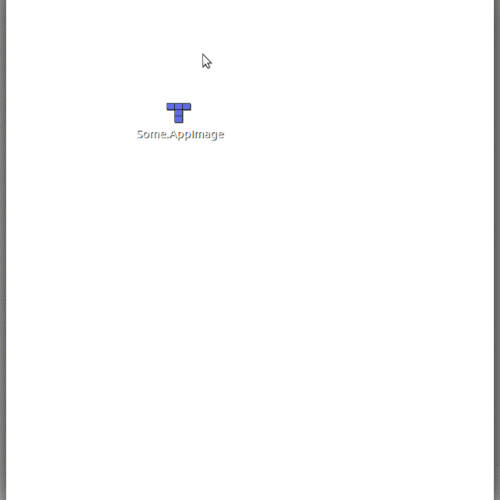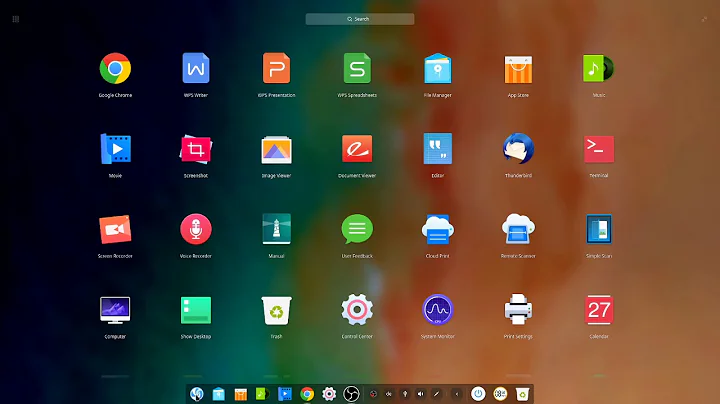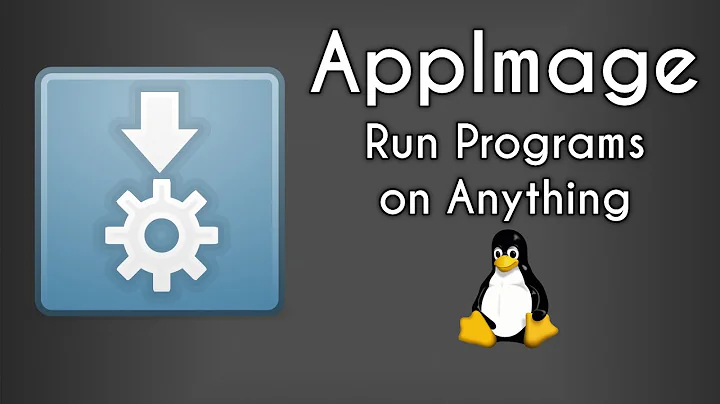How run .appimage with left click mouse in Deepin?
Before you can run an AppImage, you need to make it executable. This is a Linux security feature. There are three main ways to make an AppImage executable:
1. With the GUI
- Open your file manager and browse to the location of the AppImage
- Right-click on the AppImage and click the ‘Properties’ entry
- Switch to the Permissions tab and
- Click the ‘Allow executing file as program’ checkbox if you are using a Nautilus-based file manager (Files, Nemo, Caja), or click the ‘Is executable’ checkbox if you are using Dolphin, or change the ‘Execute’ drop down list to ‘Anyone’ if you are using PCManFM
- Close the dialog
- Double-click on the AppImage file to run
OR
2. On the command line
chmod a+x Some.AppImage
./Some.AppImage (then to run it)
OR
3. Automatically with the optional appimaged daemon
If you would like to have all AppImages be executable automatically, you can install the optional appimaged daemon. It will automatically add downloaded AppImages to the menu and make them executable for you. It can be downloaded from https://github.com/AppImage/AppImageKit/releases or installed from your distribution.
Related videos on Youtube
Pedro Paulo
Updated on September 18, 2022Comments
-
Pedro Paulo over 1 year
In Linux Deepin 15.4, I can only open .appimage executables files in the terminal. When I click in file in Desktop, its open the Archive Manager.
-
Pedro Paulo over 6 yearsnot found in Linux Deepin.