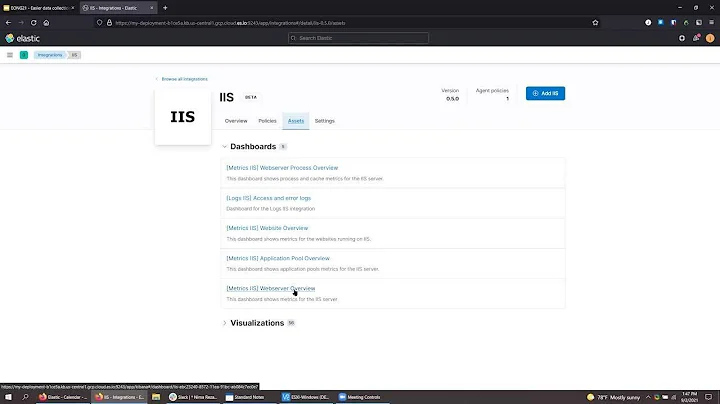How to keep elastic search running on linux server
Solution 1
The issue you have is that elasticsearch is not being started as a daemon (server). Instead you starting it as you would a normal program. Therefore when you stop your SSH session, the program stops running.
In order to get elasticsearch to start when the server itself is rebooted, you need to add elasticsearch to the server startup.
You didn't say which operating system you are running on the server. Let's assume it's a Debian (eg Ubuntu) system), you must create a file that you can place in the directory /etc/init.d.
I have copied the file from my own server below. You may already have it. Look for the file /etc/init.d/elasticsearch
$ more /etc/init.d/elasticsearch
Once you have the file you can run the command
sudo update-rc.d elasticsearch defaults 95 10
This will "install" elasticsearch as a service.
To start and stop the service, you can run the commands :
sudo service elasticsearch start
sudo service elasticsearch stop
The file is below if you don't have it already.
#!/bin/sh
#
# /etc/init.d/elasticsearch -- startup script for Elasticsearch
#
# Written by Miquel van Smoorenburg <[email protected]>.
# Modified for Debian GNU/Linux by Ian Murdock <[email protected]>.
# Modified for Tomcat by Stefan Gybas <[email protected]>.
# Modified for Tomcat6 by Thierry Carrez <[email protected]>.
# Additional improvements by Jason Brittain <[email protected]>.
# Modified by Nicolas Huray for Elasticsearch <[email protected]>.
#
### BEGIN INIT INFO
# Provides: elasticsearch
# Required-Start: $network $remote_fs $named
# Required-Stop: $network $remote_fs $named
# Default-Start: 2 3 4 5
# Default-Stop: 0 1 6
# Short-Description: Starts elasticsearch
# Description: Starts elasticsearch using start-stop-daemon
### END INIT INFO
PATH=/bin:/usr/bin:/sbin:/usr/sbin
NAME=elasticsearch
DESC="Elasticsearch Server"
DEFAULT=/etc/default/$NAME
if [ `id -u` -ne 0 ]; then
echo "You need root privileges to run this script"
exit 1
fi
. /lib/lsb/init-functions
if [ -r /etc/default/rcS ]; then
. /etc/default/rcS
fi
# The following variables can be overwritten in $DEFAULT
# Run Elasticsearch as this user ID and group ID
ES_USER=elasticsearch
ES_GROUP=elasticsearch
# The first existing directory is used for JAVA_HOME (if JAVA_HOME is not defined in $DEFAULT)
JDK_DIRS="/usr/lib/jvm/java-8-oracle/ /usr/lib/jvm/j2sdk1.8-oracle/ /usr/lib/jvm/jdk-7-oracle-x64 /usr/lib/jvm/java-7-oracle /usr/lib/jvm/j2sdk1.7-oracle/ /usr/lib/jvm/jav
a-7-openjdk /usr/lib/jvm/java-7-openjdk-amd64/ /usr/lib/jvm/java-7-openjdk-armhf /usr/lib/jvm/java-7-openjdk-i386/ /usr/lib/jvm/default-java"
# Look for the right JVM to use
for jdir in $JDK_DIRS; do
if [ -r "$jdir/bin/java" -a -z "${JAVA_HOME}" ]; then
JAVA_HOME="$jdir"
fi
done
export JAVA_HOME
# Directory where the Elasticsearch binary distribution resides
ES_HOME=/usr/share/$NAME
# Heap size defaults to 256m min, 1g max
# Set ES_HEAP_SIZE to 50% of available RAM, but no more than 31g
#ES_HEAP_SIZE=2g
# Heap new generation
#ES_HEAP_NEWSIZE=
# max direct memory
#ES_DIRECT_SIZE=
# Additional Java OPTS
#ES_JAVA_OPTS=
# Maximum number of open files
MAX_OPEN_FILES=65535
# Maximum amount of locked memory
#MAX_LOCKED_MEMORY=
# Elasticsearch log directory
LOG_DIR=/var/log/$NAME
# Elasticsearch data directory
DATA_DIR=/var/lib/$NAME
# Elasticsearch work directory
WORK_DIR=/tmp/$NAME
# Elasticsearch configuration directory
CONF_DIR=/etc/$NAME
# Elasticsearch configuration file (elasticsearch.yml)
CONF_FILE=$CONF_DIR/elasticsearch.yml
# Maximum number of VMA (Virtual Memory Areas) a process can own
MAX_MAP_COUNT=262144
# End of variables that can be overwritten in $DEFAULT
# overwrite settings from default file
if [ -f "$DEFAULT" ]; then
. "$DEFAULT"
fi
# Define other required variables
PID_FILE=/var/run/$NAME.pid
DAEMON=$ES_HOME/bin/elasticsearch
DAEMON_OPTS="-d -p $PID_FILE --default.config=$CONF_FILE --default.path.home=$ES_HOME --default.path.logs=$LOG_DIR --default.path.data=$DATA_DIR --default.path.work=$WORK_
DIR --default.path.conf=$CONF_DIR"
export ES_HEAP_SIZE
export ES_HEAP_NEWSIZE
export ES_DIRECT_SIZE
export ES_JAVA_OPTS
# Check DAEMON exists
test -x $DAEMON || exit 0
checkJava() {
if [ -x "$JAVA_HOME/bin/java" ]; then
JAVA="$JAVA_HOME/bin/java"
else
JAVA=`which java`
fi
if [ ! -x "$JAVA" ]; then
echo "Could not find any executable java binary. Please install java in your PATH or set JAVA_HOME"
exit 1
fi
}
case "$1" in
start)
checkJava
if [ -n "$MAX_LOCKED_MEMORY" -a -z "$ES_HEAP_SIZE" ]; then
log_failure_msg "MAX_LOCKED_MEMORY is set - ES_HEAP_SIZE must also be set"
exit 1
fi
log_daemon_msg "Starting $DESC"
pid=`pidofproc -p $PID_FILE elasticsearch`
if [ -n "$pid" ] ; then
log_begin_msg "Already running."
log_end_msg 0
exit 0
fi
# Prepare environment
mkdir -p "$LOG_DIR" "$DATA_DIR" "$WORK_DIR" && chown "$ES_USER":"$ES_GROUP" "$LOG_DIR" "$DATA_DIR" "$WORK_DIR"
touch "$PID_FILE" && chown "$ES_USER":"$ES_GROUP" "$PID_FILE"
if [ -n "$MAX_OPEN_FILES" ]; then
ulimit -n $MAX_OPEN_FILES
fi
if [ -n "$MAX_LOCKED_MEMORY" ]; then
ulimit -l $MAX_LOCKED_MEMORY
fi
if [ -n "$MAX_MAP_COUNT" -a -f /proc/sys/vm/max_map_count ]; then
sysctl -q -w vm.max_map_count=$MAX_MAP_COUNT
fi
# Start Daemon
start-stop-daemon --start -b --user "$ES_USER" -c "$ES_USER" --pidfile "$PID_FILE" --exec $DAEMON -- $DAEMON_OPTS
return=$?
if [ $return -eq 0 ]
then
i=0
timeout=10
# Wait for the process to be properly started before exiting
until { cat "$PID_FILE" | xargs kill -0; } >/dev/null 2>&1
do
sleep 1
i=$(($i + 1))
[ $i -gt $timeout ] && log_end_msg 1
done
else
log_end_msg $return
fi
;;
stop)
log_daemon_msg "Stopping $DESC"
if [ -f "$PID_FILE" ]; then
start-stop-daemon --stop --pidfile "$PID_FILE" \
--user "$ES_USER" \
--retry=TERM/20/KILL/5 >/dev/null
if [ $? -eq 1 ]; then
log_progress_msg "$DESC is not running but pid file exists, cleaning up"
elif [ $? -eq 3 ]; then
PID="`cat $PID_FILE`"
log_failure_msg "Failed to stop $DESC (pid $PID)"
exit 1
fi
rm -f "$PID_FILE"
else
log_progress_msg "(not running)"
fi
log_end_msg 0
;;
status)
status_of_proc -p $PID_FILE elasticsearch elasticsearch && exit 0 || exit $?
;;
restart|force-reload)
if [ -f "$PID_FILE" ]; then
$0 stop
sleep 1
fi
$0 start
;;
*)
log_success_msg "Usage: $0 {start|stop|restart|force-reload|status}"
exit 1
;;
esac
exit 0
Solution 2
I needed to install ElasticSearch using debian package. Details here https://www.digitalocean.com/community/tutorials/how-to-install-and-configure-elasticsearch-on-ubuntu-14-04
Solution 3
Below worked for me: ( elasticsearch-7.8.0 )
- Navigate to
elasticsearch-7.8.0/bindirectory - Run
nohup ./elasticsearch & - It will start the elastic search in background and logs are appended to nohup.out file in the same directory.
Related videos on Youtube
karan ratnaparkhi
Updated on September 17, 2021Comments
-
 karan ratnaparkhi over 2 years
karan ratnaparkhi over 2 yearsI am accessing my server using ssh via Putty client but when my putty goes inactive or I close it elastic search stops. I want to keep it running all the time. How can I achieve this?
-
crafter over 8 yearsHow do you restart it when you log in again?
-
 karan ratnaparkhi over 8 yearsWhen I login again I start the elastic search....with command ./bin/elasticsearch
karan ratnaparkhi over 8 yearsWhen I login again I start the elastic search....with command ./bin/elasticsearch
-
-
crafter over 8 yearsI should have just pointed to the docs : elastic.co/guide/en/elasticsearch/reference/current/…
-
 niczak about 8 yearsThis is great but doesn't solve the issue when ES crashes which can happen from time to time.
niczak about 8 yearsThis is great but doesn't solve the issue when ES crashes which can happen from time to time. -
crafter about 8 yearsNoted. The OP was manually starting ES from the command line. You could use "curl 127.0.0.1:9200" or "sudo service elasticsearch stop" will will return the service status, Either way, you will have to parse the value. I do think it is out of scope for the original question and maybe the topic on its own,
-
Criss almost 7 yearsWhy the downvote? Installing from a debian package is, as of right now, the easiest way to get Elasticsearch set up and ready to go on Ubuntu. It installs ES as a service from the get go, and you can use
sudo service elasticsearch [action]right after install (unless you want to tweak some settings).

![Install Elasticsearch and Kibana on Ubuntu 20.04 | [Elasticsearch for Beginners #2.4]](https://i.ytimg.com/vi/hVgrXi_9L6Y/hq720.jpg?sqp=-oaymwEcCNAFEJQDSFXyq4qpAw4IARUAAIhCGAFwAcABBg==&rs=AOn4CLD8Wb5-hHdx3xtcRBu8k7q7r8RwiA)