Microsoft PowerPoint: Text in imported image is blurry
Solution 1
OK, I think I see what the problem is. It's not that your image is being compressed, but that it's being upsampled. When I insert your original image into PPT, it fills the slide left to right. That means that when I go into slideshow view, it'll be displayed at 1280 pixels wide (what my display is set to).
But the original image is only 739 pixels wide, so PPT will interpolate. Add "fake" pixels to fill in the missing ones. Make it fuzzy.
If I size the same image down to 5.77 inches, it looks tack-sharp in slide show view.
739 / 1280 = x / 10
Solve for x to get 5.77 where 739 is the image width in pixels, 1280 is the display width in pixels and 10" is the slide width in inches.
Solution 2
For me it was due to the print size of the image. It was a 3000 pixel wide PNG, but showed up as 9cm wide on the slide. Enlarging it from there caused pixelation.
Changing the PNG's "print size" property solved the problem (essentially that is changing the DPI setting).
In GIMP, the option is Image / Print Size.
Related videos on Youtube
skip
Updated on September 18, 2022Comments
-
skip over 1 year
I am using Microsoft Powerpoint 2010. When I import an image that has text in it, it gets blurry on the import to PowerPoint.
Any solution to this?
-
 Brian Adkins about 10 yearsAre you enlarging the image? Or is it the same size (on screen) as the original, just blurrier?
Brian Adkins about 10 yearsAre you enlarging the image? Or is it the same size (on screen) as the original, just blurrier? -
skip about 10 years@BrianAdkins: No, I am not enlarging the image. After right clicking on the image after import to powerpoint, then choosing "Size and Position..." shows Height: 100% and Width: 100% under "Scale". So I am not changing the size of the image after import at all. Here you could see the original image imageshack.com/a/img23/9256/777p.png and here you coul find the screenshot I took of the powerpoint after importing and opening it in the full screen mode imageshack.com/a/img819/6981/0cz4.png
-
skip about 10 years@BrianAdkins: I have disabled the image compression as well by checking "Do not compress images in file" in the advanced settings of the powerpoint options.
-
-
skip about 10 yearsI use the blank slides to start with. I do not have any empty content or picture placeholders on my slides.
-
 Steve Rindsberg about 10 yearsYou mentioned that you disabled compression ... did you do that before inserting the image and saving or after? If after, it's too late, damage done. Try deleting and re-inserting the image now that compression's been disabled.
Steve Rindsberg about 10 yearsYou mentioned that you disabled compression ... did you do that before inserting the image and saving or after? If after, it's too late, damage done. Try deleting and re-inserting the image now that compression's been disabled. -
skip about 10 yearsSteve I had disabled the compression before I inserted the image.
-
skip about 10 yearsThanks a lot Steve, I could get it done by changing the resolution Size and Position -> Scale -> Best Scale for slide show -> Resolution -> 1024 x 768. My screen resolution is 1366 x 768.

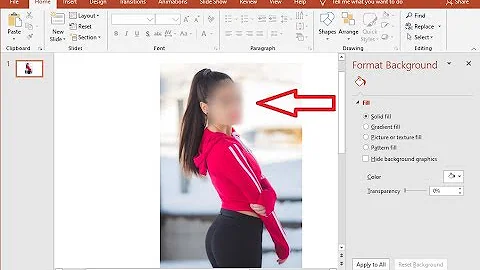
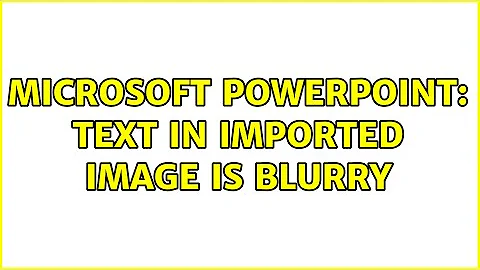

![[TUTORIAL] How to BLUR TEXT in PowerPoint (The Easy Way)](https://i.ytimg.com/vi/lcrhM-pdLZk/hq720.jpg?sqp=-oaymwEcCNAFEJQDSFXyq4qpAw4IARUAAIhCGAFwAcABBg==&rs=AOn4CLCB9pP51yNs6BRXD0wKasHylaQMNg)