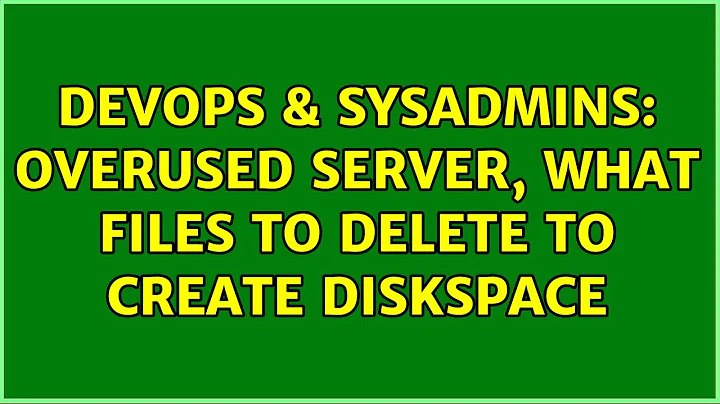Overused server, what files to delete to create diskspace
Solution 1
Old user accounts - use the user profiles from the system properties to delete them so you wipe any cruft from the registry as well.
Log files shouldn't be an issue to delete as long as they're not open.
Compression can help. Slows a little, especially if short on RAM, but can help.
Turn on "show hidden files" and in the Windows (or windows system) folder there should be a huge bunch of hidden compressed files used to roll back changes to updates. I usually don't have a problem "deleting" them as long as I have a backup in place and don't think I'll be rolling back any system updates in the future.
Suggestion - get your hands on an external hard disk and instead of deleting things, move them to the other storage. If there's an issue where the server goes kaplooey in the next day or two, you can restore it rather easily. Just don't use FAT on the external storage as large files can have issues with it.
I usually use 7zip to compress things I'm not sure that I'll need for awhile and archive it. Free, fast, can create self-extracting executables and tends to be better than ZIP.
Double check your windows components have just what you need installed. No need to have games if you don't use them (on a server??)
Double check that your program files subdir has just the programs you currently run in there. I have deleted old subdir cruft that was left behind from uninstalls.
Check that there aren't multiple versions of Java installed if you don't need them.
Check for caching of crud. Temp internet files, temp folders used for downloads, and cache directories in user subdirs are candidates for checking. I use "bytecount" (freeware) to get a good estimate on sizes of subdirectories because it's uber-tiny and simple to use.
Solution 2
Windows tends to hide tons of non-essential data in the c drive. Here are a few common problems:
- Huge event logs (Application, System, Security)
- IIS Logs (they can compress at almost 95%)
- C:\WINDOWS\PCHealth has a bunch of windows crash reports
- NTBackup logs... these annoying catalogs chew up space with no purpose (you can always directly catalog the tape or backup file later manually) C:\Documents and Settings\All Users\Application Data\Microsoft\Windows NT\NTBackup\catalogs51
Check out WinDirStat (http://windirstat.info/) Rather than guessing where the space is taken up, you'll be able to visually see a graphic representation of files and folders helping you to pinpoint problem areas.
As a LAST resort, you can remove all those $NTUNINSTALL files in c:\windows http://www3.telus.net/dandemar/spack.htm
Related videos on Youtube
user33028
Updated on September 17, 2022Comments
-
user33028 over 1 year
Being cheap, I am after ideas to help clean up my 8G C: drive on a Windows Server 2003 Standard Edition. With just under 1G free, I need to free up more space to install service packs.
I have questions regarding candidate files to delete. Are the following safe to get rid of:
c:\WINDOWS\kb*.log - I am guessing service pack log files, any danger in deleting these
c:\WINDOWS\system32\c_*.nls - duno what these are
C:\Documents and Settings has old user account folder setup that are not being used. Can I just delete these directly from win explorer
What are other good candidates?
Currently treeview says:
4,238MB WINDOWS
2,950MB Program Files
595M Documents and Settings
I don't want to buy more space just yet.
-
user33028 about 14 yearsMighty suggestions! I have an external disk being used to the max. Just would like to keep the C: one very lean. Cheers!!
-
user33028 about 14 yearsFile compression, disk compression explain..
-
user33028 about 14 yearsIs this really safe on a server? See seer.entsupport.symantec.com/docs/271438.htm. Although SQL databases are on another drive, I am still weary it may relate to more problems. ta!
-
Erik Nijland about 14 yearsWhen you go to Add/Remove Programs there is a check box at the top labeled "Show updates". If you check that box all the updates that are related to the $NTUNINSTALL files will be shown in Add/Remove Programs. Each will have a Click here for support information link that will take you to the Microsoft knowledgebase and describe the purpose of the patch. Note that all updates will show in this list even after you delete the $NTUNINSTALL files.