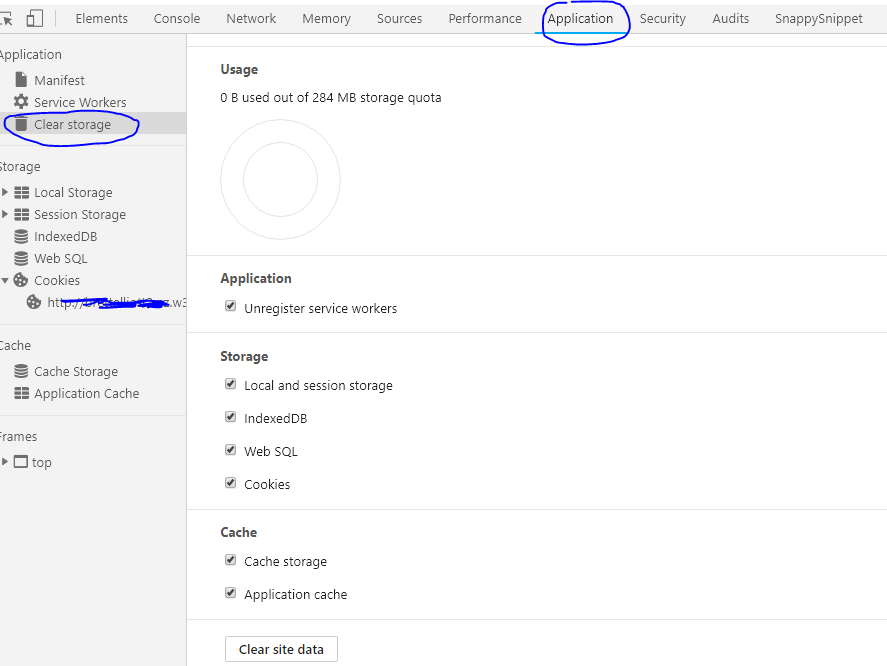phpmyadmin Failed to set session cookie. Maybe you are using HTTP instead of HTTPS
Solution 1
After searching the net for a solution to this problem i figured out that in my case a specific chrome extension caused the login problem. So i recommend to disable your extensions .
In my case the chrome extension that caused the problem was called : Safe torrent scanner
Solution 2
Just had this issue on Chrome today, the following worked for me so I thought I'd share it.
Navigate to the Inspector > Application > Clear Storage > Go ahead and clear everything.
Solution 3
I had the same problem and a quick workaround was to use Incognito mode
Solution 4
I had this issue today, and here are the steps that I did that helped me fix it on Chrome:
1- Right click anywhere on the page, and choose "inspect" or click F12 to open developer tools.
2- From the top menu, choose "Application".
3- Click Cookies on the left menu.
4- You will find some cookies there, click each one, and click "X" on the top to remove it. After removing all of them, refresh the page.
Solution 5
I have had this issue in the past however was successful in solving it using the instructions provided in this answer. (using phpMyAdmin version 4.8.0.1)
Navigate to
config.inc.php
in your server files and examine the following section:
/* Authentication type and info */
$cfg['Servers'][$i]['auth_type'] = 'cookie';
$cfg['Servers'][$i]['user'] = 'username';
$cfg['Servers'][$i]['password'] = 'password';
$cfg['Servers'][$i]['extension'] = 'mysqli';
$cfg['Servers'][$i]['AllowNoPassword'] = true;
If not already performed, comment out the user and password lines and makes sure the auth_type is set to cookie.
From my experience, this action needs to take place for phpMyAdmin to operate with cookie authentication before you move on.
Next perform the following steps to solve the session cookie not working with HTTP:
- Enter your browser settings (e.g. for Google Chrome go to chrome://settings/)
- Attempt to locate the setting to clear cookies, cached data, images and files, history, etc.
- After you successfully find this, clear your browser's browsing history, download history, cached images and files, and content settings.
- Clear the cookies for the phpMyAdmin login page. Note: In Internet Explorer, it is slightly difficult to view and delete the cookies. An internet article is available from Ask Leo about viewing cookies in IE if you need help.
I received the idea of performing the above instructions because I eyed someone at this GitHub issue mentioning private mode. This is a comment from nik6018:
As stated in #14234 Login via HTTP works if in private mode, but doesn't work in normal session. I tried to clear the cookie for the domain but still the same issue.
Private mode reminded me of issues I have had in the distant past like this one, and I remember having to clear various browser items.
On account of my reminder from the distant past, I tried the above instructions in a different sequence or way than I presented them, and it worked.
Lancer
Updated on November 07, 2021Comments
-
Lancer about 1 year
I install PHP, Apache, and MySQL done and worked. When I finish installing Phpmyadmin, then open it has an error.
Failed to set session cookie. Maybe you are using HTTP instead of HTTPS.I don't know why. How can I fix this?