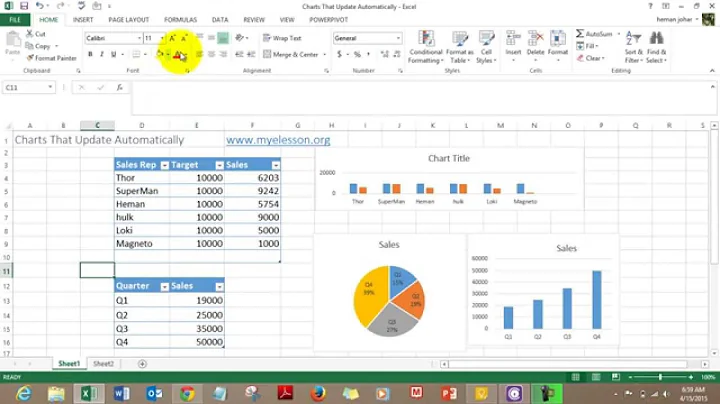Prevent copy & pasted Excel chart from updating automatically
Depending on the version of Office you have, you may get either linked or embedded Excel objects when you copy/paste from Excel. Apparently you're getting linked objects. To be able to maintain each as a separate, independent chart, you'll want embedded charts.
To do that, copy the chart in Excel, switch to PPT, and click the downward-pointing triangle under PASTE, choose Paste Special, make sure the Paste radio button is selected, not Paste Link, then choose the format you want to paste (e.g. Microsoft Excel Chart Object or whatever).
That will embed the chart as an editable chart object that's independent of any other pastes you do from the same or other charts.
The drawback: this will embed a full copy of the entire workbook each time you do it. If the workbook file is large, multiple pastes like this can bloat your PPT file. And if the workbook contains information you don't want to reveal, this is NOT the way to go.
On the plus side: since all the charts are embedded, you don't have to worry about links to external files breaking or put up with MS' silly warning messages and slow updates to links every time you open the file.
Related videos on Youtube
Haris
Updated on September 18, 2022Comments
-
Haris over 1 year
Using a slicer in Excel, I am cycling through various categories and copy-pasting charts to a PowerPoint presentation. Unfortunately as soon as I switch the category, the copy-pasted chart updates in PowerPoint.
I was able to overcome this issue previously by using a virtual machine and running Excel in said virtual machine. If copy & pasted that way, the charts in PowerPoint wouldn't automatically update subsequently. However I don't have access to this particular workaround anymore. The update properties for linked data files in PowerPoint are set to manual and update automatically is unchecked.
Pasting as an image is not an option because there is always a chance that someone who is looking at that presentation might want to make some last-minute changes to the chart. (i.e. Changing the wording of chart titles or something like that)