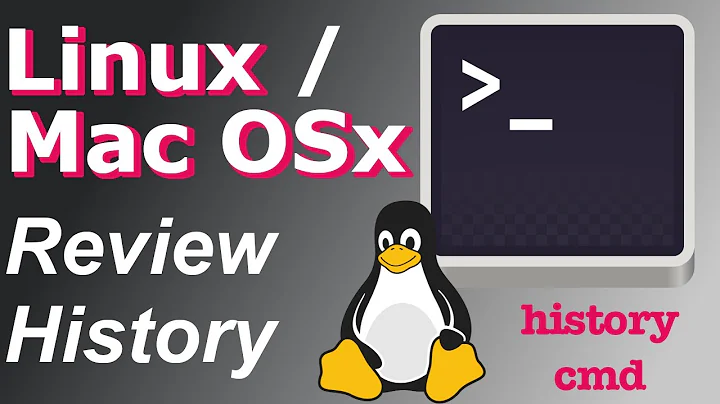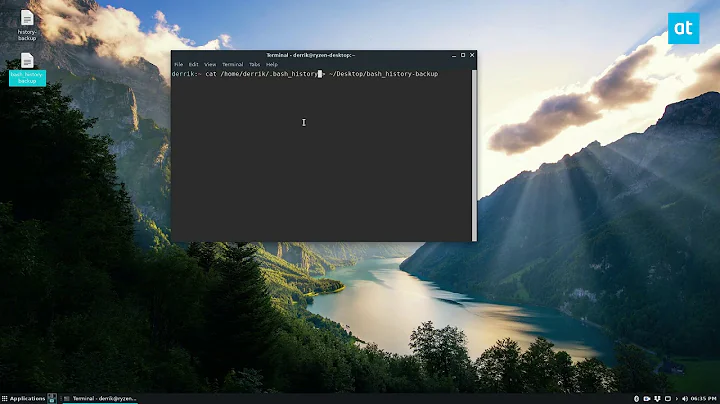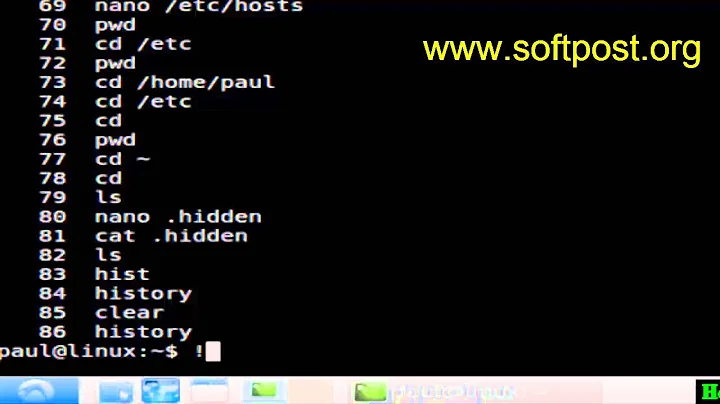View history of commands run in terminal
Solution 1
This is automatically done. Bash stores your commands in ~/.bash_history. If you want to have a look at the history, either print the output of this file using one of
cat ~/.bash_history
less ~/.bash_history
...any other pager or output command...
Or you can use bash's builtin command:
history
To clear the history, delete the file and clear the temp history:
rm ~/.bash_history && history -c
The history size defaults to 500 commands. You can, however, increase this by adding a line to your ~/.bashrc file to set the HISTSIZE variable:
HISTSIZE=<number of entries, -1 for unlimited>
This will not take effect immediately, but only to newly started sessions. To apply this, re-source the .bashrc file:
. ~/.bashrc
or run HISTSIZE=... in your current session.
Solution 2
You can type history on a terminal to view all the previous executed commands.
You can truncate the output to some lines (where 5 is the number of lines):
history 5
If do you want to view only commands containing a string (i.e. mv), you can do this:
history | grep mv
You can recall a command by typing ! followed by the entry number.
Let's say that I have a history like this:
1 ls -la
2 mkdir foo
3 mv bar.txt foo
- To run
mkdir foo, you can type!2. - To run the last command, you can use
!-1or!! - To run the penultimate, you can use
!-2
If you run a command that fails because it needs root privileges (i.e. touch /etc/foo), you can use sudo !! to run the last command as root.
- If you type
!manyou will execute the last command that begins withman - If do you type
!?man?it will execute the last command that containsman(not neccessarily at the line begin)
If do you have a typo in a command, you can fix it this way. Let's say that I type cat .bash_hi, to replace .bash_hi by .bash_history I only need to type ^hi^history^.
Solution 3
Just type :
history > print.txt
A new file called print.txt will be created in your currently working directory.
Solution 4
I often just want those recent commands, too. To post to my development notes or, well, stackexchange sites like these... This has proven very useful, removing irrelevant line numbers:
history | cut -c 8- | tail
or, if you like it as an alias, line numbers removed, and indented right away (just as needed for code quote markdown)
alias lastones="history | tail | sed -e 's/^ [0-9]\{1,5\} / /gi'"
Solution 5
You may want to try https://github.com/dvorka/hstr which allows simple browsing, navigation and "suggest box style" filtering of your Bash history:
It can be easily bound to Ctrl-r and/or Ctrl-s
Related videos on Youtube
rgr
Updated on September 18, 2022Comments
-
 rgr over 1 year
rgr over 1 yearIs there a way to save all my typed terminal commands and view it like history in a log book?
-
 kasperd almost 9 yearsBy default it only keeps the latest 500 commands though. You can change the number to be kept, but you only have to accidentally start it with the default settings once, and all your older history will be gone.
kasperd almost 9 yearsBy default it only keeps the latest 500 commands though. You can change the number to be kept, but you only have to accidentally start it with the default settings once, and all your older history will be gone. -
 Mohammad almost 9 yearsAlso you can press Ctrl-R to perform a search in the hostory as you type.
Mohammad almost 9 yearsAlso you can press Ctrl-R to perform a search in the hostory as you type. -
 muru over 7 yearsEasier to use
muru over 7 yearsEasier to usefc: askubuntu.com/a/839642/158442 -
 Anthony over 6 yearsCuts the commands off after 1000
Anthony over 6 yearsCuts the commands off after 1000 -
Nam G VU over 5 yearsThis not working for me on Ubuntu 16
-
Nam G VU over 5 years
historyworking for me on Ubuntu 16. Thanks and should be the accepted one!