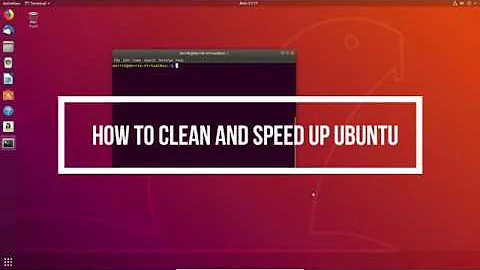Which is the right way to drop caches in Lubuntu?
Solution 1
Finally I found something that works...
sync
sudo sh -c "echo 1 > /proc/sys/vm/drop_caches"
sync
sudo sh -c "echo 2 > /proc/sys/vm/drop_caches"
sync
sudo sh -c "echo 3 > /proc/sys/vm/drop_caches"
And if you want to drop thumbnails make this:
rm -v -f ~/.cache/thumbnails/*/*.png ~/.thumbnails/*/*.png
rm -v -f ~/.cache/thumbnails/*/*/*.png ~/.thumbnails/*/*/*.png
Of course you should use:
sudo apt clean
sudo apt autoclean
And that would be all... At least I thought so... but I may be wrong...
Solution 2
The easiest way is with a script lifted here:
#!/bin/bash
if [[ $(id -u) -ne 0 ]] ; then echo "Please run as root" ; exit 1 ; fi
sync; echo 1 > /proc/sys/vm/drop_caches
sync; echo 2 > /proc/sys/vm/drop_caches
sync; echo 3 > /proc/sys/vm/drop_caches
Call the script drop-caches.
Mark it as executable using chmod a+x drop-caches
Call it using sudo ./drop-caches
If you place the script in /usr/local/bin you can call it using sudo drop-caches
Related videos on Youtube
ft18
Updated on September 18, 2022Comments
-
 ft18 over 1 year
ft18 over 1 yearI am currently using Lubuntu 18.04
I thought that theese are the 3 right code lines to drop cache:
sync; echo 1 > /proc/sys/vm/drop_caches sync; echo 2 > /proc/sys/vm/drop_caches sync; echo 3 > /proc/sys/vm/drop_cachesI've tried three all with and without sudo and the output is permission denied.
sudo sync; echo 1 > /proc/sys/vm/drop_caches bash: /proc/sys/vm/drop_caches: Permission deniedI have all windows closed, no applications running but still permission denied...
I am clearly doing something wrong, Could anyone tell me which is the right way to drop caches in Lubuntu?
Thanks in advance
-
 Alvin Liang over 5 yearsThe problem is that
Alvin Liang over 5 yearsThe problem is that>does not have sudo privilege, many people useecho 3 | sudo tee /proc/sys/vm/drop_cachesto do the same job.
-
-
 ft18 over 5 yearsHow do I place the script from terminal?
ft18 over 5 yearsHow do I place the script from terminal? -
 WinEunuuchs2Unix over 5 years
WinEunuuchs2Unix over 5 yearssudo -H leafpad /usr/local/bin/drop-cachesI think. I haven't used Lubuntu in a while. After opening your editor, copy and paste the lines above into it. Save the file and follow the rest of the instructions above. -
 ft18 over 5 yearsSorry doesn't work at all... Terminal close as enter the call if I enter the above and neither work creating the file with leafpad... sudo ./drop-caches makes an output command not found...
ft18 over 5 yearsSorry doesn't work at all... Terminal close as enter the call if I enter the above and neither work creating the file with leafpad... sudo ./drop-caches makes an output command not found... -
 WinEunuuchs2Unix over 5 years
WinEunuuchs2Unix over 5 yearssudo ./drop-cachesimplies it is in the current directory. In this case you would have to usecd /directory-namefirst. If you put the script in/usr/local/binthere is no need to use./prefix in front of script. Just usesudo drop-cachesand because/usr/local/binis already in the system's search path it will find the command automatically. The same thing happens when you typelsorcatorgrepwhich are in the search path/usr/binor something similar.