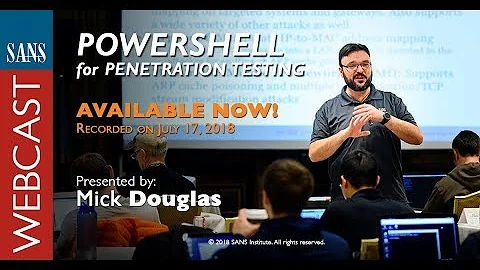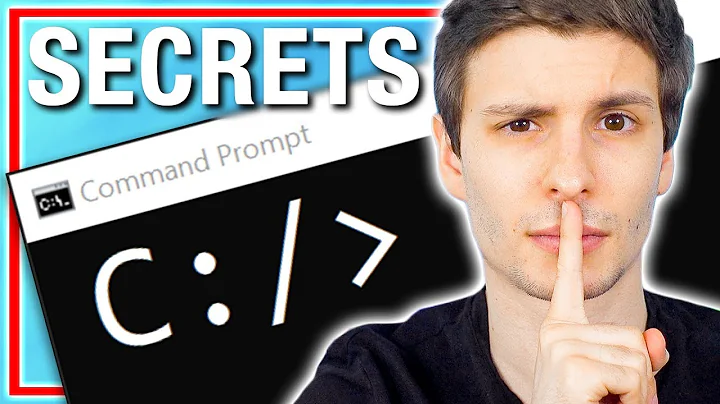Windows Repair Disc - Rollback a driver from Windows Command Prompt? (Windows in evil Update reboot loop)
Solution 1
Driver Information is stored in the registry HKEY_LOCAL_MACHINE\SYSTEM\CurrentControlSet\services
You could use the reg command:
http://www.microsoft.com/resources/documentation/windows/xp/all/proddocs/en-us/reg.mspx?mfr=true
Example the VGA Driver information is in HKEY_LOCAL_MACHINE\SYSTEM\CurrentControlSet\services\vga
But you will have to know the folder name of the driver. Once you find the folder you would have to change the REG_DWORD named "Start" to 4.
Start=4 is disabled Start=2 is Automatic Start=3 is Manual Start=0 is Boot Start=1 is System
Solution 2
After installing updates from Windows Update, you may get into a Reboot loop where you machines gets to “configuring updates 3 of 3. X% complete” then freezes or reboots.
Solution:
1a. Boot from the Windows System Repair Disc and choose the repair option in the lower left hand corner, choose System Restore, and select a Restore Point predating the attempted installation of the updates.
1b. If you don't have the DVD and Vista/W7 came preinstalled on the machine, use F8 at the bios splash screen to get the Windows Advanced Screen, choose "Repair Your Computer" from the list, let Windows RE load then do a system restore.
.
2 . If restore fails, load the recovery environment "command prompt" enter
Del C:\Windows\winsxs\pending.xml
exit recovery environment and restart the pc, you may get 3 of 3 again but be patient, the desktop should load. Create a restore point and Turn off Automatic updates until you can figure out which update caused the loop.
Related videos on Youtube
myermian
Updated on September 18, 2022Comments
-
 myermian over 1 year
myermian over 1 yearI think I found the problem to my Windows 7 Reboot Loop when it goes to configure from a Windows Update (it stops at 32%). Even when I choose Safe Mode which says it is reverting the Windows Updates.
I'm not 100% sure but it could be my UPEK Fingerprint driver. There was a recent release of an update for it, and Windows Repair Disc did a scan and, though it couldn't fix the issue, the results stated that a driver error was not letting windows startup.
So, once I'm in the Windows (R) aka Windows Repair I have the option to load up Command Prompt. I can then access my Windows Drive which for some reason got assigned to D: instead of C: ... my question is:
Normally if I want to remove a driver I go to Start>Control Panel>System, click on the device and remove it (the driver get's removed). What is the equivalency of this in the Command Prompt?
-
hicklypups almost 13 yearsI don't know WHY they took this out for Vista/Windows7/2008, but under 2000/XP/2003, you could just list the services with "listsvc" and then use "disable" to disable them. support.microsoft.com/kb/314058
-
 Moab almost 13 yearsI use ERD commander boot disc to remove drivers from startup in these situations, not publicly available but can be found, there is a ERD version for each OS, nice gui interface and easy to use. Microsoft does good things, they just don't always share with the public, a shame.
Moab almost 13 yearsI use ERD commander boot disc to remove drivers from startup in these situations, not publicly available but can be found, there is a ERD version for each OS, nice gui interface and easy to use. Microsoft does good things, they just don't always share with the public, a shame.