16.04 IntelliJ IDEA Desktop Entry not working
Solution 1
I was finally able to fix this by myself.
Make sure JAVA_HOME is set correctly in the profile of your shell. For instance, I'm using zsh so I have to add
export JAVA_HOME=/.....in~/.zshrcIf you specified any jar file to run as
javaagentinidea.vmoptions, make sure to specify its full path name.Simply create .desktop file from IDEA or manually and point
Execparameter to the full path of youridea.shfile. Then drag it to the launcher. Works fine.
Solution 2
There is no option as of right now for automatic pinning of the .desktop file to the launcher of an application that was just installed. It does not just include IntelliJ but many other applications.
Technically speaking , there are ways to append an icon to the list of icons on the launcher , however most developers don't use it and leave that option up to the user. Hence you have to manually pin the Launcher icon. Otherwise, once the program exits - the icon disappears from launcher, which is the proper behavior of any app that is not on the list of the launcher favorites.
As for the .desktop file itself - it is created.
Checking only the Create a desktop entry option creates the file in ~/.local/share/applications/ folder, which is typically where the launcher entries for unknown or user-specific apps go.
To confirm that , I've ran this after installation:
$ ls ~/.local/share/applications | grep idea
jetbrains-idea-ce.desktop
Checking For all users option will create /usr/share/applications/jetbrains-idea-ce.desktop, since the /usr/share/applications directory is available globally to all users.
Either of these is what you want, and they can be pinned to the launcher simply by dragging them from file manager or dash to the launcher. NOTE: the bin/idea.sh must be ran as your regular user - otherwise if you run it as root, the .desktop file will be root owned, hence you cannot drag that to the launcher. If that's the case, you can always sudo chown $USER:$USER /path/to/jetbrains-idea-ce.desktop
You can always copy either of those to Desktop if that's what you want, but .desktop files aren't literally supposed to be on the desktop.
As a last resort, you can always manually create a .desktop file.
In my example, that would be
[Desktop Entry]
Type=Application
Terminal=false
Exec=/bin/sh /home/xieerqi/intellij/idea-IC-145.597.3/bin/idea.sh
Name=Intellij
Icon=/home/xieerqi/intellij/idea-IC-145.597.3/bin/idea.png
Notice , that this is different from the example in the link you provided . The #!/usr/bin/env xdg-open is unnecessary and Exec line actually runs /bin/sh and the idea.sh as parameter to it. Note that this .desktop file needs to have executable permissions, otherwise you will receive a warning "Untrusted application"
Solution 3
Let us create and install a new desktop file idea.desktop which is a shortcut file for IntelliJ IDEA.
$ vi ~/idea.desktop
Type the following in the shortcut file idea.desktop using the editor:
[Desktop Entry]
Encoding=UTF-8
Name=IntelliJ IDEA
Comment=IntelliJ IDEA
Exec=/opt/idea/bin/idea.sh
Icon=/opt/idea/bin/idea.png
Terminal=false
StartupNotify=true
Type=Application
StartupWMClass=IntelliJ IDEA
Now, run the following command to install idea.desktop file in /usr/share/applications/ directory:
$ sudo desktop-file-install idea.desktop
Never directly copy shortcut file into /usr/share/applications/ directory. If there are any errors in shortcut file such as idea.desktop who is going to catch them? That is why we install using above command rather than cp command. Command desktop-file-install is capable of catching errors!
In order to complete this answer, let us create a symlink in /usr/local/bin directory:
$ cd /usr/local/bin/
$ sudo ln -s /opt/idea/bin/
Alternatively, as the IntelliJ IDEA executable binary is located under /opt/idea/bin, we can also add its parent directory to our $PATH so that we can launch the program without specifying the absolute path to the binary file.
$ vi ~/.bashrc
export PATH="$PATH:/opt/idea/bin"
I had similar shortcut issues while installing Netbeans 10.0, please refer After installation, Netbeans 10.0 won't run from Ubuntu 18.04 desktop
Solution 4
simply u can:
- run ./idea.sh again from terminal (like when u were installing but u won't install)
- then it will open the application, press on "configure".
- press create desktop entry :D
Related videos on Youtube
Lixu
Updated on September 18, 2022Comments
-
 Lixu over 1 year
Lixu over 1 yearI tried running "Create Desktop Entry" both from "Tools" in main menu and "Configure" from the splash screen. It shows
Desktop Entry Created You may now exit IDEA and start it from the system menu (restart a session if a new entry seem not to appear).but after closing IDEA (without manually locking the icon to launcher), the icon is also removed. I have deleted the desktop entry under
~/.local/share/applicationsaccording to this thread Stack Overflow: Intellij launcher doesn't work on unity?Then I tried
chmod 777 /usr/share/applications/jetbrains-idea.desktopand dragged it to launcher, which still doesn't work.
JAVA_HOMEandPATHare both set up correctly.-
Tim about 8 yearswhat command should be run by the launcher?
-
Rahul K Jha about 8 yearsDid you check after logging out and logging in again. Sometimes unity icon cache is updated after logging out.
-
 Gen about 8 yearsMake backup
Gen about 8 yearsMake backup~/.configfoldercp ~/.config ~/.config-backupand deleterm -rf ~/.configfolder. After this make reboot. -
 Sergiy Kolodyazhnyy about 8 yearsMay I ask, did you run the
Sergiy Kolodyazhnyy about 8 yearsMay I ask, did you run thebin/idea.shas root withsudo? Because that does create a root-owned.desktopfile , and you can't drag those to the launcher -
 Lixu about 8 years@Serg no I didn't
Lixu about 8 years@Serg no I didn't
-
-
 Lixu about 8 yearsI changed the content of the generated .desktop file as you said, dragged it to launcher, clicked on it, nothing happened.
Lixu about 8 yearsI changed the content of the generated .desktop file as you said, dragged it to launcher, clicked on it, nothing happened. -
 Grisotto over 5 yearsPlease add this: You need to remove this folder:
Grisotto over 5 yearsPlease add this: You need to remove this folder:~/.local/share/JetBrains/to open the Installation Wizard again. -
Joy Grewal almost 4 yearsthis one surely worked for me!




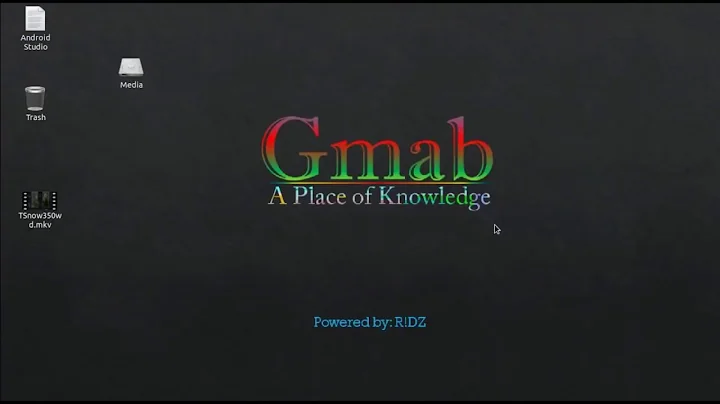

![How to install IntelliJ IDEA 2022.1 on Windows 10/11 (64 bit)[ 2022 Update ] Complete guide for Java](https://i.ytimg.com/vi/S8cVBE4euus/hqdefault.jpg?sqp=-oaymwEcCOADEI4CSFXyq4qpAw4IARUAAIhCGAFwAcABBg==&rs=AOn4CLCZDR5fotv6XMpLIIIMjIpbZ5GB_w)
