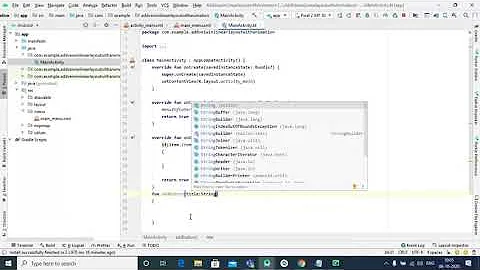Android grow LinearLayout using animation
Solution 1
Ok, I figured it out.
Animation XML layout
<?xml version="1.0" encoding="utf-8"?>
<set xmlns:android="http://schemas.android.com/apk/res/android"
android:fillEnabled="true"
android:fillAfter="true">
<scale
android:interpolator="@android:anim/accelerate_decelerate_interpolator"
android:fromXScale="1.0"
android:toXScale="1.0"
android:fromYScale="0.0"
android:toYScale="1.0"
android:fillAfter="false"
/>
</set>
Layout XML file
<?xml version="1.0" encoding="utf-8"?>
<RelativeLayout
android:layout_width="fill_parent"
android:layout_height="fill_parent" xmlns:android="http://schemas.android.com/apk/res/android">
<LinearLayout
android:id="@+id/dialog"
android:layout_width="wrap_content"
android:layout_height="wrap_content"
android:layout_centerHorizontal="true"
android:orientation="vertical"
android:layout_centerVertical="true"
android:visibility="invisible"
android:background="@drawable/border">
<TextView
android:layout_width="wrap_content"
android:layout_height="wrap_content"
android:layout_gravity="center_horizontal"
android:text="Phone"
android:id="@+id/textView"/>
<TextView
android:layout_width="wrap_content"
android:layout_height="wrap_content"
android:layout_gravity="center_horizontal"
android:text="Address"
android:id="@+id/textView1"/>
<Button android:id="@+id/btn1"
android:layout_width="200dp"
android:layout_height="wrap_content"
android:text="Action 1"
/>
<Button android:id="@+id/btn2"
android:layout_width="200dp"
android:layout_height="wrap_content"
android:text="Action 2"
/>
</LinearLayout>
<Button
android:layout_width="wrap_content"
android:layout_height="wrap_content"
android:text="Animate"
android:id="@+id/btnAnimate" android:layout_alignParentLeft="true" android:layout_alignParentTop="true"
android:onClick="animate"/>
</RelativeLayout>
and my Activity class
public class MyActivity extends Activity{
@Override
public void onCreate(Bundle savedInstanceState) {
super.onCreate(savedInstanceState);
setContentView(R.layout.main);
}
public void animate(View view){
LinearLayout dialog = (LinearLayout)findViewById(R.id.dialog);
dialog.setVisibility(LinearLayout.VISIBLE);
Animation animation = AnimationUtils.loadAnimation(this, R.anim.anim);
animation.setDuration(500);
dialog.setAnimation(animation);
dialog.animate();
animation.start();
}
}
Solution 2
The easiest way for Android 3.0 and above is to set this property for the view you want to add childs:
android:animateLayoutChanges="true"
You can also create your own animations:
If you want to supply custom layout animations, create a LayoutTransition object and supply it to the layout with the setLayoutTransition() method.
For more info see: http://developer.android.com/training/animation/layout.html#activity
Solution 3
Designing a growing linearlayout in android:
For the ones who are using Mono android of Xamarin:
make a folder anim under resources.
then add animation.xml in anim folder(grow_anim1)
in the activity class use this way:
(in my case I am using Fragment)
using System;
using System.Collections.Generic;
using System.Linq;
using System.Text;
using Android.App;
using Android.Content;
using Android.OS;
using Android.Runtime;
using Android.Util;
using Android.Views;
using Android.Widget;
using Android.Views.Animations;
namespace BehnoudAndroidApp {
public class StartPageFragment : Fragment{
public override View OnCreateView(LayoutInflater p0, ViewGroup p1, Bundle p2){
var rootView = p0.Inflate(Resource.Layout.StartPageLayout, p1, false);
LinearLayout menu1 = rootView.FindViewById<LinearLayout>(Resource.Id.linearlayout1);
Animation animation1 = AnimationUtils.LoadAnimation(this.Activity, Resource.Animation.grow_anim1);
animation1.Duration = 5000;
menu1.Click += delegate { menu1.StartAnimation(animation1); };
return rootView;
}
}
}
Solution 4
It seems that the animation is never started. try adding:
animation.start()
Related videos on Youtube
svager
Updated on July 11, 2022Comments
-
svager almost 2 years
I am trying to use animation to make a layout appear on screen. The idea is that layout will start with height of 0 and grow to 100%.
I have real troubles with this and need some assistance. For some reason no animation is performed.
Here is my animation XML file
<?xml version="1.0" encoding="utf-8"?> <set xmlns:android="http://schemas.android.com/apk/res/android"> <scale android:interpolator="@android:anim/accelerate_decelerate_interpolator" android:fromXScale="0.0" android:toXScale="1" android:fromYScale="1.0" android:toYScale="1.0" android:fillAfter="false" /> </set>The layout file is very basic and is designed as following
<?xml version="1.0" encoding="utf-8"?> <RelativeLayout android:layout_width="fill_parent" android:layout_height="fill_parent" xmlns:android="http://schemas.android.com/apk/res/android"> <LinearLayout android:id="@+id/dialog" android:layout_width="wrap_content" android:layout_height="200dp" android:layout_centerHorizontal="true" android:orientation="vertical" android:layout_centerVertical="true" android:background="@drawable/border"> <TextView android:layout_width="wrap_content" android:layout_height="wrap_content" android:layout_gravity="center_horizontal" android:text="Phone" android:id="@+id/textView"/> <TextView android:layout_width="wrap_content" android:layout_height="wrap_content" android:layout_gravity="center_horizontal" android:text="Address" android:id="@+id/textView1"/> <Button android:id="@+id/btn1" android:layout_width="200dp" android:layout_height="wrap_content" android:text="Action 1" /> <Button android:id="@+id/btn2" android:layout_width="200dp" android:layout_height="wrap_content" android:text="Action 2" /> </LinearLayout> <Button android:layout_width="wrap_content" android:layout_height="wrap_content" android:text="Animate" android:id="@+id/btnAnimate" android:layout_alignParentLeft="true" android:layout_alignParentTop="true" android:onClick="animate"/> </RelativeLayout>My activity code is very basic as well
public class MyActivity extends Activity implements Animation.AnimationListener{ @Override public void onCreate(Bundle savedInstanceState) { super.onCreate(savedInstanceState); setContentView(R.layout.main); } public void animate(View view){ LinearLayout dialog = (LinearLayout)findViewById(R.id.dialog); dialog.setVisibility(LinearLayout.VISIBLE); Animation animation = AnimationUtils.loadAnimation(this, R.anim.anim); Log.i("animate","Begin Animation"); animation.reset(); // animation.setFillAfter(true); animation.setAnimationListener(this); dialog.setAnimation(null); Log.i("animate","End Animation"); } @Override public void onAnimationStart(Animation animation) { //To change body of implemented methods use File | Settings | File Templates. } @Override public void onAnimationEnd(Animation animation) { //To change body of implemented methods use File | Settings | File Templates. } @Override public void onAnimationRepeat(Animation animation) { //To change body of implemented methods use File | Settings | File Templates. } }Thank you
-
nedaRM over 10 yearsWhat is the problem? What is your code doing now?
-
svager over 10 yearsMy code does absolutely nothing. Executes just fine but no animation...
-
-
svager over 10 yearsOk, I figured it out but I can't post complete answer here because my reputation is too low :(
-
 valerybodak about 10 yearsWhat does mean method dialog.animate(); ?
valerybodak about 10 yearsWhat does mean method dialog.animate(); ? -
 Admin about 8 yearsNow is called how android.R.anim.*
Admin about 8 yearsNow is called how android.R.anim.* -
zfj3ub94rf576hc4eegm about 8 yearsThis is a non-answer. OP is asking for a custom animation, but you don't explain how to supply a custom animation at all.
-
 TWiStErRob over 7 yearsAgree with Luke, you missed the most important part of the answer. Based on your answer
TWiStErRob over 7 yearsAgree with Luke, you missed the most important part of the answer. Based on your answerview.setLayoutTransition(new LayoutTransition())is the solution, but it does nothing. -
 Arpit Patel over 7 yearsfor out animation what changes required in anim file??
Arpit Patel over 7 yearsfor out animation what changes required in anim file?? -
InfinitePrime almost 7 yearsThe same in React Native anybody?



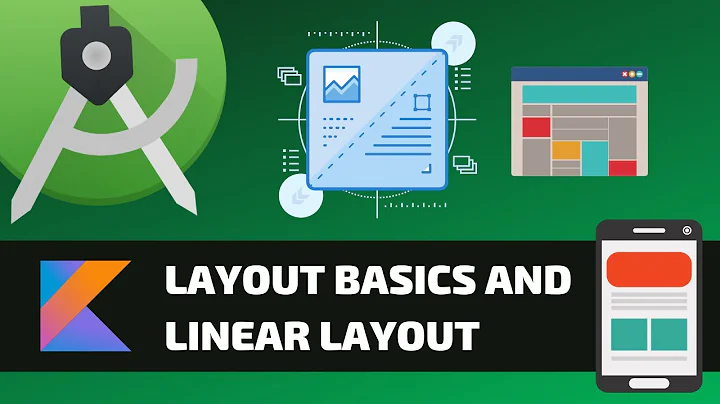


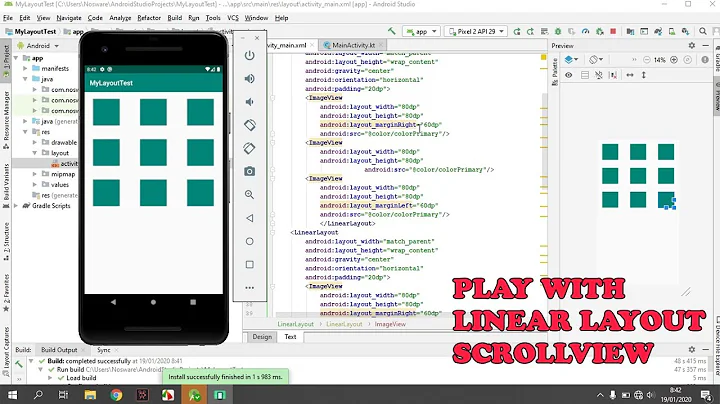
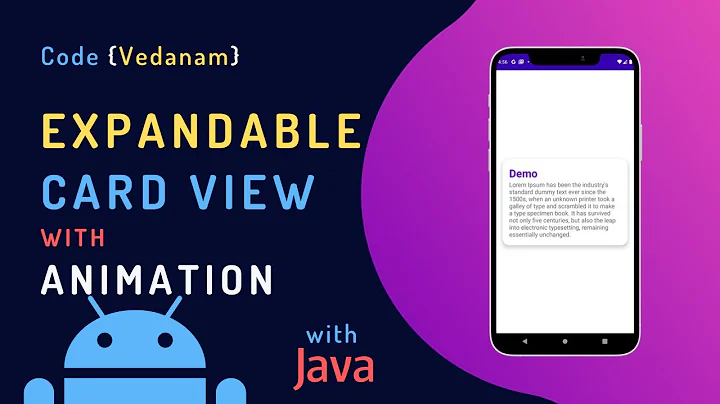

![RecyclerView Layout Animations Part 1 - [Android Animations - #08]](https://i.ytimg.com/vi/HtrYuOBv7GY/hq720.jpg?sqp=-oaymwEcCNAFEJQDSFXyq4qpAw4IARUAAIhCGAFwAcABBg==&rs=AOn4CLCvLcnTDTu-Sc9Yb2kR_Zl3dGesXQ)