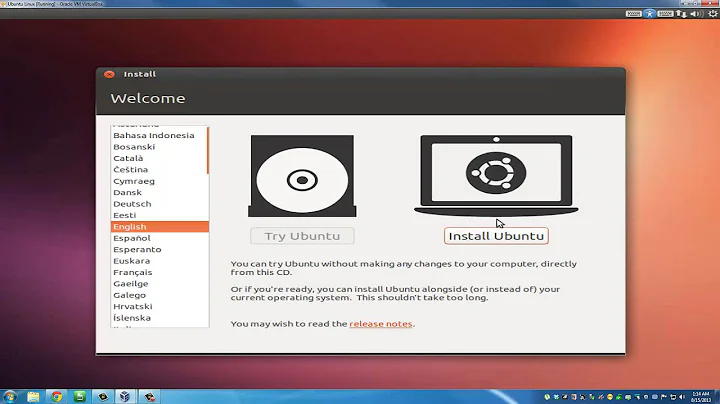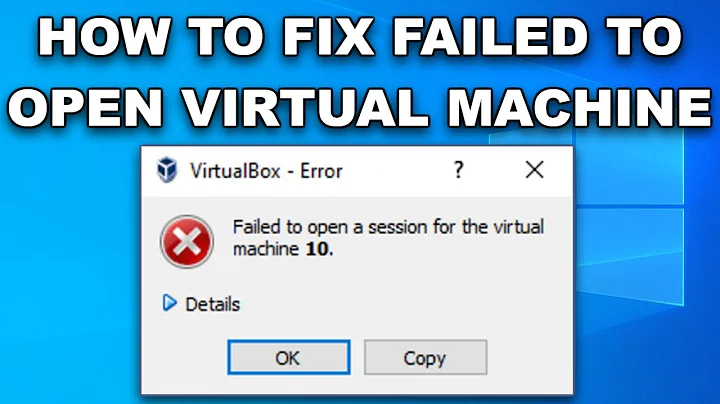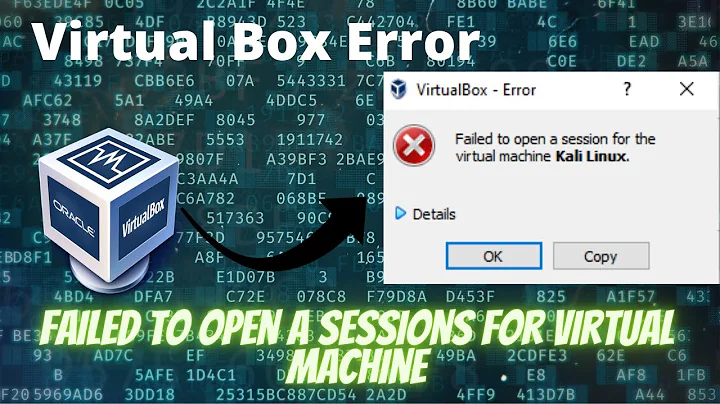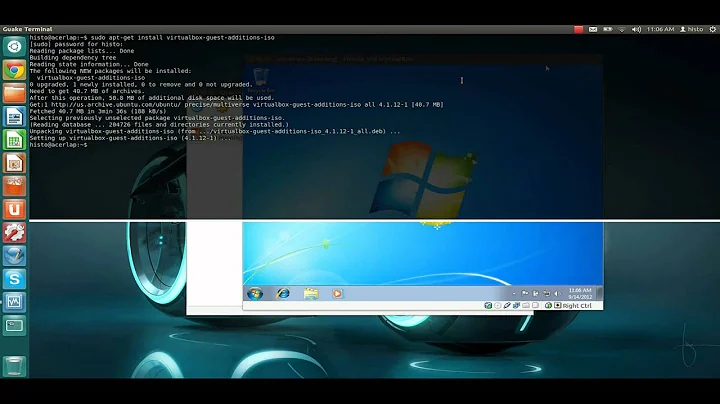apt.conf "Acquire::http:Proxy "proxyserver:port" seems not to be used (Ubuntu 13.04 under Virtual Box on Win7)
Solution 1
Based on my past experience, overall Ubuntu (GNOME) doesn't work very well with PAC (Automatic Config). Pac (Proxy Auto-config) is basically JavaScript logic to determine the closest or most appropriate proxy for you, I strongly recommend using the proxy servers directly (in your case Network - Network Proxy).
A few things to check
Check your /etc/apt/apt.conf
Network -Network Proxy GUI will update /etc/apt/apt.conf and set the proxy info there.
Find out the proxy server info from pac
You can find the details by reading the proxy.pac file anyway.
So the /etc/apt/apt.conf should look like below (suppose the proxy server is => proxy.company.com port 80), do NOT use pac URL.
Acquire::http::proxy "http://proxy.company.com:80/";
Acquire::https::proxy "https://proxy.company.com:80/";
Acquire::ftp::proxy "ftp://proxy.company.com:80/";
NOTE: If no proxy is specified in the apt config files,
apt-getwill fall back tohttp_proxyenvironment variable.
From apt.conf man page, respond to the comment from @Braiam
http
HTTP URIs; http::Proxy is the default http proxy to use. It is in
the standard form of http://[[user][:pass]@]host[:port]/. Per host
proxies can also be specified by using the form http::Proxy::<host>
with the special keyword DIRECT meaning to use no proxies. If no
one of the above settings is specified, http_proxy environment
variable will be used.
Check proxy environment variables
You can check proxy settings by running the following in terminal
echo $http_proxy
echo $https_proxy
echo $ftp_proxy
If you set env variables correctly, you should be should be able to update in CLI.
Prefer IPv4
I noticed apt-get was trying to connect to the update servers using their ipv6 address. This could cause problems (sometimes the IPV6 addresses expire or change).
You can edit /etc/gai.conf and add precedence ::ffff:0:0/96 100 to prefer ipv4 over ipv6.
More details
Solution 2
I believe I have had this very problem and the answer is simple. The syntax is critical. It must look like this:
Acquire::http::Proxy "http://x.y.z.251:9090";
(There is an extra ":" and a terminating ";")
Solution 3
@Braiam
I think it's better to start a separate answer to clarify things.
I did a quick test using Vagrant and a Ubuntu 13.04 Raring x86_64 VM behind firewall.
apt-get version is 0.9.7.7ubuntu4
root@raring:~# apt-get --version
apt 0.9.7.7ubuntu4 for amd64 compiled on Apr 12 2013 23:49:05
Supported modules:
*Ver: Standard .deb
*Pkg: Debian dpkg interface (Priority 30)
Pkg: Debian APT solver interface (Priority -1000)
S.L: 'deb' Standard Debian binary tree
S.L: 'deb-src' Standard Debian source tree
Idx: Debian Source Index
Idx: Debian Package Index
Idx: Debian Translation Index
Idx: Debian dpkg status file
Idx: EDSP scenario file
Update: It works the same way on Precise 12.04.3
root@support:/etc/apt# uname -a
Linux support 3.8.0-30-generic #44~precise1-Ubuntu SMP Fri Aug 23 17:33:45 UTC 2013 i686 i686 i386 GNU/Linux
root@support:/etc/apt# lsb_release -a
No LSB modules are available.
Distributor ID: Ubuntu
Description: Ubuntu 12.04.3 LTS
Release: 12.04
Codename: precise
root@support:/etc/apt# apt-get --version
apt 0.8.16~exp12ubuntu10.14 for i386 compiled on Sep 8 2013 03:26:42
1st - clear apt configuration files
I cleared the proxy settings in /etc/apt/apt.conf. I also did ack and ag scan of all files and sub-directories /etc/apt to make sure there is no proxy set in apt configuration files.
By default {http_proxy,https_proxy,ftp_proxy} env variables are not set.
apt-get was not able to connect to the update servers.
root@raring:~# apt-get -o Debug::Acquire::http=true update
0% [Connecting to au.archive.ubuntu.com (202.158.214.106)] [Connecting to security.ubuntu.com (91.189.91.13)] [Connecting to ppa.launchpad.net (91.189.95.83)]
2nd - set environment variables
Simply set the proxy variables
export {http_proxy,https_proxy,ftp_proxy}="http://10.xxx.xxx.231:80"
apt-get is now able to connect!
See the debug output (this is something that I have never tried).
root@raring:~# apt-get -o Debug::Acquire::http=true update
0% [Working]GET http://security.ubuntu.com/ubuntu/dists/raring-security/Release.gpg HTTP/1.1
Host: security.ubuntu.com
Cache-Control: max-age=0
User-Agent: Debian APT-HTTP/1.3 (0.9.7.7ubuntu4)
GET http://au.archive.ubuntu.com/ubuntu/dists/raring/Release.gpg HTTP/1.1
Host: au.archive.ubuntu.com
Cache-Control: max-age=0
User-Agent: Debian APT-HTTP/1.3 (0.9.7.7ubuntu4)
GET http://ppa.launchpad.net/git-core/ppa/ubuntu/dists/raring/Release.gpg HTTP/1.1
Host: ppa.launchpad.net
Cache-Control: max-age=0
User-Agent: Debian APT-HTTP/1.3 (0.9.7.7ubuntu4)
HTTP/1.1 200 OK
Date: Fri, 27 Sep 2013 12:12:20 GMT
ETag: "16e20bb4-3a5-4db2e154a1dc0"
Server: Apache/2.2.3 (Red Hat)
Content-Type: text/plain; charset=UTF-8
Accept-Ranges: bytes
Last-Modified: Thu, 25 Apr 2013 11:54:39 GMT
Content-Length: 933
Proxy-Connection: Keep-Alive
Get:1 http://au.archive.ubuntu.com raring Release.gpg [933 B]
0% [1 Release.gpg 0 B/933 B 0%] [Waiting for headers] [Waiting for headers]GET http://au.archive.ubuntu.com/ubuntu/dists/raring-updates/Release.gpg HTTP/1.1
Host: au.archive.ubuntu.com
Cache-Control: max-age=0
User-Agent: Debian APT-HTTP/1.3 (0.9.7.7ubuntu4)
99% [Waiting for headers] [Waiting for headers]HTTP/1.1 200 OK
Date: Fri, 27 Sep 2013 12:12:20 GMT
ETag: "16e20ee7-3a5-4e7594ace9200"
Server: Apache/2.2.3 (Red Hat)
Content-Type: text/plain; charset=UTF-8
Accept-Ranges: bytes
Last-Modified: Fri, 27 Sep 2013 08:30:00 GMT
Content-Length: 933
Proxy-Connection: Keep-Alive
Get:2 http://au.archive.ubuntu.com raring-updates Release.gpg [933 B]
50% [2 Release.gpg 0 B/933 B 0%] [Waiting for headers] [Waiting for headers]GET http://au.archive.ubuntu.com/ubuntu/dists/raring-backports/Release.gpg HTTP/1.1
Host: au.archive.ubuntu.com
Cache-Control: max-age=0
User-Agent: Debian APT-HTTP/1.3 (0.9.7.7ubuntu4)
100% [Waiting for headers] [Waiting for headers]HTTP/1.1 200 OK
Date: Fri, 27 Sep 2013 12:12:21 GMT
ETag: "16e0083d-3a5-4e6844f477fc0"
Server: Apache/2.2.3 (Red Hat)
Content-Type: text/plain; charset=UTF-8
Accept-Ranges: bytes
Last-Modified: Mon, 16 Sep 2013 18:24:07 GMT
Content-Length: 933
Proxy-Connection: Keep-Alive
Get:3 http://au.archive.ubuntu.com raring-backports Release.gpg [933 B]
67% [3 Release.gpg 0 B/933 B 0%] [Waiting for headers] [Waiting for headers]HTTP/1.1 200 OK
Date: Fri, 27 Sep 2013 12:12:20 GMT
ETag: "3a5-4e75c5d969600"
Server: Apache/2.2.22 (Ubuntu)
Expires: Fri, 27 Sep 2013 13:05:00 GMT
Accept-Ranges: bytes
Cache-Control: max-age=3159, s-maxage=3300, proxy-revalidate
Last-Modified: Fri, 27 Sep 2013 12:10:00 GMT
Content-Length: 933
Proxy-Connection: Keep-Alive
......
3rd - unset the environment variables
unset the env vars => unset {http_proxy,https_proxy,ftp_proxy}
Now apt-get was unable to connect.
Conclusion
Just like what man apt.conf says, if http::Proxy is NOT set, http_proxy environment variable will be used.
BTW: I am also an Arch Linux user. Pacman works in a similar way, if I do not use wget or curl with proxy in pacman.conf, it'll use `{http_proxy,https_proxy,ftp_proxy}' environment variables.
Update
sudo does NOT preserve environment variables. That's why sudo apt-get update fails. To workaround the issue (preserve proxy environment variables), use sudo -E apt-get update.
Related videos on Youtube
Daniel Glasser
Updated on September 18, 2022Comments
-
 Daniel Glasser over 1 year
Daniel Glasser over 1 yearThis is for an installation of Ubuntu 13.04 Desktop in a VirtualBox VM. I'm on a corprate network with an HTTP proxy at x.y.z.251:9090. I've configured the guest OS with the autoconfiguration script, so Firefox works fine, but I can't get "apt-get" or "Ubuntu Software Center" to connect using the proxy.
I created the file "/etc/apt/apt.conf", it now contains a single line of text:
Acquire::http:Proxy "http://x.y.z.251:9090"which is what the proxy.pac file that I specified in "System Settings/Network/Network Proxy" and applied to the entire system.
When I use Firefox, a packet trace shows that the TCP connection is done via the corporate proxy at port 9090, when I run "Ubuntu Software Center" and "apt-get", the packet trace shows TCP SYN packets with the eventual destination IP address and port 80. There, is of course, no response to the SYN packets, since the corporate firewall blocks TCP connections on port 80 from getting in or out.
With "sudo apt-get" in a terminal window, I always see:
Ign cdrom://Ubuntu 13.04 _Raring Ringtail_ - Release amd64 (20130424) raring/main Translation-en_US Ign cdrom://Ubuntu 13.04 _Raring Ringtail_ - Release amd64 (20130424) raring/main Translation-en Ign cdrom://Ubuntu 13.04 _Raring Ringtail_ - Release amd64 (20130424) raring/restricted Translation-en_US Ign cdrom://Ubuntu 13.04 _Raring Ringtail_ - Release amd64 (20130424) raring/restricted Translation-en Err http://extras.ubuntu.com raring Release.gpg Could not connect to extras.ubuntu.com:80 (91.189.92.152), connection timed out Err http://archive.canonical.com raring Release.gpg Cannot initiate the connection to archive.canonical.com:80 (2001:67c:1360:8c01::1b). - connect (101: Network is unreachable) [IP: 2001:67c:1360:8c01::1b 80] Err http://us.archive.ubuntu.com raring Release.gpg Cannot initiate the connection to us.archive.ubuntu.com:80 (2001:67c:1562::14). - connect (101: Network is unreachable) [IP: 2001:67c:1562::14 80] Err http://us.archive.ubuntu.com raring-updates Release.gpg Cannot initiate the connection to us.archive.ubuntu.com:80 (2001:67c:1562::14). - connect (101: Network is unreachable) [IP: 2001:67c:1562::14 80] Err http://us.archive.ubuntu.com raring-backports Release.gpg Cannot initiate the connection to us.archive.ubuntu.com:80 (2001:67c:1562::14). - connect (101: Network is unreachable) [IP: 2001:67c:1562::14 80] 59% [Connecting to security.ubuntu.com (91.189.91.14)]Eventually, I see:
Err http://security.ubuntu.com raring-security Release.gpg Cannot initiate the connection to security.ubuntu.com:80 (2001:67c:1360:8c01::18). - connect (101: Network is unreachable) [IP: 2001:67c:1360:8c01::18 80] Reading package lists... Done W: Failed to fetch http://us.archive.ubuntu.com/ubuntu/dists/raring/Release.gpg Cannot initiate the connection to us.archive.ubuntu.com:80 (2001:67c:1562::14). - connect (101: Network is unreachable) [IP: 2001:67c:1562::14 80] W: Failed to fetch http://us.archive.ubuntu.com/ubuntu/dists/raring-updates/Release.gpg Cannot initiate the connection to us.archive.ubuntu.com:80 (2001:67c:1562::14). - connect (101: Network is unreachable) [IP: 2001:67c:1562::14 80] W: Failed to fetch http://us.archive.ubuntu.com/ubuntu/dists/raring-backports/Release.gpg Cannot initiate the connection to us.archive.ubuntu.com:80 (2001:67c:1562::14). - connect (101: Network is unreachable) [IP: 2001:67c:1562::14 80] W: Failed to fetch http://security.ubuntu.com/ubuntu/dists/raring-security/Release.gpg Cannot initiate the connection to security.ubuntu.com:80 (2001:67c:1360:8c01::18). - connect (101: Network is unreachable) [IP: 2001:67c:1360:8c01::18 80] W: Failed to fetch http://archive.canonical.com/ubuntu/dists/raring/Release.gpg Cannot initiate the connection to archive.canonical.com:80 (2001:67c:1360:8c01::1b). - connect (101: Network is unreachable) [IP: 2001:67c:1360:8c01::1b 80] W: Failed to fetch http://extras.ubuntu.com/ubuntu/dists/raring/Release.gpg Could not connect to extras.ubuntu.com:80 (91.189.92.152), connection timed out W: Some index files failed to download. They have been ignored, or old ones used instead.I'm not at all certain what I'm doing wrong.
--- Update ---- I have also tried:
Acquire::http:proxy "http://user:[email protected]:9090/""x.y.z" are, of course, place-holders; I doubt my employer's security people would look kindly on me posting the actual numbers. I see no difference in the packet trace -- "apt-get" is still using the real IP addresses and port 80. I made a deliberate mistake in the apt.conf file and "apt-get" exited with an error, so I'm certain that it sees this configuration line for the proxy, it just doesn't seem to honor it.
I am using the "NAT" networking connection, as it is against the IT policy here to bridge between networks, and the DHCP server only provides addresses to known MAC addresses. I don't want IT security banging on my cube (again).
-
 Daniel Glasser over 10 yearsThanks for the response. The value I put in "/etc/apt/apt.conf" is the actual URI and socket that comes from the .pac file, not the URI of the .pac file itself (that's what I put in "system settings/networking/network proxy".
Daniel Glasser over 10 yearsThanks for the response. The value I put in "/etc/apt/apt.conf" is the actual URI and socket that comes from the .pac file, not the URI of the .pac file itself (that's what I put in "system settings/networking/network proxy". -
 Daniel Glasser over 10 yearsI went into "System Settings/Networking/network proxy" and used manual configuration; this did update "/etc/apt/apt.conf". I also disabled IPv4 by editing "/etc/sysctl.conf". This seems to have done the trick. Thanks for your help.
Daniel Glasser over 10 yearsI went into "System Settings/Networking/network proxy" and used manual configuration; this did update "/etc/apt/apt.conf". I also disabled IPv4 by editing "/etc/sysctl.conf". This seems to have done the trick. Thanks for your help. -
Braiam over 10 yearsNot true, apt-get never uses
http_proxynor any environment variables. -
 Terry Wang over 10 years@Braiam do a
Terry Wang over 10 years@Braiam do aman apt.confand seehttp::Proxy. I have also updated the answer. Also I've been usinghttp_proxyandhttps_proxyenvironment variables to use withapt-getfor years. Do some research before voting down. -
Braiam over 10 yearsAlso, do research yourself! Run
sudo apt-get -o Debug::Acquire::http=true updateand check yourself if only setting the environment variable uses the proxy. And if you were using proxy for year, get yourself updated. -
 Terry Wang over 10 years@Braiam Thanks for the update. I'll look into the details, do test and update when I have time over the weekend. Calm down coz this is a place for technical Q&A.If more details had been added in your comment, I would have been more than happier to look into it when I saw it. I didn't know who down voted, it is not important and I don't care. What matters is that I knew something that I didn't know before. I'll update once I've done the test.
Terry Wang over 10 years@Braiam Thanks for the update. I'll look into the details, do test and update when I have time over the weekend. Calm down coz this is a place for technical Q&A.If more details had been added in your comment, I would have been more than happier to look into it when I saw it. I didn't know who down voted, it is not important and I don't care. What matters is that I knew something that I didn't know before. I'll update once I've done the test. -
Braiam over 10 yearsYeah, I'm wrong...
sudoseems to eat up the http_proxy variable each time is run (which is why people seems like they won't use proxy at all), but apparently apt-get indeed import the variable. -
Braiam over 10 yearsBtw, I do not get notified of ping in answers. Also, see my comment, try to use
sudoinstead login as root and see why I said that it didn't work. -
 Terry Wang over 10 years@Braiam I did some more test.
Terry Wang over 10 years@Braiam I did some more test.sudodoes NOT preserve envrionment variables, that's the problem! But you can workaround it by usingsudo -E apt-get update && apt-get dist-upgrade;-) -
Braiam over 10 yearsI kinda said the same in my other comment :S
-
 Terry Wang over 10 years@Braiam yep, by default sudo does not preserve environment variables.
Terry Wang over 10 years@Braiam yep, by default sudo does not preserve environment variables.sudo -Edoes ;-) A good lesson taught. -
 DaShaun about 10 yearsI like how you clarified the answer. The solution to my problem was the "sudo -E" tip. I don't remember ever needing to use the -E option in the past.
DaShaun about 10 yearsI like how you clarified the answer. The solution to my problem was the "sudo -E" tip. I don't remember ever needing to use the -E option in the past. -
 R-JANA almost 9 yearsThe above solution worked very well with apt-get but I am facing issue with puppet installation. What I found is that whenever the download happens from the port 443 the download times out. the same url is able to download if i access the url from a browser. I assume that the browser is able to do some handshake which command line is not able to do. Any suggestions which i can try?
R-JANA almost 9 yearsThe above solution worked very well with apt-get but I am facing issue with puppet installation. What I found is that whenever the download happens from the port 443 the download times out. the same url is able to download if i access the url from a browser. I assume that the browser is able to do some handshake which command line is not able to do. Any suggestions which i can try? -
 pkm almost 7 yearsafter this do we still need to configure url in the browser to access internet through proxy ?? ( eq. inside firefox settings > Configure proxies to access internet )
pkm almost 7 yearsafter this do we still need to configure url in the browser to access internet through proxy ?? ( eq. inside firefox settings > Configure proxies to access internet ) -
FreeSoftwareServers about 3 yearsAnother reason redhat.com/sysadmin/sysadmins-dont-sudo . Just be root if your sysadmin!