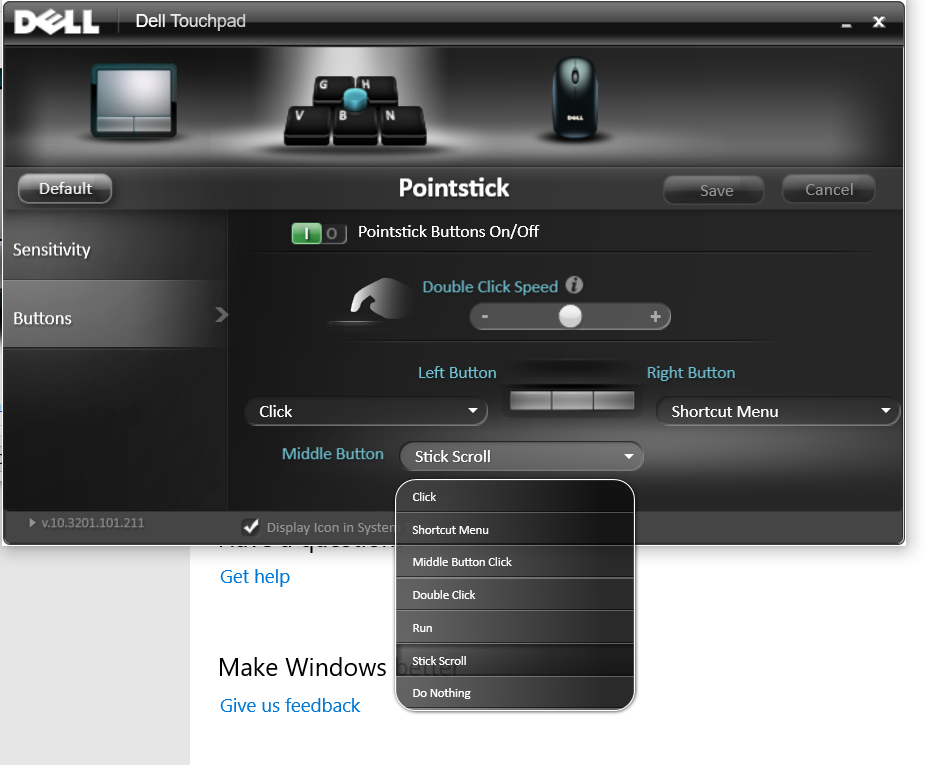Auto scroll in Windows 10 without mouse
Solution 1
To auto scroll in most applications you need to do a middle click. Depending on the touchpad type there may be different ways to do that but most have 3-finger tap as middle click by default (if any), otherwise it usually allows you to assign the 3-finger touch to middle click
Omnidirectional scrolling can be performed in various document viewers including web browsers and PDF readers by middle-clicking and moving the pointer in any direction. This can be done by holding and scrolling until released, or by short clicking and scrolling until clicking once more (any mouse button) or pressing the Esc key. Some applications such as "Xreader" simulate a drag-to-scroll gesture as used by touch screen devices such as smartphones and tablet computers.
Below are the examples for Precision, Synaptics, Elan and Dell touchpads. After setting up just tap 3 fingers then move the mouse cursor down a little bit and the page will start moving
Precision touchpad
Most modern PCs use precision touchpad so just go into Touchpad settings and change Three-finger gestures > Taps to Middle mouse button
Synaptics
If your laptop uses Synaptics driver then there's "Three-Finger Press", "Three-Finger Tap" and "Three-Finger Click" in the settings
For old Synaptics devices you need to change some tap zone to trigger a middle click
Elan touchpad
In Elan touchpad there are also similar features. In the Multi-finger tab > Three-Finger
And in the One-finger tab:
Dell touchpad
It's possible to modify the middle click action like other touchpads
For some other old devices you can change the left+right press to become middle click
The middle button of the track point (if available) can also be changed to middle click
Solution 2
Control+Shift+H on Adobe Reader enables auto-scroll. I use it in full screen (Control+L). You can use the arrow keys to adjust the speed. Escape key stops the autoscrolling. Hope this helps
Related videos on Youtube
Imran
Fresh graduate from the Dept of EEE, BUET, Bangladesh.
Updated on September 18, 2022Comments
-
 Imran 8 months
Imran 8 monthsWhen reading a large article or a book, sometimes I feel the need for an auto-scroll option. I don't have a mouse now, rather I use the touchpad of my laptop. How can I perform auto-scrolling without a mouse?
I use Brave as my default browser and Acrobat Reader as the default PDF viewer.
-
 John over 2 yearsIn Adobe Reader, View, Page Display: Did you enable Scrolling?
John over 2 yearsIn Adobe Reader, View, Page Display: Did you enable Scrolling? -
 Imran over 2 years@John Yes, scrolling is enabled.
Imran over 2 years@John Yes, scrolling is enabled. -
 John over 2 yearsI use a real mouse, but try the following on a TouchPad: You can scroll using your touchpad using two fingers. Open the Activities overview and start typing Mouse & Touchpad. Click on Mouse & Touchpad to open the panel. In the Touchpad section, make sure the Touchpad switch is set to on. Switch the Two-finger Scrolling switch to on.
John over 2 yearsI use a real mouse, but try the following on a TouchPad: You can scroll using your touchpad using two fingers. Open the Activities overview and start typing Mouse & Touchpad. Click on Mouse & Touchpad to open the panel. In the Touchpad section, make sure the Touchpad switch is set to on. Switch the Two-finger Scrolling switch to on. -
 Tetsujin over 2 yearsAs you don't perform auto-scrolling with a mouse, what exactly do you need here? Both mouse & trackpad can manually scroll, tapping Spacebar will again manually scroll by a page. Auto scrolling would require dedicated reader software & a measure of your normal reading speed to calculate the auto speed.
Tetsujin over 2 yearsAs you don't perform auto-scrolling with a mouse, what exactly do you need here? Both mouse & trackpad can manually scroll, tapping Spacebar will again manually scroll by a page. Auto scrolling would require dedicated reader software & a measure of your normal reading speed to calculate the auto speed. -
 phuclv about 2 years@John 2-finger scrolling is completely different from autoscrolling
phuclv about 2 years@John 2-finger scrolling is completely different from autoscrolling -
 phuclv about 2 years@Tetsujin almost all document viewers and web browsers support autoscrolling so nothing special is needed. The speed is controlled by the reader if they see that it's too fast or too slow
phuclv about 2 years@Tetsujin almost all document viewers and web browsers support autoscrolling so nothing special is needed. The speed is controlled by the reader if they see that it's too fast or too slow
-