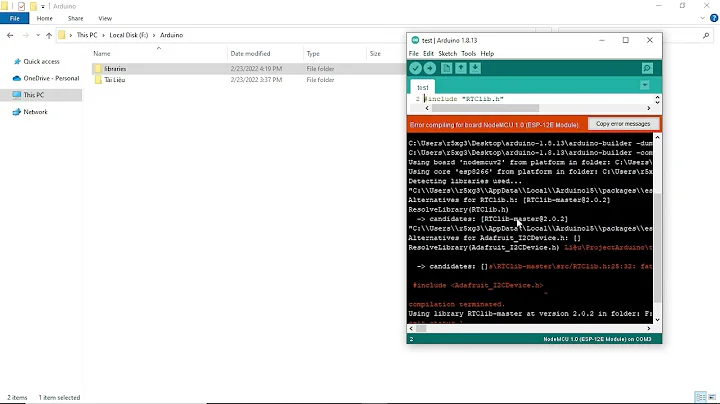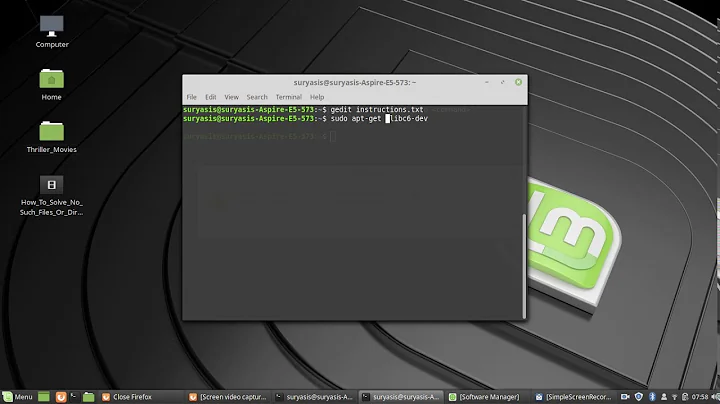aws --version error: bash: /usr/bin/aws: No such file or directory
Solution 1
It turns out the problem was that bash had cached the path /usr/bin/aws from a previous install of an old version 1 of aws cli. Prior to the commands shown in my question, I had deleted the old version of aws which removed /usr/bin/aws. My install of the new version 2 of aws cli installed aws to a different path, /usr/local/bin/aws. The which aws command returned that new path, yet bash still had cached /usr/bin/aws as the path to the aws executable.
So I learned that which <command> can return one path, but bash can resolve <command> to a previous no longer existing path since removing the old path does not update the bash cache! (I never even knew that bash has a cache!)
The bash cache can (and should under these circumstances) be updated via hash aws then verified via hash -t aws.
Also, the AWS CLI install documention should suggest doing hash aws after completing the install of awscli2.
See:
https://unix.stackexchange.com/questions/5609/how-do-i-clear-bashs-cache-of-paths-to-executables
Solution 2
I ran into the same issue. I closed the terminal session and re-opened it and the aws command worked correctly.
Related videos on Youtube
Dennis G Allard
Updated on September 18, 2022Comments
-
 Dennis G Allard almost 2 years
Dennis G Allard almost 2 yearsI have an AWS CLI install problem that I found no solution for on the Web.
Namely, I installed awscliv2 as guided by the AWS installation docs. After the install, when I enter the command aws --version I get the following error:
bash: /usr/bin/aws: No such file or directory
Yet, when I enter the command using the full path /usr/local/bin/aws --version, it works fine, returning the version information.
The command which aws returns the full path, so just entering aws should work but it does not.
I hacked a solution via a symlink.
In more detail, please observe my command line session below, with comments and, if you can, please answer the question I ask below at the last line:
[2021-03-28 19:04:55 root:~]# #dga- I had downloaded and unzipped the AWS install per: https://docs.aws.amazon.com/cli/latest/userguide/install-cliv2-linux.html [2021-03-28 17:34:53 root:~]# ls -l aws total 80 drwxr-xr-x 11 root root 4096 Mar 24 21:39 dist -rwxr-xr-x 1 root root 4047 Mar 24 21:28 install -rw-r--r-- 1 root root 1465 Mar 24 21:28 README.md -rw-r--r-- 1 root root 68271 Mar 24 21:28 THIRD_PARTY_LICENSES [2021-03-28 17:35:00 root:~]# # I installed AWS CLI as instructed in the above AWS link... [2021-03-28 17:35:00 root:~]# ./aws/install -i /usr/local/aws-cli -b /usr/local/bin You can now run: /usr/local/bin/aws --version [2021-03-28 19:09:10 root:~]# which aws /usr/local/bin/aws [2021-03-28 19:09:23 root:~]# /usr/local/bin/aws --version aws-cli/2.1.32 Python/3.8.8 Linux/5.4.0-1041-aws exe/x86_64.ubuntu.18 prompt/off [2021-03-28 19:09:39 root:~]# aws --version bash: /usr/bin/aws: No such file or directory [2021-03-28 19:10:21 root:~]# #dga- WHAT? How is that possible? A mystery. [2021-03-28 19:11:01 root:~]# ls -l /usr/local/bin/aws lrwxrwxrwx 1 root root 37 Mar 28 17:35 /usr/local/bin/aws -> /usr/local/aws-cli/v2/current/bin/aws [2021-03-28 19:13:45 root:~]# ls -l /usr/local/aws-cli/v2/current/bin/aws lrwxrwxrwx 1 root root 11 Mar 28 17:35 /usr/local/aws-cli/v2/current/bin/aws -> ../dist/aws [2021-03-28 19:14:03 root:~]# ls -l /usr/local/aws-cli/v2/current/dist/aws -rwxr-xr-x 1 root root 4414504 Mar 28 17:35 /usr/local/aws-cli/v2/current/dist/aws [2021-03-28 19:14:31 root:~]# # Note that /usr/local/aws-cli/v2/current is itself a symlink: [2021-03-28 19:15:07 root:~]# ls -l /usr/local/aws-cli/v2/current lrwxrwxrwx 1 root root 28 Mar 28 17:35 /usr/local/aws-cli/v2/current -> /usr/local/aws-cli/v2/2.1.32 [2021-03-28 19:15:31 root:~]# # Presumably future updates from AWS will modify the above "current" symlink to a future path of the form /usr/local/aws-cli/v2/X.Y.Z where X.Y.Z > 2.1.32 [2021-03-28 19:21:03 root:~]# ls -l /usr/local/aws-cli/v2/2.1.32 total 8 drwxr-xr-x 2 root root 4096 Mar 28 17:35 bin drwxr-xr-x 11 root root 4096 Mar 28 17:35 dist [2021-03-28 19:27:31 root:~]# ls -l /usr/local/aws-cli/v2/2.1.32/dist/aws -rwxr-xr-x 1 root root 4414504 Mar 28 17:35 /usr/local/aws-cli/v2/2.1.32/dist/aws [2021-03-28 19:27:58 root:~]# #dga- So the above path is the executable that the "current" symlink references. [2021-03-28 19:28:53 root:~]# #dga- Here is my total HACK to fix the total bullshit mystery mentioned above... [2021-03-28 19:29:40 root:~]# #dga- Again, here is what we do NOT want to see happen: [2021-03-28 19:30:09 root:~]# aws --version bash: /usr/bin/aws: No such file or directory [2021-03-28 19:30:24 root:~]# pushd /usr/bin /usr/bin ~ [2021-03-28 19:31:27 root:/usr/bin]# pwd /usr/bin [2021-03-28 19:31:35 root:/usr/bin]# ln -s /usr/local/aws-cli/v2/current/bin/aws [2021-03-28 19:31:54 root:/usr/bin]# ls -l aws lrwxrwxrwx 1 root root 37 Mar 28 19:31 aws -> /usr/local/aws-cli/v2/current/bin/aws [2021-03-28 20:20:13 root:/usr/bin]# #dga- THAT is my hack and it appears to work: [2021-03-28 20:20:13 root:/usr/bin]# popd ~ /usr/bin [2021-03-28 20:20:19 root:~]# aws --version aws-cli/2.1.32 Python/3.8.8 Linux/5.4.0-1041-aws exe/x86_64.ubuntu.18 prompt/off [2021-03-28 20:21:28 root:~]# #dga- some additional context: [2021-03-28 20:47:36 root:~]# cat /etc/issue Ubuntu 18.04.5 LTS \n \l [2021-03-28 20:47:39 root:~]# uname -a Linux bamboo.oceanpark.com 5.4.0-1041-aws #43~18.04.1-Ubuntu SMP Sat Mar 20 15:47:52 UTC 2021 x86_64 x86_64 x86_64 GNU/Linux [2021-03-28 20:47:44 root:~]# #dga- Can someone explain to me why the hack was needed?
-
 Brandon Nadeau about 2 yearsThis guys answer is good. Don't down vote him. His solution worked for me. I never fail to forget to reopen a terminal until I see a comment like this one.
Brandon Nadeau about 2 yearsThis guys answer is good. Don't down vote him. His solution worked for me. I never fail to forget to reopen a terminal until I see a comment like this one.
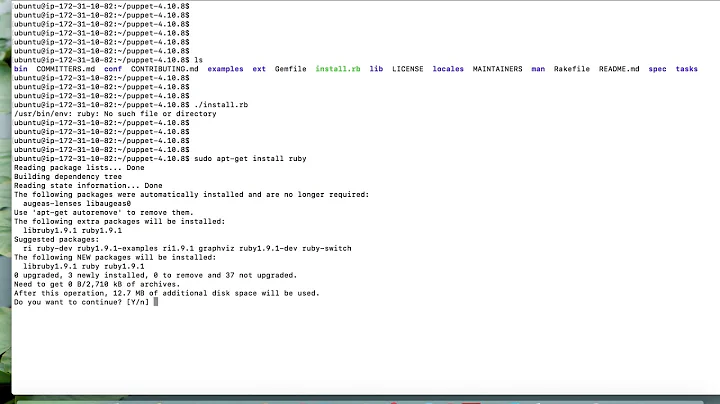
![WSL /usr/bin/env: ‘bash\r’: No such file or directory [PROBLEM SOLVED]](https://i.ytimg.com/vi/ltYiCnuoN3w/hq720.jpg?sqp=-oaymwEcCNAFEJQDSFXyq4qpAw4IARUAAIhCGAFwAcABBg==&rs=AOn4CLBRwt-mofNcOZgk6qo2pp4hr_uPPg)