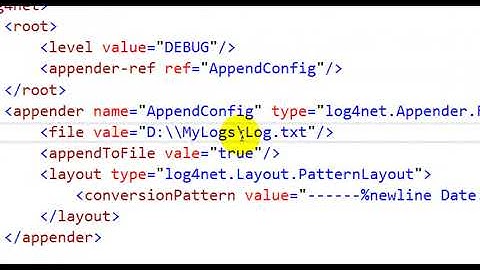Best practice to include log4Net external config file in ASP.NET
Solution 1
At startup, call:
XmlConfigurator.Configure();
In your Web.config, specify log4net.Config in appSettings:
<add key="log4net.Config" value="Log.config" />
This special setting allows you to change the log configuration without having to recompile. Especially helpful for moving between multiple environments.
Example
Consider the following project file structure:
\config\log4net\debug.config
\config\log4net\staging.config
\config\log4net\release.config
\config\appSettings\debug.config
\config\appSettings\staging.config
\config\appSettings\release.config
Application and logging configurations are distinguished for each environment. References to the logging configurations are maintained in the application settings.
\config\appSettings\debug.config:
<appSettings>
<add key="log4net.Config" value="config\log4net\debug.config" />
...
</appSettings>
\config\appSettings\staging.config:
<appSettings>
<add key="log4net.Config" value="config\log4net\staging.config" />
...
</appSettings>
\config\appSettings\release.config:
<appSettings>
<add key="log4net.Config" value="config\log4net\release.config" />
...
</appSettings>
Changing environments is a simple matter of updating the appSettings file in Web.config.
<appSettings file="config\appSettings\staging.config">
...
</appSettings>
Solution 2
I was dissatisfied with the "magic" configuration approach, because I wanted to specify my configuration in a path with an environment variable (%PUBLIC%\MyApp\MySettings.config).
So instead, I have this in my app.config:
<add key="MyLog4NetConfigFile" value="%PUBLIC%\MyApp\MySettings.config"/>
And do this to set my log4net configuration:
var configFile = ConfigurationManager.AppSettings.Get("MyLog4NetConfigFile");
if( !string.IsNullOrEmpty(configFile))
{
configFile = Environment.ExpandEnvironmentVariables(configFile);
XmlConfigurator.Configure(new FileInfo(configFile));
}
Related videos on Youtube
Martin Buberl
Updated on July 09, 2022Comments
-
 Martin Buberl almost 2 years
Martin Buberl almost 2 yearsI have seen at least two ways to include an external log4net config file in an ASP.NET web application:
Having the following attribute in your AssemblyInfo.cs file:
[assembly: log4net.Config.XmlConfigurator(ConfigFile = "Log.config", Watch = true)]Calling the XmlConfigurator in the Global.asax.cs:
protected void Application_Start() { XmlConfigurator.Configure(new FileInfo("Log.config")); }What would be the best practice to do it?
-
 Martin Buberl over 14 yearsThat's a good point, but i really don't like this "magic" configuration thing. What I did now, is declare three keys with filenames in the appSettings of Web.config for Debug, Stage, Release and use preprocessor directives in ApplicationStart for choosing automatically the right one depending on which configuration the assemblies were deployed. What's your opinion? Is there anything wrong with that solution?
Martin Buberl over 14 yearsThat's a good point, but i really don't like this "magic" configuration thing. What I did now, is declare three keys with filenames in the appSettings of Web.config for Debug, Stage, Release and use preprocessor directives in ApplicationStart for choosing automatically the right one depending on which configuration the assemblies were deployed. What's your opinion? Is there anything wrong with that solution? -
Anton over 14 years@Martin: I added an example to illustrate. The only downside to your solution is the inflexibility of build versions over web.config alterations.
-
 Ed DeGagne about 12 yearsRealize this is an old thread, but this still works great today. I did a slight change in that instead of placing the configure call in Global.asax, I used a bootstrap file and used WebActivator to initialize it. Works like a charm!!
Ed DeGagne about 12 yearsRealize this is an old thread, but this still works great today. I did a slight change in that instead of placing the configure call in Global.asax, I used a bootstrap file and used WebActivator to initialize it. Works like a charm!! -
Darren almost 12 yearsDoes this mean I cannot use log4net's ability to automatically give me the class name in the logging output? See my related question here: stackoverflow.com/questions/11185726/…
-
Mrchief almost 11 yearsYou can also use SlowCheetah config transforms to manage different configurations without creating redundant settings in different files.
-
Anton almost 11 years@Mrchief: Thanks for the link to SlowCheetah! Wasn't around when I posted this, but it sure looks cool.