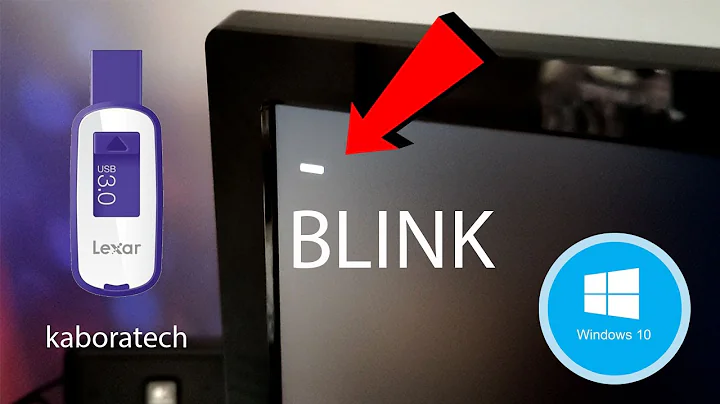Black screen after GRUB selection, boot from USB live
Solution 1
TL;DR - Add "acpi=off" to kernel command line.
The nomodeset option is used for a "safe graphics" install, but maybe your issue isn't related to graphics.
In the past, I have had success in this situation by trial and error with the following:
- modify kernel cmdline settings, press 'e' at the GRUB menu, and
replace "
quiet splash" (as you have done) with "noacpi acpi=off". - update BIOS/UEFI firmware.
- change various BIOS settings related to power management and other devices.
- disable eveything in the BIOS that is not required.
- change various settings related to security/hard drive
- plug in an external monitor.
- try a different flash drive, even though you mention that the drive works fine on a different PC.
- Try a newer version of Ubuntu - I'm assuming that you're using 18.04 - 19.04 is awesome too.
- use a usb-serial adaptor to output console to a serial console.
Ubuntu 18.04.3 LTS uses kernel version 5.0, so you can find the full list of kernel cmdline parameters here (search for X86, or options that start with 'no' or 'dis'):
From above link, other options that might help: nosmep nosmap nosmt nolapic nopcid noapic nolapic nomodeset dis_ucode_ldr pci=nobios pci=noacpi
If you are successful, please post what works for you. Booting on the latest hardware has always been a battle with Linux because manufacturers are balls. At least you usually don't have to compile your own kernel these days.
Solution 2
I had the same problem with my brand new Zenbook.
The above trick did not help, but with adding nouveau.modset=0 to the end of the line instead of acpi=off and leaving quiet splash in place, I managed to get Ubuntu 19.04 to launch.
Related videos on Youtube
Admin
Updated on September 18, 2022Comments
-
 Admin over 1 year
Admin over 1 yearI've got new laptop and I've been trying to install Ubuntu dualboot alongside with Windows 10.
I'm in GRUB menu after boot USB where options are:
- Try Ubuntu without installing
- Install Ubuntu
- OEM install
- Check disc for defects
Whatever I choose I get a black screen after it.
I tried lot of stuff while I was searching for a solution. In UEFI I set SATA to AHCI, turned off Secure Boot and Fast Boot.
I tried edit the command from GRUB replacing
quiet splashwithnomodeset,nvidia.modeset=0ornouveau.modeset=0. Nothing helped.I used Ubuntu on my old laptop and everything works just fine. I also tried to boot from the USB drive from another PC and it works. So there is no problem in the USB media.
I've got new Asus ZenBook Pro 14 UX480
- CPU Intel Core i7 8565U Whiskey Lake
- GPU Nvidia GeForce GTX 1050 Max-Q
Thanks for any advice!
-
pixelbrackets over 4 yearsI tried the suggested boot command options with Ubuntu 19.04 - they work! Thanks for your list of possible pitfalls. Before I saw your answer I stumbled upon another thread in an ASUS board where
acpi=offwas suggested. This works as well. -
ThankYee over 4 yearsThanks @pixelbrackets, I have updated the post. According to the docs, it looks like noacpi might not be useful on ARM, and noacpi is now deprecated in favour of acpi=off.
-
 Aistis about 3 yearsYou can debug what exactly doesn't work with the info provided here
Aistis about 3 yearsYou can debug what exactly doesn't work with the info provided here -
 Akeo over 2 yearsThis also worked for me for Debian 11.2 using an Intel integrated GPU. The graphical GRUB boot menu for the installer would show, but I would only get a black screen afterwards until I added
Akeo over 2 yearsThis also worked for me for Debian 11.2 using an Intel integrated GPU. The graphical GRUB boot menu for the installer would show, but I would only get a black screen afterwards until I addednoacpi acpi=off.