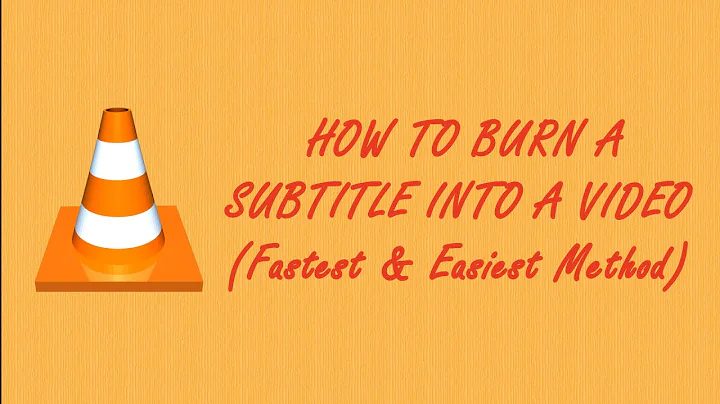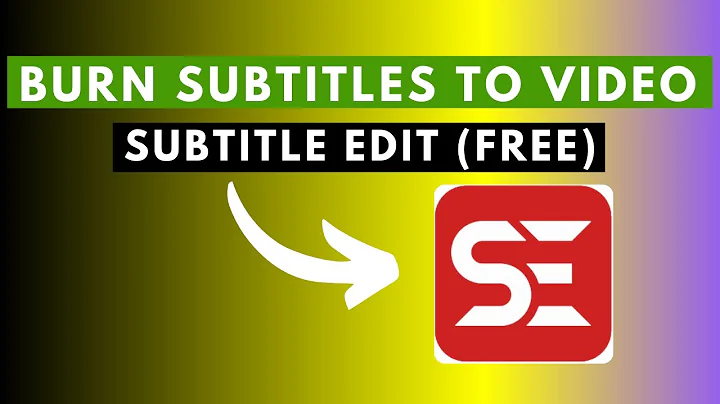Burn-in subtitles with avconv?
Text-based subtitles
ffmpeg has a subtitles filter that can burn SRT files into the video stream. You need ffmpeg compiled with --enable-libass though. I don't think Libav has something similar, at least looking over the available filters.
You first need to extract the subtitles. -map 0:s:0 selects the first subtitle stream for the output, and -c:s:0 selects the codec for it – just to make sure it's really SRT.
ffmpeg -i input.mkv -an -vn -map 0:s:0 -c:s:0 srt subtitles.srt
Then, burn them in.
ffmpeg -i input.mkv -map 0:0 -map 0:1 -target pal-dvd -aspect 16:9 -q:v 1 \
-c:a mp2 -ac 2 -b:a 128k -filter:v subtitles=subtitles.srt output.mpg
Note:
The above command is assuming that streams
0:0and0:1in your input are the video and audio streams, respectively. If you only want to prevent the subtitles from being included in the output file, then you can also add-snto disable them altogether.You have to change
-abto-b:a, since the former is a non-existing option for ffmpeg.
Image-based subtitles
In case your input has image-based subtitles like HDMV PG (seems MakeMKV is creating those, and other tools are unable to extract them), you can try using the overlay filter to burn them in:
ffmpeg -i input.mkv -filter_complex "[0:v][0:s]overlay[v]" -map [v] -map 0:a \
-target pal-dvd -aspect 16:9 -q:v 1 -c:a mp2 -ac 2 -b:a 128k output.mpg
This is also explained on the FFmpeg Wiki.
In case your subtitles come in different dimensions than the original movie (e.g. because the video stream was scaled down but the subtitles weren't), you can try using the -canvas_size option to set the size.
Related videos on Youtube
user4811
Updated on September 18, 2022Comments
-
user4811 almost 2 years
I have a mkv file and want to convert it to an DVD compatible mpg file with
avconv. How can I also burn-in one subtitle stream from the same mkv file?avconv -i input.mkv -map 0:0 -map 0:1 -target pal-dvd -aspect 16:9 -q:v 1 -acodec mp2 -ac 2 -ab 128k output.mpg -
user4811 almost 11 yearsThanks for your help but the extraction doesn't work. I get the following error message "Error while opening encoder for output stream #0:0 - maybe incorrect parameters such as bit_rate, rate, width or height". The subtitle stream is announced as "Subtitle: hdmv_pgs_subtitle". Do you know what the problem is?
-
user4811 almost 11 yearsThx! I have also tried this but subtitles don't appear and I get the message "sub2video: rectangle overflowing". I have figured out that the problem is that the source was converted from 1080p to 720p but the subtitles are still 1080p. Is is possible to scale the subtitle stream to 720p before overlaying?
-
 slhck almost 11 yearsYes, that should be possible.
slhck almost 11 yearsYes, that should be possible."[0:s]scale=-1:720[subs];[0:v][subs]overlay[v]"or something. I cannot test it right now, but something like that should work. -
user4811 almost 11 yearsDamn, still get "sub2video: rectangle overflowing" and no subtitles in the output. This is correct, or? ffmpeg -i input.mkv -filter_complex "[0:s]scale=-1:720[subs];[0:v][subs]overlay[v]" -map [v] -map 0:a:0 -target pal-dvd -aspect 16:9 -q:v 1 -c:a mp2 -ac 2 -b:a 128k output.mpg
-
user4811 almost 11 yearsThe solution is the "-canvas_size" parameter to specify the canvas for subtitles. It should be the first parameter!
-
 slhck almost 11 yearsOh, I'm glad you found it out!
slhck almost 11 yearsOh, I'm glad you found it out!