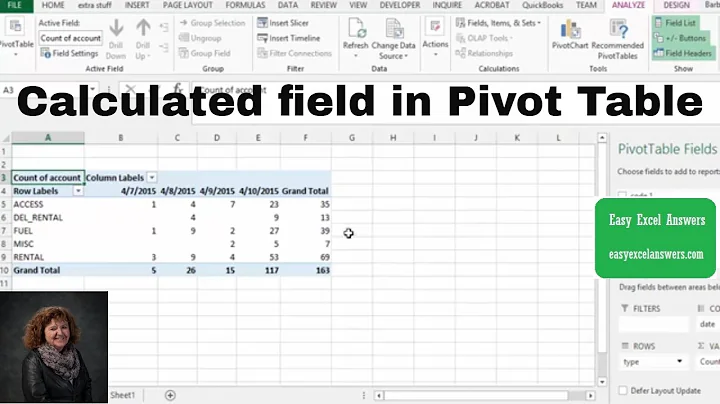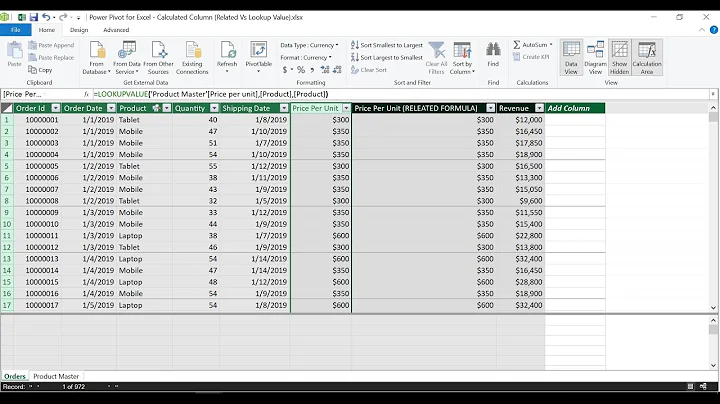calculated column in pivot table from power pivot
You've almost got the solution - but you don't need to create a second pivot table.
Let's start from here - you've got your pivot table as described above, and now you're looking to add a Difference column.

Drag Total into the Values area a second time. You'll get this, with Sum of Total and Sum of Total2 for each year - which isn't quite right.

In the Values section, swap Tax Year and ∑ Values so that ∑ Values is on top.

Now, as you worked out, right-click on your second column, and select Show Values As > Difference From and then select Tax year and previous.

Related videos on Youtube
Yasskier
Updated on September 18, 2022Comments
-
Yasskier over 1 year
From SQL server I have a query that gives me daily transaction numbers for few companies per day, something like
DATE Company Total Tax year 2013-04-24 ABC 50 2013 2013-10-15 DEF 20 2014And so on. This data goes nicely into power pivot and then to pivot table so I can show values per company per month/year
2013 2014 ABC January 600 750 Feb 800 900 DEF January 1000 750 Feb 900 110Now, the simples thing I need is to add the DIFFERENCE column. But since the data is taken from the database, Excel treats it as an OLAP data and the option "Calculated field" in "Fields, items and sets" is greyed out. I don't want simply paste the data from the database (which would be the easiest solution) since it would be nice to have this data live. Its such a trivial thing, yet I can't get with reasonable solution.
OK, I've found PARTIAL solution by creating additional pivot table and by displaying the difference based per year (instead of sums). This can be done by clicking on the new pivot chart, selecting "Show values as > Difference from and then selecting "Tax year" and "previous"