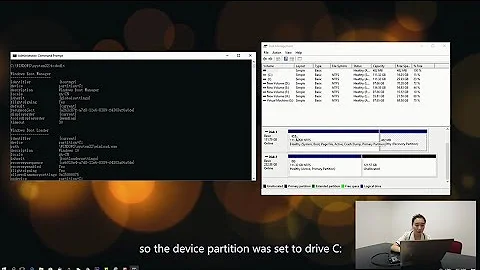Can not boot windows XP from cloned hard disk - what can I do?
Solution 1
This might be a long shot or the correct answer, but cloning a partition doesn't always clone partition flags.
Be sure your new (cloned) partition is flagged as "BOOT" (for example using gparted) and try again.
Also Windows is very nitpicky about where it sits on the drive. If it was sda2 (second partition) on the first drive, then it might not work if it's now sda1 or sda3.
Solution 2
I would try, deleting mounted devices in windows registry HKEY_LOCAL_MACHINE\SYSTEM\MountedDevices, since you're moving windows to another partition. Then editing partition number in boot.ini partition(2). And finally setting partition as Active (add boot flag) and using fixmbr or install grub and add to menu.1st, something like this:
title windows xp
rootnoverify (hd0,2)
chainloader +1
Solution 3
I experienced a similar problem. Here is how I managed to solve it.
First of all, I have used Clonezilla, it is a great tool to clone disks and partitions;I suggest you to get Parted Magic http://partedmagic.com it's a bootable CD full of many useful tools for diagnosis and maintenance, including Clonezilla.
Clonezilla itself has many different options that let you choose, amongst other things, if you want to create the partitions manually, if you want the new partitions to match exactly the sources, of if you want to proportionally resize them in case (like yours) the destination disk is larger that the source.
I also had a 250 GB disk as source and a 500 GB as destination. Well, I tried many times and the only one solution that worked for me was to clone EXACTLY from the source, ending with half of the new disk as unused space; then I resized the existing partitions and created new ones according to my needs. It requires a longer time if compared to other methods, but it's the only one that let me boot Windows correctly.
As a final tip, if you plan on making Linux your primary OS (but it's a general rule that always works), you may consider to create two different partitions for it, one as the main installation (where the root / will be located) and another where you will place your Home folder (its path will be /home/yourname); as you probably already know, this folder contains all you personal files and all the program setting and customizations, so having a different partition for it (that will be automatically mounted at boot, you don't have to worry about anything) will keep all this data safe when you want to upgrade your distro.
Related videos on Youtube
MostlyHarmless
Updated on September 18, 2022Comments
-
MostlyHarmless almost 2 years
My configuration:
a PC (some years old) with MSI K8N-Neo-4F Motherboard, 1 GB RAM.
- Disk 1 (Maxtor, SATA II, 250 GB): 2 Partitions,
on Partition 1 (48 GB): Windows XP Professional (NTFS) on Partition 2 (190 GB): data (NTFS)
I wanted to have a larger and faster disk (the PC is incredibly slow and permanently the disk is rattling when I try to open an application or during Windows startup), so I took
- Disk 2 (Seagate, Sata II, 500 GB), installed in the PC,
- created at first a 400 GB-partition at the end of the disk and cloned the data to it, which worked well
- Installed a swap partition and a partition for Ubuntu Linux 12.10 on the first "part" of the disk
so I was able to boot Linux and the old Windows XP with the Linux "System selection" at startup.
Now I wanted to move Windows XP to the new disk,
- deleted the Linux partitions
- cloned Windows XP to the new disk (with free tools - EASESUS), left both disks in the PC and tried to select the new hard drive during boot as boot partition.
This did not work, the PC refused to boot from this second disk.
I tried many things like
- making the boot partition on the 2nd drive "active" in the Windows System Preferences
- modifying the boot.ini file to boot from the second disk
-> tried to boot from it, but ended with an error message stating that it was not possible to boot from this disk because of a hardware failure or something else or so - removing the original disk and plugging the new one on the same SATA port as the original one -> also booting failed with an error message
- repairing the MBR by booting into recovery mode from the Windows XP Installation CD-ROM, selecting the second disk and doing "FIXMBR" which said that everything was fine with the MBR.
after that at least the PC tried to boot from the newer disk and then startup was hanging during the blue screen with the Windows Logo.... no luck. ... - deleting the cloned partition and cloning again - this time with Macrium Reflect Free version... - no success during booting.
I tried a lot of things with no success, so I wonder what I am doing wrong?!
What could I do to successfully clone my Win XP partition to replace the original disk by a larger one which is bootable. - Disk 1 (Maxtor, SATA II, 250 GB): 2 Partitions,