Cannot Install VMware Tools in 15.10 VM, due to Easy Install being in progress
Solution 1
The error is self explanatory. You're in the middle of Easy Install, which would install and/or update the VMware Tools anyways as part of the Easy Installation process (which is an automated process to make deployment of VMs simpler); as such, it won't permit you to run the installation manually.
- Install the OS first, and let VMware do its thing, including VMware Tools installtion.
- After installation completes, shut off the VM.
- Remove all CD and Floppy images from the VM's settings.
- Reboot the VM, then install the tools if they're not yet installed. You have a few ways to get the tools though:
- VMware tools installer, from the VMware system itself, OR
-
sudo apt-get install open-vm-tools- open source version of the tools that does pretty well.
I caution you, though, this doesn't mean you'll be able to get 'full screen' functionality automatically - for the most part, I've only seen that as a Windows function, not a global-across-everything function.
Solution 2
I had the same problem, and I just have solved it by the guide of an answer in this page: https://stackoverflow.com/questions/10740243/ubuntu-intallation-is-stuck-at-vmware-tools-installation
follow these items after shutting down your virtual machine:
- open your VMware virtual machine file by right click on the file (e.g. Ubuntu 64-bit 16.04.vmwarevm) and "Show Package Contents"
- remove the autoinst.iso file from the directory.
- open *.vmx configuration file and remove the bellow lines:
sata0:0.present = "TRUE" sata0:0.fileName = "autoinst.iso" sata0:0.deviceType = "cdrom-image" floppy0.fileType = "file" floppy0.fileName = "autoinst.flp" floppy0.clientDevice = "FALSE"
- save *.vmx file
- reboot your virtual machine.
- click install in pop-up window (Click install to connect VMware Tools istaller CD to this virtual machine.). Now the VMware Tools installer CD is mounted.
- Now extract the vmware-tools-distrib (e.g. on your desktop).
- Now run this line in command line:
sudo perl ~/Desktop/vmware-tools-distrib/vmware-install.pl
and press enter everywhere it needs...
- Reboot and enjoy VMware tools...
Related videos on Youtube
Sergio Lynx Hdez
Updated on September 18, 2022Comments
-
Sergio Lynx Hdez over 1 year
Good evening.
I want to upgrade the VMware Tools on a Virtual Machine to be able to see full-screen Ubuntu 15.10. When I attempt to install the tools manually, however, I get the following error:
VMware Tools installation can not be started manually while Easy Install is in progress .
Does anyone know how to fix this?
-
 Charles Green over 8 yearsI've had occasions in the past where the 'easy install' mode never seems to unset. I have found it easier to reinstall using the manual mode, which is more than easy enough.
Charles Green over 8 yearsI've had occasions in the past where the 'easy install' mode never seems to unset. I have found it easier to reinstall using the manual mode, which is more than easy enough. -
Thomas Ward over 8 years@CharlesGreen that's because you didn't remove the floppy disk image - it's an fd image that does easy install - this is why I stated to remove all CD and Floppy images from the VM settings in step #3 here - to REMOVE Easy Install.

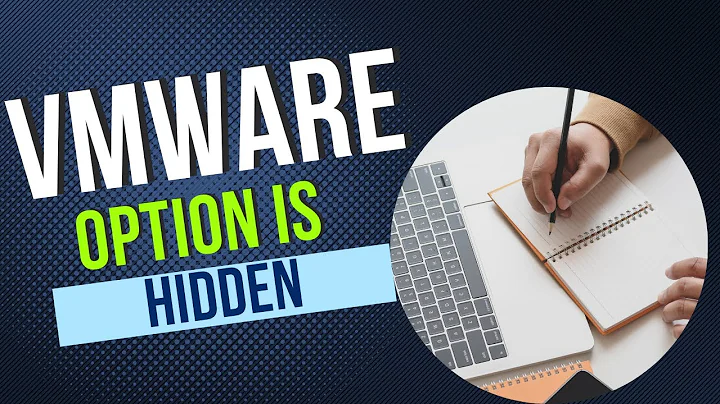

![Install VMware tools grayed out [Fixed]](https://i.ytimg.com/vi/0hLAQ0XJSdY/hq720.jpg?sqp=-oaymwEcCNAFEJQDSFXyq4qpAw4IARUAAIhCGAFwAcABBg==&rs=AOn4CLB700Ef7imH-sLoTqDo_NMXvXuP_w)


![[FIX]Can't install VMWare Tool - Windows can't verify the publisher](https://i.ytimg.com/vi/zEh8834GbB8/hqdefault.jpg?sqp=-oaymwEcCOADEI4CSFXyq4qpAw4IARUAAIhCGAFwAcABBg==&rs=AOn4CLBsIA1eialAmK8obwGoO8vCLNzL5w)
