Change boot order for Wubi
Solution 1
The Wubi Guide on the Ubuntu wiki (manual uninstall section) gives some hints on how to edit the Windows Boot Manager boot order in Vista and XP.
In Windows Vista you can either use EasyBCD or modify the boot menu via Control Panel (Classic View) > System > Advanced system settings; then choose "Settings..." under Startup and Recovery.
In Windows XP, edit C:\boot.ini.
According to this Wubi HowTo, the default OS can be changed in Windows 7 by going to Control Panel > Advanced System Settings, and in the Default operating system drop-down selecting Ubuntu instead of Windows.
Solution 2
Click start and run msconfig(in Windows). Look for the Boot tab and change the order of the OS. I can't remember what it looks like its been a while, but its pretty self explanatory.
Good Luck and happy Ubuntuing!
Related videos on Youtube
Michael Gundlach
I'm a Moderator - if you have any issues, questions, concerns about the site please feel free to contact me: marco [AT] ceppi [DOT] net or ask on the Ask Ubuntu Meta I have been using Ubuntu as my primary operating system since early 2005 - my prior OS of choice being Debian. I greatly enjoy the Community that has grown around Ubuntu and the standards it's upholding. I'm also now an employee of Canonical working on the Juju project. Github Thing Ohloh! Oh no! Everywhere else @marcoceppiGoogle+Facebook
Updated on September 17, 2022Comments
-
Michael Gundlach over 1 year
I've setup Ubuntu via Wubi recently for a friend and he came back with a complaint: On reboots the Windows partition is always selected by default, figured this was just a need to update Grub but realized that Wubi writes to the Windows Boot Manager and does not use Grub.
Though this is technically a "Windows" question I wasn't able to find a clear answer for this.
How to do I modify the boot/selection order for Operating systems (Mainly Ubuntu via Wubi) on the Windows Boot Manager?
-
 Admin over 13 yearsWhat version of Windows is it?
Admin over 13 yearsWhat version of Windows is it? -
 Admin over 13 yearsThis case it's Windows Vista
Admin over 13 yearsThis case it's Windows Vista
-
-
Michael Gundlach over 13 yearsI'll gives these options a go - but this looks like what I'll need. Thanks!
-
Michael Gundlach over 13 yearsJust some clarification in Vista it's
Control Panel (Classic View) > System > Advanced system settingsThen choose "Settings..." under Startup and Recovery I wasn't able to test XP or Windows 7 but I'm accepting this answer as it did work well. Thanks! -
Steve Jessop over 13 yearsThanks for the correction; I updated the answer. Hopefully if someone else tries other Windows versions they'll comment whether it worked or not. I'm glad it worked for you on Vista!
-
bcbc over 12 yearsYou don't need to edit C:\boot.ini in XP. The same instuctions work on all versions of windows i.e. go to Startup & Recovery settings. WARNING: setting Ubuntu as the default and also the timeout below 10 can result in Windows not being able to boot.



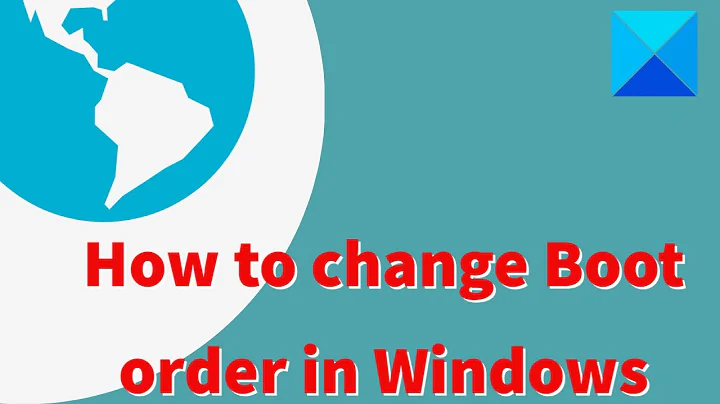
![How To Change Boot Order In Computer BIOS [For Beginners]](https://i.ytimg.com/vi/9GblKZO-smU/hqdefault.jpg?sqp=-oaymwEcCOADEI4CSFXyq4qpAw4IARUAAIhCGAFwAcABBg==&rs=AOn4CLC057D4OUDywvSvkRUomqDfUbg9aA)