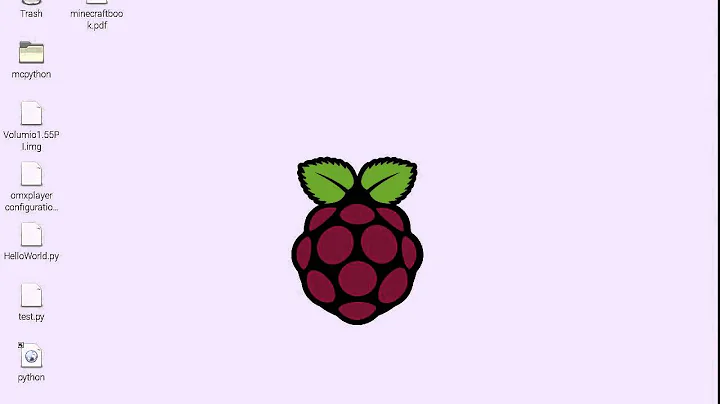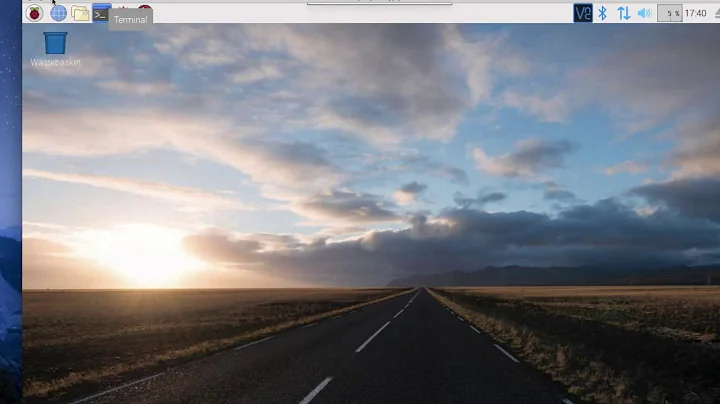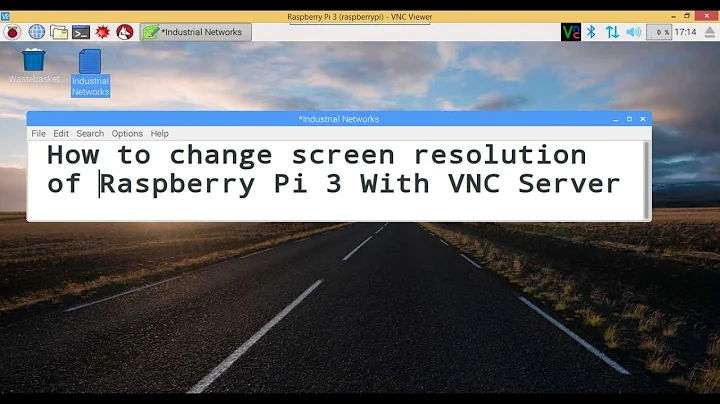Change resolution of Raspberry Pi via console?
xrandr can do what you need. If your terminal is running under X (eg via VNC) you should be able to see all available modes using:
xrandr
If you're not under X connect just set your display:
DISPLAY=:0 xrandr
This will display available modes and available output devices. My pis are all headless so I don't have appropriate output but here's one a snippet from another device:
Screen 0: minimum 320 x 200, current 1920 x 1080, maximum 1920 x 1920
DFP1 connected 1920x1080+0+0 (normal left inverted right x axis y axis) 160mm x 90mm
1920x1080 60.0*+ 50.0 30.0 25.0 24.0
1776x1000 60.0 + 50.0 25.0
1600x1200 60.0
1680x1050 60.0 50.0
1400x1050 60.0 50.0
1280x1024 75.0 60.0 50.0
1440x900 59.9 50.0
1280x960 75.0 60.0 50.0
1366x768 59.9 49.9
1360x768 60.0 50.0
1280x800 75.0 60.0 50.0
1152x864 75.0 60.0 50.0
1280x768 74.9 59.9 50.0
1280x720 60.0 50.0
1024x768 75.0 70.1 60.0 50.0
1152x648 60.0 50.0
800x600 72.2 75.0 70.0 60.3 50.0
720x576 50.0
720x480 60.0 50.0 30.0
640x480 75.0 72.8 60.0 50.0
CRT1 disconnected (normal left inverted right x axis y axis)
To change a display mode specify the name (DFP1 in the example above):
xrandr --output DFP1 --mode 1024x768
Related videos on Youtube
Ben Gillam
IT Manager for Complete Claims Solutions in Brighton, UK
Updated on September 18, 2022Comments
-
Ben Gillam over 1 year
I'm the proud new owner of a Raspberry Pi and have it up and running now with VPN/SSH/X11VNC.
This morning I had it booted up on a TV on my table where I was working on it. Went to work and have been working on it remotely via VNC over my VPN just fine. I came to a point where I had to reboot which all went fine, I've logged back in and reconnected to the VNC session – however the resolution is stuck in 656×416, so not really usable.
Now I'm guessing that this is because the Pi booted up without the TV/HDMI monitor being on.
Is there a way by terminal or otherwise I can force it bigger?
I read about HDMI groups and modes you can put in a config file then reboot, but wasn't sure if this would then affect my monitor when I get home and try to log on locally.
Or is the key here to establish what HDMI group/mode it is using when using locally and then adding to the config file used on bootup?
-
Ben Gillam over 10 yearsJust answered my own question, there is an option to force it to use hdmi. - In /boot/config.txt uncomment the line hdmi_force_hotplug=1 - doesnt change resolution but fixes me not being about to vnc properly after a reboot with screen off
-