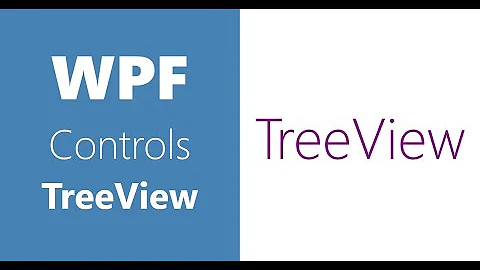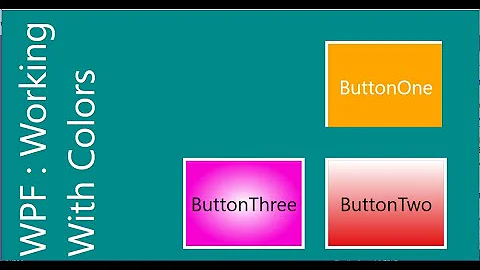Change the colour of the particular element in Treeview WPF
13,517
Solution 1
You could create a boolean property in the model which is true when the elements meets the condition. Then you bind the Foreground like so:
<TreeView.ItemContainerStyle>
<Style TargetType="{x:Type TreeViewItem}">
<Style.Triggers>
<DataTrigger Binding="{Binding Path=BoolProp}" Value="False">
<Setter Property="Foreground" Value="Blue"></Setter>
</DataTrigger>
<DataTrigger Binding="{Binding Path=BoolProp}" Value="True">
<Setter Property="Foreground" Value="Red"></Setter>
</DataTrigger>
</Style.Triggers>
</Style>
</TreeView.ItemContainerStyle>
or with converter:
<TreeView.ItemContainerStyle>
<Style TargetType="{x:Type TreeViewItem}">
<Setter Property="Foreground" Value="{Binding Path=BoolProp, Converter={StaticResource ResourceKey=TheKey}}"/>
</Style>
</TreeView.ItemContainerStyle>
Solution 2
Just change the Foreground:
TreeViewItem ti = (TreeViewItem)treeView1.SelectedItem;
ti.Foreground = Brushes.Red;
Related videos on Youtube
Author by
BinaryMee
Updated on September 15, 2022Comments
-
BinaryMee over 1 year
I have a
Treeviewin myWPFapplication. On the fly, in run time, If the element of theTreemeets certain condition, It should change itsFont colorfrom Black To Red.!XAML<TreeView Grid.Column="0" Grid.Row="0" HorizontalAlignment="Stretch" Name="treeView1" VerticalAlignment="Stretch" SelectedItemChanged="treeView1_SelectedItemChanged" HorizontalContentAlignment="Stretch" VerticalContentAlignment="Top" BorderThickness="0,0,0,1" BorderBrush="LightGray"> <TreeViewItem Header="Head Tree" ItemsSource="{Binding MainComps}"> <TreeViewItem.ItemContainerStyle> <Style TargetType="{x:Type TreeViewItem}"> <Setter Property="IsExpanded" Value="{Binding IsExpanded, Mode=TwoWay}" /> <Setter Property="IsSelected" Value="{Binding IsSelected, Mode=TwoWay}" /> <Setter Property="FontWeight" Value="Normal" /> <Style.Triggers> <Trigger Property="IsSelected" Value="True"> <Setter Property="FontWeight" Value="Bold" /> </Trigger> <DataTrigger Binding="{Binding IsSelected}" Value="True"> <Setter Property="Foreground" Value="RED" /> </DataTrigger> </Style.Triggers> </Style> </TreeViewItem.ItemContainerStyle> <TreeViewItem.Resources> <HierarchicalDataTemplate DataType="{x:Type TextBlock}" ItemsSource="{Binding Children}"> <StackPanel Orientation="Horizontal"> <TextBlock Text="Head Tree" /> </StackPanel> </HierarchicalDataTemplate> <HierarchicalDataTemplate DataType="{x:Type local:MainCompViewModel}" ItemsSource="{Binding Children}"> <StackPanel Orientation="Horizontal"> <TextBlock Text="{Binding Maincompname}" /> </StackPanel> </HierarchicalDataTemplate> <HierarchicalDataTemplate DataType="{x:Type local:FeatureViewModel}" ItemsSource="{Binding Children}"> <StackPanel Orientation="Horizontal"> <TextBlock Text="{Binding FeatureName}" /> </StackPanel> </HierarchicalDataTemplate> <DataTemplate DataType="{x:Type local:CompViewModel}"> <StackPanel Orientation="Horizontal"> <TextBlock Text="{Binding Component}" /> </StackPanel> </DataTemplate> </TreeViewItem.Resources> </TreeViewItem> </TreeView>Code behindprivate void treeView1_SelectedItemChanged(object sender, RoutedPropertyChangedEventArgs<object> e) { if(selected Item meets certain condition) { //Change color of tree node } }How can I change the color of particular Node and leave it in the same color SO that when expanded again It should be in
RED. Any help would be appreciated. -
BinaryMee almost 11 yearsAM Getting this error. 'System.Windows.Controls.TreeView' does not contain a definition for 'SelectedNode' and no extension method 'SelectedNode' accepting a first argument of type 'System.Windows.Controls.TreeView' could be found (are you missing a using directive or an assembly reference?)
-
Florian Gl almost 11 yearsI think its
SelectedItem, notSelectedNode. -
MedMik almost 11 yearsYes, SelectedItem seems to be the way to go in WPF (was using forms). But that returns an Object. Try something like: TreeViewItem ti =(TreeViewItem)treeView1.SelectedItem; ti.Foreground = Color.Red;
-
BinaryMee almost 11 yearsInstead of particular element all child below the selected node becomes red.
-
MedMik almost 11 yearsEdited again, hope it helps: try Brushes.Red instead of Color.Red.
-
 Pratik almost 4 years@BinaryMee How did you solve the issue of all children becoming red?
Pratik almost 4 years@BinaryMee How did you solve the issue of all children becoming red?


![[Lập trình C# Winform] - Bài 13: TreeView | HowKteam](https://i.ytimg.com/vi/3OEBp3tTt9E/hq720.jpg?sqp=-oaymwEcCNAFEJQDSFXyq4qpAw4IARUAAIhCGAFwAcABBg==&rs=AOn4CLBVqu0P1n8FJPnsTwJgtQuxIKgiKA)


![Data Binding. TreeView [04-31]](https://i.ytimg.com/vi/8hOQHY2ejIw/hq720.jpg?sqp=-oaymwEcCNAFEJQDSFXyq4qpAw4IARUAAIhCGAFwAcABBg==&rs=AOn4CLAuARvXCWZerI6aYFc8XVyONUzTjA)