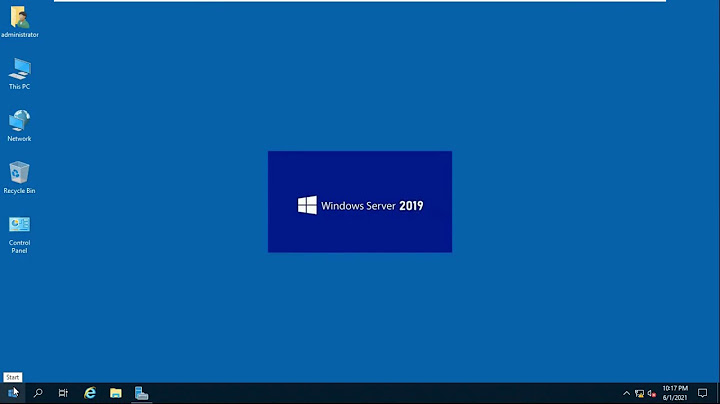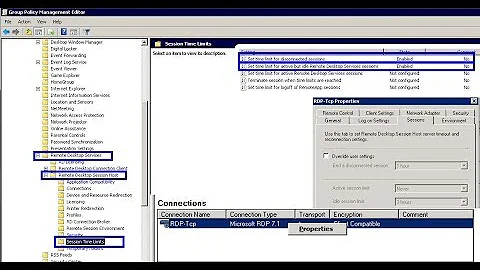Changing the login timeout for Windows Remote Desktop Services
After some more searching on Google, I managed to find a solution.
The login timeout is set in the registry, with the key HKEY_LOCAL_MACHINE\SYSTEM\CurrentControlSet\Control\Terminal Server\WinStations\RDP-Tcp
Simply add a new DWORD value for LogonTimeout, containing the timeout value in seconds. After that, restart the Terminal Services service. (If you are connected via Remote Desktop, your session will be terminated.)
Related videos on Youtube
jan.vdbergh
Software engineer and security specialist. Specialized in Java technology, identity and access management and PKI. In my free time I have an interest in electronics, korfball and playing the piano.
Updated on September 18, 2022Comments
-
jan.vdbergh over 1 year
At our school we use thin clients that connect to a Windows 2008 R2 server using Remote Desktop Services. This works very well.
One problem we still have is the login timeout for the RDP connection. When the thin client starts up, it shows the server login screen. However, after a small amount of time (one minute or so) the RDP session disconnects and the thin client shuts down (as it is configured to do). This is a problem for teachers that are used to powering up the computer at the start of the day and logging in when they first need it.
How can we change or disable this login timeout? We have looked at the various session timeout values, but there is nothing there to help us.
-
jan.vdbergh over 11 yearsThere is a setting in the registry named DelayConMgrTimeout. Could this have something to do with it?
-
-
ceztko over 3 yearsLooking at documentation of the setting I don't see how this answer should answer the OP question, which actually was answered correctly years before by the same users which asked