Close all opened Windows by ONE CMD Command
14,923
Solved by PetSerAl.
powershell -command "(New-Object -comObject Shell.Application).Windows() | foreach-object {$_.quit()}; Get-Process | Where-Object {$_.MainWindowTitle -ne \"\"} | stop-process"
Note that Stop-Process will actually end the entire process.
Related videos on Youtube
Author by
Bita
Updated on September 18, 2022Comments
-
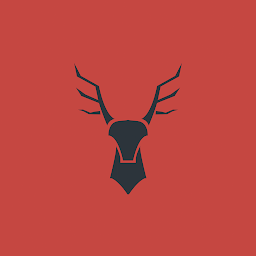 Bita over 1 year
Bita over 1 yearI would like to close all opened windows (from programs, windows explorer, etc...) by using CMD. The easiest way I found is not using CMD but running these two powershell commands:
(New-Object -comObject Shell.Application).Windows() | foreach-object {$_.quit()} Get-Process | Where-Object {$_.MainWindowTitle -ne ""} | stop-processWhich works pretty well, but I don't know how to execute them right from CMD. I tried the commands below using
powershell -noexitto execute powershell commands and^to ignore some cmd functions, but it does not work:powershell -noexit "(New-Object -comObject Shell.Application^).Windows(^) ^| foreach-object {$_.quit(^)}" powershell -noexit "Get-Process ^| Where-Object {$_.MainWindowTitle -ne ""} ^| stop-process"And I do not want to use
taskkillcommand or create a .ps1 file and execute it by usingstart .ps1either.-
user364455 over 6 years
powershell -command "(New-Object -comObject Shell.Application).Windows() | foreach-object {$_.quit()}; Get-Process | Where-Object {$_.MainWindowTitle -ne \"\"} | stop-process" -
 root over 6 yearsIt sounds like you want to type this manually each time. You could reduce this Powershell by using aliases. For example,
root over 6 yearsIt sounds like you want to type this manually each time. You could reduce this Powershell by using aliases. For example,Where-Objectbecomes?. -
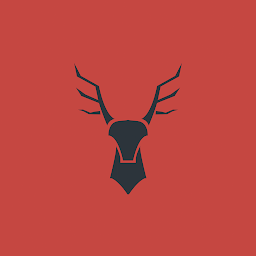 Bita over 6 yearsOh, it's so easy, thank you so much! That's right what I wanted :)
Bita over 6 yearsOh, it's so easy, thank you so much! That's right what I wanted :) -
 tvdo over 6 yearsNote that
tvdo over 6 yearsNote thatStop-Processwill actually end the entire process, which can include multiple windows and any background component. Also this is somewhat dangerous in that it can leave any open files in a bad state. You're better off gracefully closing the windows where possible.
-

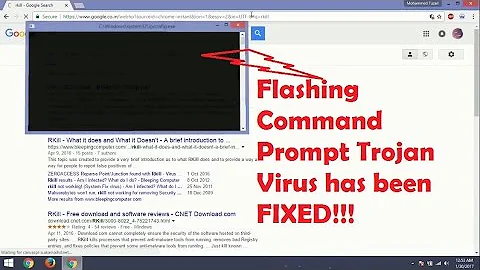

![CMD or Command Prompt crashing/closing [Fixed] [Win 10]](https://i.ytimg.com/vi/xT9OyVlyT3I/hqdefault.jpg?sqp=-oaymwEcCOADEI4CSFXyq4qpAw4IARUAAIhCGAFwAcABBg==&rs=AOn4CLATlLOmeM3rIKLZyt1Sb3cSdyNHOg)
