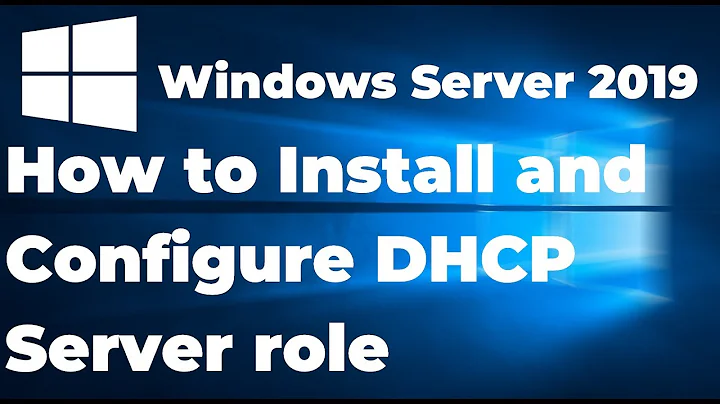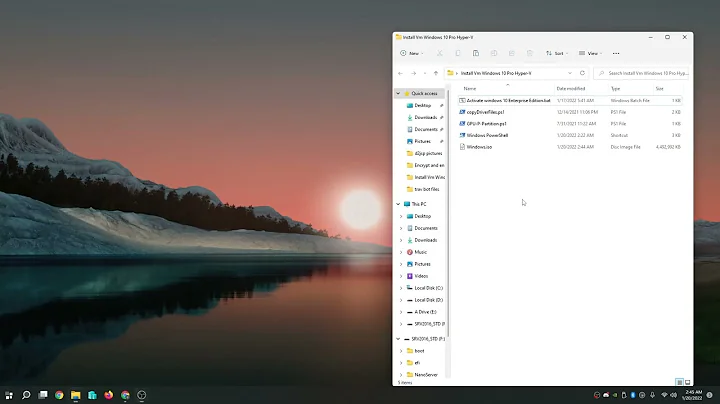Configuring Hyper-V on Windows 10 for pass-through DHCP
Solution 1
Found the problem...
It's not enough to create the virtual switch, I must also shut down the VM, go to settings, and change the network configuration to explicitly use that switch. I assumed each one will be a connection in its own right, but I was wrong.
Thanks @Massimo for your thoughts.
Solution 2
A virtual switch acts exactly like a switch; if it's of the "external" type, it will be connected to a physical NIC on the host system, and it will use it as an uplink to the physical network.
You don't need to configure anything for DHCP to work; if it's available on the physical network, it will be available to any VM connected to this virtual switch.
Related videos on Youtube
SQLRaptor
Ami Levin Instructor and consultant RDM and SQL nerd Cat hoarder Vegan Motorcycle rider
Updated on September 18, 2022Comments
-
 SQLRaptor over 1 year
SQLRaptor over 1 yearI've created a windows Hyper-V VM on a Windows 10 (X64) 2004 Pro host. I'm using the Hyper-V manager console, and the VM is working fine and has internet connectivity when using the default switch. I'm trying to configure it so that the VM receives IP address and gateway from the network DHCP, not from the Hyper-V. I've used the Virtual Switch Manager to create an 'external network' using the same NIC, but I can't find where to set the DHCP request from the VM to a "Pass through" mode so that it can access my LAN resources.
My LAN subnet is 192.168.x.x, and the VM receives an IP of 172.20.x.x from the Hyper-V DHCP I assume and therefore can't access my network resources.
Your advice will be highly appreciated.
-
 Daniel over 3 yearsJust as with physical computers, you don't have to shut down the VM to attach it to a different switch.
Daniel over 3 yearsJust as with physical computers, you don't have to shut down the VM to attach it to a different switch.