Convert pdf to monochrome black-and-white via command line
Solution 1
Adapting this answer over on SuperUser, this can be achieved by converting the PDF to PostScript and back using a redefined setrgbcolor command:
gs -o <output-file.pdf> -sDEVICE=pdfwrite \
-c "/osetrgbcolor {/setrgbcolor} bind def /setrgbcolor {pop [0 0 0] osetrgbcolor} def" \
-f <input-file.ps>
Solution 2
This answer given at superuser worked for me, I did not get other answers on this question working within 2 minutes. Credits go to goyinux for the original answer.
gs \
-sOutputFile=output.pdf \
-sDEVICE=pdfwrite \
-sColorConversionStrategy=Gray \
-dProcessColorModel=/DeviceGray \
-dCompatibilityLevel=1.4 \
-dNOPAUSE \
-dBATCH \
input.pdf
Solution 3
This is what worked for me in Mint 20.04 to darken PDF text while trying to avoid the relatively heavy Adobe product.
To take a PDF with gray text and make it easier to read:
-
Convert the PDF to individual image files:
pdftoppm input_file.pdf output_file -png -rx 300 -ry 300where
-rx 300 -ry 300is the DPI. -
Export your PDF pages to image files, and then batch process them.
Install XnConvert using its .deb package or using Flatpak. Add the PDF in the first tab. Go to Add → Map → Black/White Points. White Points should be higher than Black Points. Put them at like 190 and 127 respectively (adjust from there).
In the output tab use the following:
- Filename: yourfilename
- Format: PDF
- Quality: 99
- Multipage: Convert multipage file to multipage file.
-
Install
gscan2pdfand open the application. Drag and drop the selected batch of files from the file manager to the vertical bar on the left of thegscan2pdfapp. File → Save, select Downsample to 150 PPI, select a name for your new PDF with blacker text.
I suspect the Adobe reader approach will work too, but here is a version without the Adobe product. On the upside, XnConvert seems quite flexible and lightweight. On the downside I don't think XnConvert is open source either.
Related videos on Youtube
Earthliŋ
Updated on September 18, 2022Comments
-
Earthliŋ over 1 year
I have a 65-page PDF file that has text in a dark grey. (Actual text, not a picture/image of text.) Printing on my B/W printer, the text gets all blurry, because the printer is trying to make it less than black. I can solve this problem page-per-page by importing the pages to inkscape, selecting all paths, clicking on "Black", which converts all colours including the greytones to pure black, and exporting back to PDF.
Is there a way to do these steps in inkscape in the command line (for batch processing)?
Is there a way to achieve the same result (convert pdf to black and white, 1-bit greyscale) without inkscape?
Edit. There are similar questions on Unix.SE and on superuser, which use Ghostscript. However, these only convert the files to greyscale via the option
-sColorConversionStrategy=Gray. The option-sColorConversionStrategy=/Monoresults in the errorUnrecoverable error: rangecheck in .putdeviceprops. Since my file is greyscale already, these don't solve my problem.-
 Byte Commander about 8 yearsWould it necessarily have to be an inkscape command or are other PDF conversion tools also okay? (I don't know how to do it, I'm just trying to improve the question)
Byte Commander about 8 yearsWould it necessarily have to be an inkscape command or are other PDF conversion tools also okay? (I don't know how to do it, I'm just trying to improve the question) -
Earthliŋ about 8 years@ByteCommander Other PDF conversion tools would be okay as well.
-
 Jacob Vlijm about 8 yearsYour pdf file, is it textual or image (i.o.w. is the text selectable or not)?
Jacob Vlijm about 8 yearsYour pdf file, is it textual or image (i.o.w. is the text selectable or not)? -
Earthliŋ about 8 years@JacobVlijm It's text, not an image. (It contains a couple of figures, which I don't need to convert to B/W. I care primarily about the readability of the text.)
-
Earthliŋ about 8 years@JacobVlijm Thank you for the link. As also the answers say, the command doesn't work with the
Monooption for Ghostscript, only withGrey. My text is grey already, I need to make it black. Those answers unfortunately don't solve my problem.
-
-
 XavierStuvw about 3 yearsDoes not work with gs 9.26. The document remains in colour.
XavierStuvw about 3 yearsDoes not work with gs 9.26. The document remains in colour. -
Earthliŋ about 3 years@XavierStuvw Still works for me with gs 9.50 on embedded text, vector graphics and images. Did you use a PostScript file as input? How are you checking the output?
-
 XavierStuvw about 3 yearsYes, I used a ps as input; would you please add the line that converts the original pdf into a ps for good measure? What do you mean for 'checking the output'? NB My document is scanned book, and each page appears to be an image.
XavierStuvw about 3 yearsYes, I used a ps as input; would you please add the line that converts the original pdf into a ps for good measure? What do you mean for 'checking the output'? NB My document is scanned book, and each page appears to be an image. -
Earthliŋ about 3 yearsI just use the "Print to File" option in the "Print" dialog, selecting PS as filetype. I don't know what command this uses under the hood, but I get similar results with
pdf2pswhich seems to use GhostScript and it doesn't work with PS files generated bypdftopswhich uses Poppler (leaving colours as they are). The reason I was asking how you check is that I used to use Evince for checking if the conversion from a dark grey to true black worked, but some versions of Evince used to display true black #000000 in PDF files as something like #111111 (presumably to be "screen-friendly"). -
Earthliŋ about 3 yearsIf
pdf2psworks also for you, I'll add this to my answer, but a scanned book should probably be converted to greyscale rather than pure B/W using something like this answer on superuser...? @XavierStuvw -
xeruf over 2 yearsnote that omitting
-pngmakespdftoppmsignificantly faster, in case you don't specifically want a png. Also-progressis handy. -
Tom over 2 yearsIt may cause a visible loss in quality
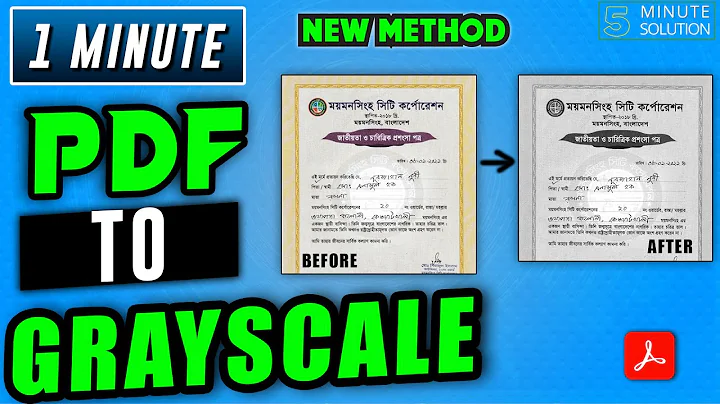

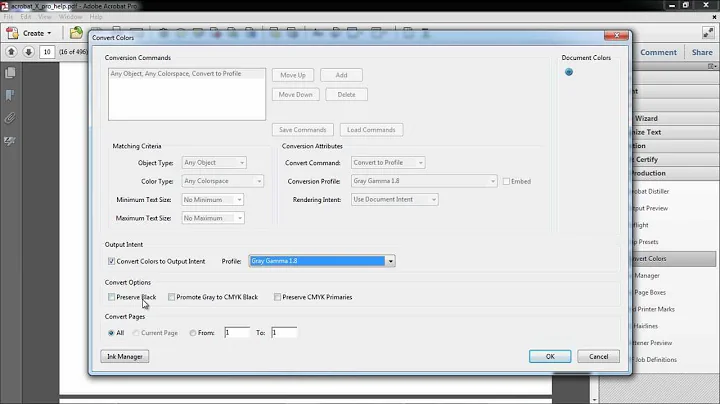
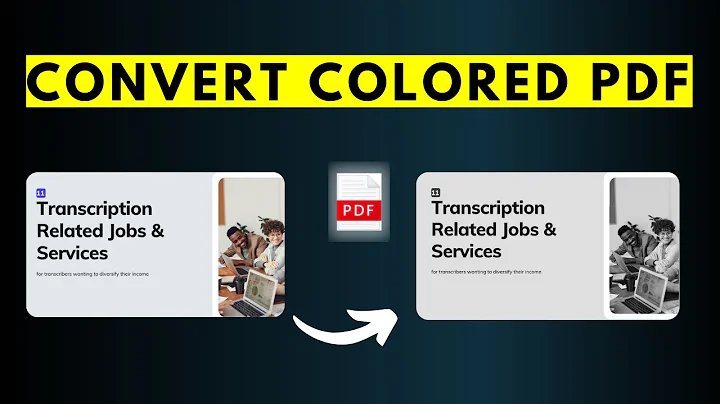

![[Fix] Black and white or monochrome grayscale named plot style STB plots color in AutoCAD](https://i.ytimg.com/vi/RayEjnh7o5k/hq720.jpg?sqp=-oaymwEcCNAFEJQDSFXyq4qpAw4IARUAAIhCGAFwAcABBg==&rs=AOn4CLB3haG6uyyeQdMaRgmt71oILbASFw)