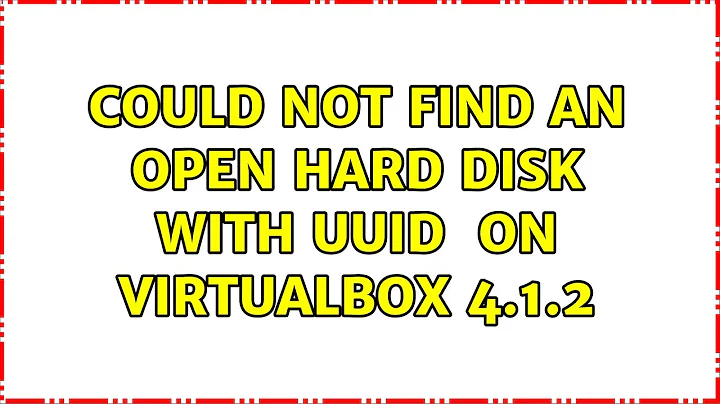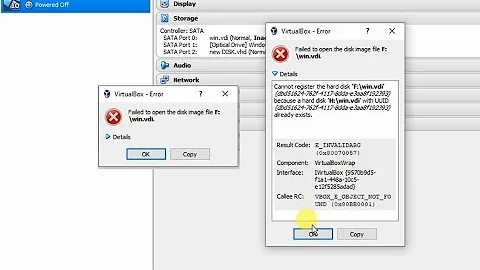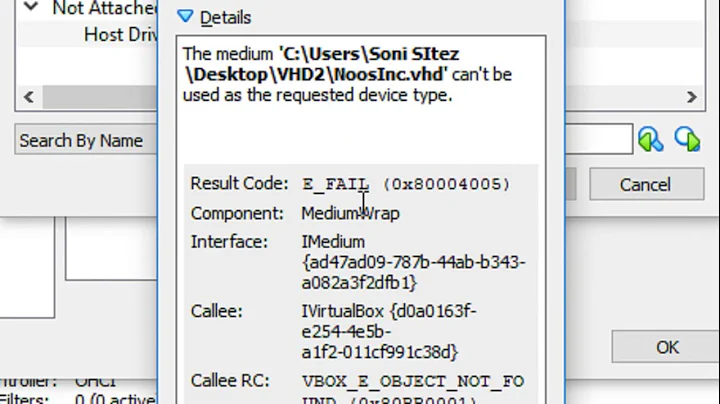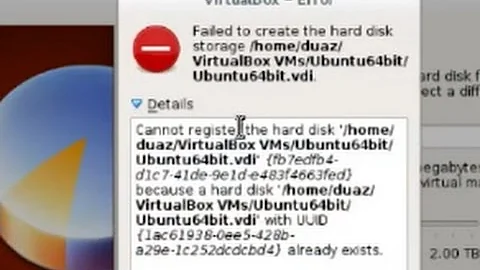Could not find an open hard disk with UUID {....} on VirtualBox 4.1.2
Solution 1
Okay figured this out. While I never did find out which vdi file I was using from the XML files, I did eventually find the correct vdi file. I used VBoxManage to clone the base vdi file, discarding the snapshots, and created a new vm.
Solution 2
I was thinking whether I should ask this question myself since these posts all have 'accepted answers' .
I actually know the answer to this question but I saw so many work-a-rounds and solutions requiring lots of time and effort to accomplish a good result and unfortunately those questions had answers that were marked as solutions. All that is fine as they do work, but I wanted to post what I believe is an easier solution.
The key is that the HardDisk uuid must match the ImageID uuid of the storage medium
<HardDisk uuid="{ba913c05-aac5-4245-a0c9-4baaf7719377}" />
<AttachedDevice type="HardDisk" hotpluggable="false" port="0" device="0">
<Image uuid="{ba913c05-aac5-4245-a0c9-4baaf7719377}"/>
</AttachedDevice>
So there it is in a nutshell ..
Close shutdown any running VM's, close the VirtualBox manager. Backup your .vbox file , and yes I know there is one already but do it again to be sure you have a good copy as of right before you changed stuff!
Open your .vbox configuration file for the VM you are having trouble with. Edit the storage medium uuid to match your hard disk uuid (not the other way around).. Save the file. Start the VM and you will be up and running. Hope someone else finds it helpful.
Solution 3
I had the same error
Could not find an open hard disk with UUID {ab625445-c564-4ed5-ab89-2a3e75de7d6c}.
The solution which worked for me was simply to execute the following command:
cd ~/VirtualBox VMs/Win7-VirtualBox/Snapshots
VBoxManage showhdinfo \{ab625445-c564-4ed5-ab89-2a3e75de7d6c\}.vdi
After that the problem was gone and it works again very well. :-)
https://www.virtualbox.org/ticket/14375
Annotation: I know that this command only shows information about the vdi file. Basically this should not help. But this command seems not only to read the file but also repairs it in some way. Executing it was enough and I was immediately able to add and start the machine again. All other attempts which I tried before did not work.
My Version of VirtualBox: 6.1.22_Debian r144080
2nd Annotation: After having this problem another time several weeks later I now versioned the following folders in order to be able to restore them next time:
- /home/MyUser/.config/VirtualBox
- /home/MyUser/VirtualBoxVms (= the folder where my .vbox files are)
Related videos on Youtube
leeand00
Projects jobdb - Creator of Open Source Job Search Document Creator/Tracker http://i9.photobucket.com/albums/a58/Maskkkk/c64nMe.jpg Received my first computer (see above) at the age of 3, wrote my first program at the age of 7. Been hooked on programming ever since.
Updated on September 18, 2022Comments
-
leeand00 over 1 year
Guest: Ubuntu
Guest VM Name: WordpressThemeDevBox
Host: Windows 7 64-bit Ultimate
VirtualBox Version: 4.1.2 r73507I shut off my guest and removed the Current State snapshot using the Restore Snapshot button.
After the process completed I returned to the Oracle VirtualBox Manager and the following error was displayed in the right hand panel:
The selected virtual machine is inaccessible. Please inspect the error message shown below and press the Refresh button if you want to repeat the accessibility check:
Could not find an open hard disk with UUID {73231db-6014-4c49-b092-eac75c33f31d} Result Code: VBOX_E_OBJECT_NOT_FOUND (0x80BB0001) Compoent: VirtualBox Interface: IVirtualBox {c28be65f-1a8f-43b4-81f1-eb60cb516e66}
I checked in%USERPROFILE%\.VirtualBox\Machines\WordpressThemeDevBox\Snapshots\and the vdi file{73231db-6014-4c49-b092-eac75c33f31d}.vdiis present in that directory.
I also found this thread over at the VirtualBox forums, but it's refering to version 4.0.4 and they keep talking about a .vbox file which I can't find in my 4.1.2 installation.Additionally I found a bug pertaining to version 4.0.4 that appears similar to what I am experiencing.
Is there any way of fixing this using VBoxManage or editing one of the xml files like
VirtualBox.xmlorWordpressThemeDevBox.xml?Additionally here is more information via paste-bin:
File Structure (note that the vdi files are on another drive...but I'm not sure which vdi is the base file...)
-
StixO over 5 yearsClone that is the hard way.. you could have edited the .vbox file and it would have worked ..copy and paste 1 value.
-
Ramhound over 2 yearsCan you explain in detail the reason a command that only shows data would resolve the author's problem? All the other answers provide active solutions instead of a command that is a passive solution (it makes no changes to the file). Please do not reply to this comment instead edit your answer.
-
 Camusensei over 2 yearsI tried this and it works.
Camusensei over 2 yearsI tried this and it works.VBoxManage showhdinfoapparently registers the vdi file in some kind of database, and after that registration, it's possible to open the.vboxfile as it knows where to find the vdi file. I just used that on a fresh install, worked marvelously.