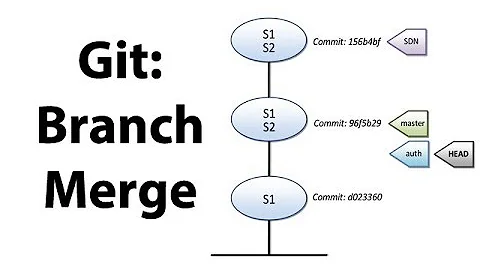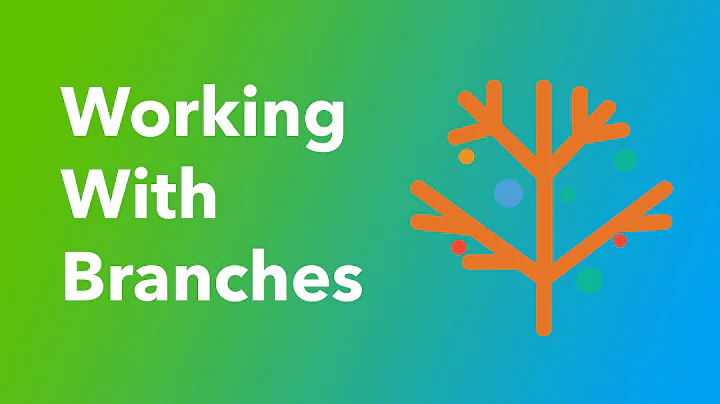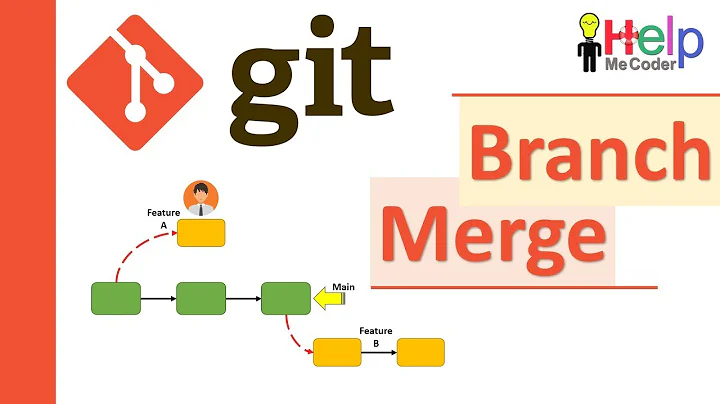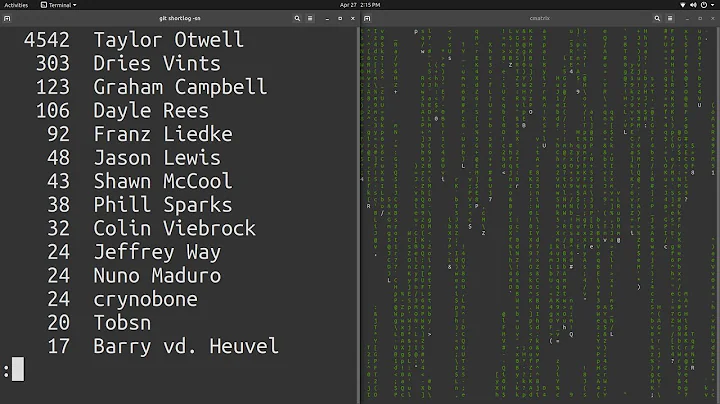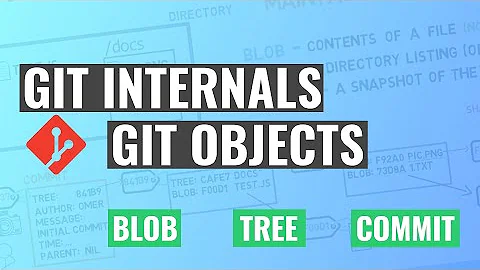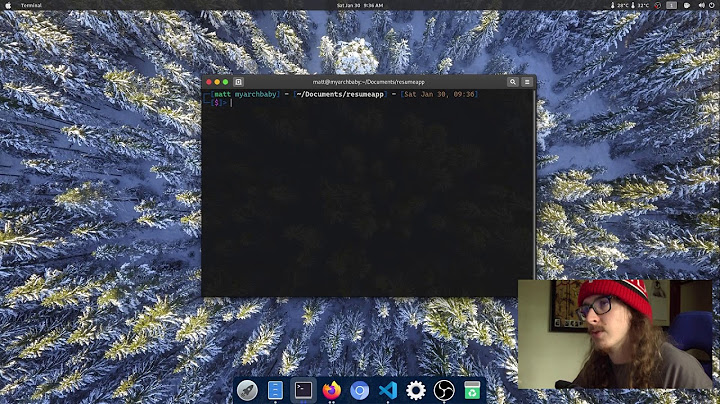Count the number of commits on a Git branch
Solution 1
To count the commits for the branch you are on:
git rev-list --count HEAD
for a branch
git rev-list --count <branch-name>
If you want to count the commits on a branch that are made since you created the branch
git rev-list --count HEAD ^<branch-name>
This will count all commits ever made that are not on the branch-name as well.
Examples
git checkout master
git checkout -b test
<We do 3 commits>
git rev-list --count HEAD ^master
Result: 3
If your branch comes of a branch called develop:
git checkout develop
git checkout -b test
<We do 3 commits>
git rev-list --count HEAD ^develop
Result: 3
Ignoring Merges
If you merge another branch into the current branch without fast forward and you do the above, the merge is also counted. This is because for git a merge is a commit.
If you don't want to count these commits add --no-merges:
git rev-list --no-merges --count HEAD ^develop
Solution 2
To see total no of commits you can do as Peter suggested above
git rev-list --count HEAD
And if you want to see number of commits made by each person try this line
git shortlog -s -n
will generate output like this
135 Tom Preston-Werner
15 Jack Danger Canty
10 Chris Van Pelt
7 Mark Reid
6 remi
Solution 3
It might require a relatively recent version of Git, but this works well for me:
git rev-list --count develop..HEAD
This gives me an exact count of commits in the current branch having its base on master.
The command in Peter's answer, git rev-list --count HEAD ^develop includes many more commits, 678 vs 97 on my current project.
My commit history is linear on this branch, so YMMV, but it gives me the exact answer I wanted, which is "How many commits have I added so far on this feature branch?".
Solution 4
How much commits was done to current branch since begin of history, not counting commits from merged branches:
git rev-list HEAD --count --first-parent
From documentation git rev-list --help:
--first-parentFollow only the first parent commit upon seeing a merge commit. This option can give a better overview when viewing the evolution of a particular topic branch, because merges into a topic branch tend to be only about adjusting to updated upstream from time to time, and this option allows you to ignore the individual commits brought in to your history by such a merge. Cannot be combined with --bisect.
Note: Shallow clone will shrink the history size. E.g. if you clone with --depth 1, will return 1.
number of commits done since some other commit:
git rev-list HEAD abc0923f --count --first-parent
or the same:
git rev-list abc0923f.. --count --first-parent
or use any other git reference:
git rev-list master tag-v20 --count --first-parent
Count commits done since 2018 year
git rev-list HEAD --count --first-parent --since=2018-01-01
01-01-2018, 01.01.2018, 2018.01.01 also works.
git rev-label
I wrote a script to get version-revision from Git in format like '$refname-c$count-g$short$_dirty' which expands to master-c137-gabd32ef.
Help is included to script itself.
Solution 5
How about git log --pretty=oneline | wc -l
That should count all the commits from the perspective of your current branch.
Related videos on Youtube
Comments
-
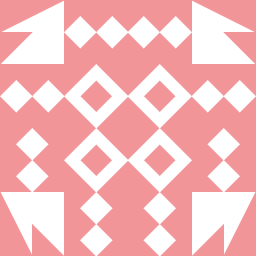 aaronbauman 11 months
aaronbauman 11 monthsI found this answer already: Number of commits on branch in git but that assumes that the branch was created from master.
How can I count the number of commits along a branch without relying on that assumption?
In SVN this is trivial, but for some reason is really difficult to figure out in git.
-
 endrigoantonini over 9 yearspossible duplicate of Number of commits on branch in git
endrigoantonini over 9 yearspossible duplicate of Number of commits on branch in git
-
-
 Hengjie over 10 yearsWhich column do you count? Is it the first one?
Hengjie over 10 yearsWhich column do you count? Is it the first one? -
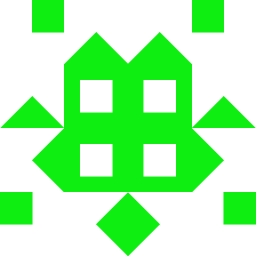 botbot almost 10 yearsnone of these show the right number, for example master and branchname show the same number of commits.
botbot almost 10 yearsnone of these show the right number, for example master and branchname show the same number of commits. -
 Peter van der Does almost 10 yearsComments don;t really allow code, but this should show it does work. ==== $ git init ==== $ touch test.txt ==== $ git add . ==== $ git commit -a ==== $ git rev-list --count HEAD => 1 ==== $ git rev-list --count master => 1 ==== $ git checkout -b test ==== $ git rev-list --count test => 1 ==== $ git rev-list --count HEAD ^master => 0 ==== $ touch test2.txt ==== $ git add . ==== $ git commit -a ==== $ git rev-list --count master => 1 ==== $ git rev-list --count test => 2 ==== $ git rev-list --count HEAD ^master => 1 ====
Peter van der Does almost 10 yearsComments don;t really allow code, but this should show it does work. ==== $ git init ==== $ touch test.txt ==== $ git add . ==== $ git commit -a ==== $ git rev-list --count HEAD => 1 ==== $ git rev-list --count master => 1 ==== $ git checkout -b test ==== $ git rev-list --count test => 1 ==== $ git rev-list --count HEAD ^master => 0 ==== $ touch test2.txt ==== $ git add . ==== $ git commit -a ==== $ git rev-list --count master => 1 ==== $ git rev-list --count test => 2 ==== $ git rev-list --count HEAD ^master => 1 ==== -
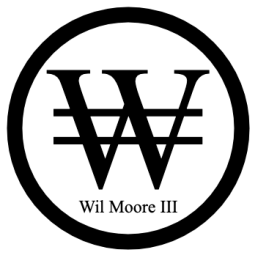 Wil Moore III over 9 yearsI agree with @botbot. These aren't really accurate. For example, try adding some merge commits or pull/rebase and notice the counts as depicted above start to become unreliable.
Wil Moore III over 9 yearsI agree with @botbot. These aren't really accurate. For example, try adding some merge commits or pull/rebase and notice the counts as depicted above start to become unreliable. -
 Peter van der Does over 9 years@wilmoore You mean that you get an extra count after you merge a branch? This is technically a commit, and so it's counted. but if you don't want to count these commits add --no-merges. I'll update the answer.
Peter van der Does over 9 years@wilmoore You mean that you get an extra count after you merge a branch? This is technically a commit, and so it's counted. but if you don't want to count these commits add --no-merges. I'll update the answer. -
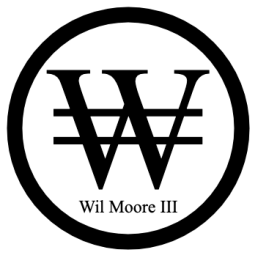 Wil Moore III over 9 yearsI suppose it makes sense depending on the intention; however, if the goal is to say, match what github might show when you do a compare or a pull-request, then this isn't what you want. I suppose making that more clear in the answer would be helpful since both are reasonable goals.
Wil Moore III over 9 yearsI suppose it makes sense depending on the intention; however, if the goal is to say, match what github might show when you do a compare or a pull-request, then this isn't what you want. I suppose making that more clear in the answer would be helpful since both are reasonable goals. -
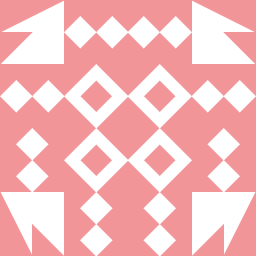 aaronbauman over 7 yearsrev-list --count flag doesn't exist in git 1.7. Right now, the downvoted-to-hell suggestions below using
aaronbauman over 7 yearsrev-list --count flag doesn't exist in git 1.7. Right now, the downvoted-to-hell suggestions below usinggit logare working better than any other suggestions. -
 Ciasto piekarz almost 7 yearswhat are these numbers before names ? can you explain ?
Ciasto piekarz almost 7 yearswhat are these numbers before names ? can you explain ? -
 Asnad Atta almost 7 years@Ciastopiekarz these are number of commits by each person.
Asnad Atta almost 7 years@Ciastopiekarz these are number of commits by each person. -
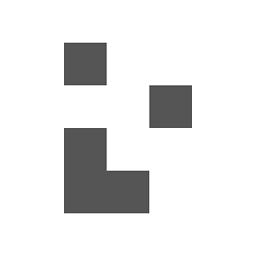 rdb almost 6 yearsThis is not reliable. It would match commits that have "commit" in the commit message twice, for example.
rdb almost 6 yearsThis is not reliable. It would match commits that have "commit" in the commit message twice, for example. -
 jpaugh over 5 years@aaronbauman I assume you mean this one?
jpaugh over 5 years@aaronbauman I assume you mean this one?wcwas the first tool I reached for, and it gave me the same result as this answer, for a simple history with no merges. -
 iBug about 5 years@rdb No it won't. It will only output number of lines containing word "commit", so one line won't ever be counted twice.
iBug about 5 years@rdb No it won't. It will only output number of lines containing word "commit", so one line won't ever be counted twice. -
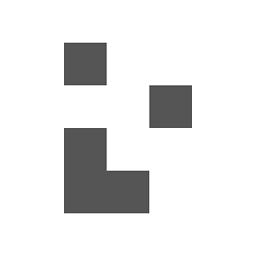 rdb about 5 years@iBug: You're missing the point. If the commit message contains the word "commit", it appears on a separate line from the "commit a1b2c..." line in the
rdb about 5 years@iBug: You're missing the point. If the commit message contains the word "commit", it appears on a separate line from the "commit a1b2c..." line in thegit logoutput, so that commit will be counted twice in the result. Even worse if the commit message were to contain the word "commit" twice on two separate lines. -
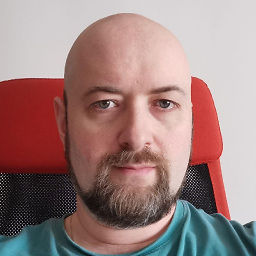 Alexander Amelkin almost 5 yearsAs said before, this solution does not actually work. The correct solution is given in the accepted answer in stackoverflow.com/questions/10913892/…
Alexander Amelkin almost 5 yearsAs said before, this solution does not actually work. The correct solution is given in the accepted answer in stackoverflow.com/questions/10913892/… -
 Jiss Raphel almost 5 yearsgit rev-list abc0923f.. --count --first-parent is giving proper results for my branch but first command is giving a big value
Jiss Raphel almost 5 yearsgit rev-list abc0923f.. --count --first-parent is giving proper results for my branch but first command is giving a big value -
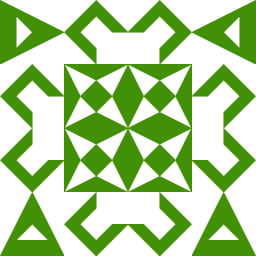 dosentmatter over 3 yearsShould be the same. The docs says so.
dosentmatter over 3 yearsShould be the same. The docs says so.A special notation "<commit1>..<commit2>" can be used as a short-hand for "^'<commit1>' <commit2>". For example, either of the following may be used interchangeably: $ git rev-list origin..HEAD $ git rev-list HEAD ^origin -
 dlamblin over 3 yearsI'm confused:
dlamblin over 3 yearsI'm confused:git fetch upstream; BEHIND=$(git rev-list --count HEAD..upstream/master); git merge --ff-only upstream/master~$BEHIND;is not lining up. BEHIND is like 1800 when in reality nothing greater than merge upstream/master~400 produces changes. using--no-mergesisn't much better, gives like 900. And if I do a merge like this with ~800, and the rev-list count is 1800, then I do a merge with ~790 I get between 6 and 28 lower count in rev-list. -
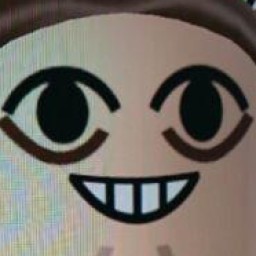 Akito about 3 yearsMy problem:
Akito about 3 yearsMy problem:git rev-list --count HEAD ^master fatal: ambiguous argument 'master': both revision and filename Use '--' to separate paths from revisions, like this: 'git <command> [<revision>...] -- [<file>...]'. Seems to work asgit rev-list --count HEAD ^master --. -
 Darklighter over 2 yearsnice. it’s also possible to directly specify both branches, alleviating the need to switch branches:
Darklighter over 2 yearsnice. it’s also possible to directly specify both branches, alleviating the need to switch branches:master..current-development-branch -
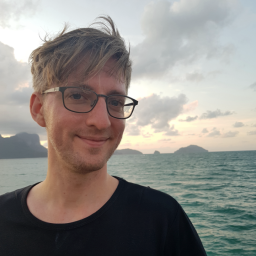 Kibotu over 2 yearsworks perfectly on local machine however not on CI, jenkins for instance will clone with depth 1 and then your commitCountOfCurrentBranch is always [0,1]
Kibotu over 2 yearsworks perfectly on local machine however not on CI, jenkins for instance will clone with depth 1 and then your commitCountOfCurrentBranch is always [0,1] -
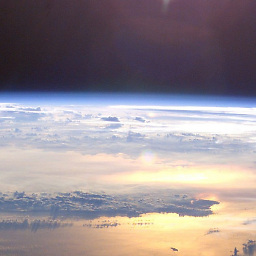 Embedded_Mugs almost 2 yearsDoes this also count stashes? Also commits on a branch that branched off the current branch?
Embedded_Mugs almost 2 yearsDoes this also count stashes? Also commits on a branch that branched off the current branch? -
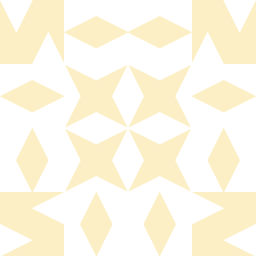 Self Evident over 1 yearThis works:
Self Evident over 1 yearThis works:git log | grep "^commit" | wc -l. Or even,git log | grep -c "^commit"