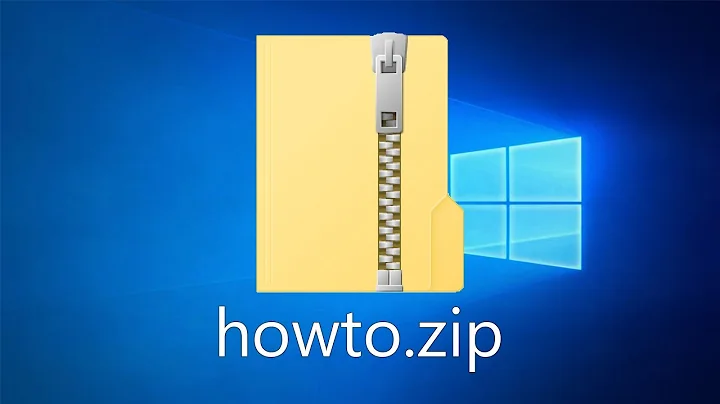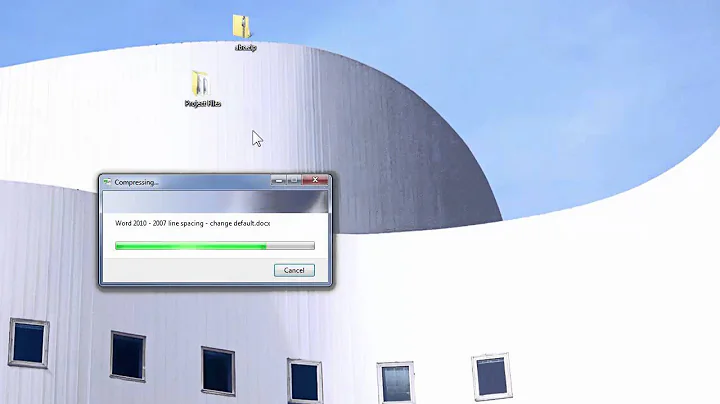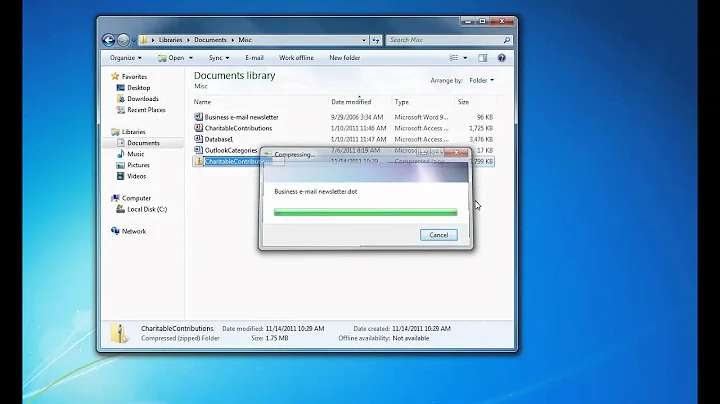Create Send-To-Compressed(zipped)-folder event shortcut on Windows10
I don't know if that can be down with Windows 10 out of the box.
However, if you are willing to install AutoHotkey, you could use this script to invoke Compressed (zipped) folder with the z key while a Windows Explorer window has the focus.
I've tested the following script with Windows 8.1.
#IfWinActive ahk_class CabinetWClass ; Only run AutoHotkey script when Windows explorer has the focus
z:: ; Keyboard shortcut z
Send, {AppsKey} ; Press the "context menu" key
Sleep 100
Send n ; Select "Send to" with the "n" key
Sleep 100
Send {Right} ; Open "Sent to" with the "right arrow" key
Sleep 100
Send {Down} ; Select "Compressed (zipped) folder" with the "arrow down" key
Sleep 100
Send {Enter} ; Execute "Compressed (zipped) folder" with the "Enter" key
return
Related videos on Youtube
Curioucity
Updated on September 18, 2022Comments
-
Curioucity over 1 year
I have a really simple question to which I haven't been able to find the right simple answer to. I'm working a lot with zipped (compressed) folders. I want to improve my workflow.
After selecting all my files that I need to zip:
Right-click→Send to→Compressed (zipped) folderIs there any way to assign hotkey/shortcut for this action on Windows with only one letter for example "Z"?
So instead of doing those 3 mouse-manipulations, I only select my files to be zipped and letter "z" and it's done.
Or how to create a context-menu action shortcut on Windows10?
I want a one-letter command shortcut to perform following events:
Right-click→Send to→Compressed (zipped) folderAny help would be much appreciated!
-
Curioucity almost 8 yearsThanx, man ! It worked. Except that I needed to put another first and second shortcut key cause it lauched "scan with avast" from my context menu.