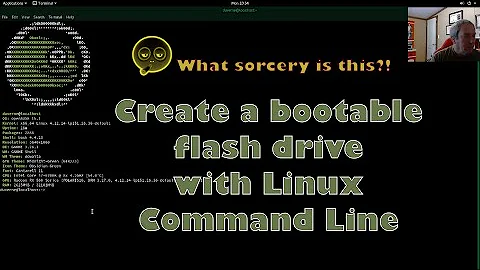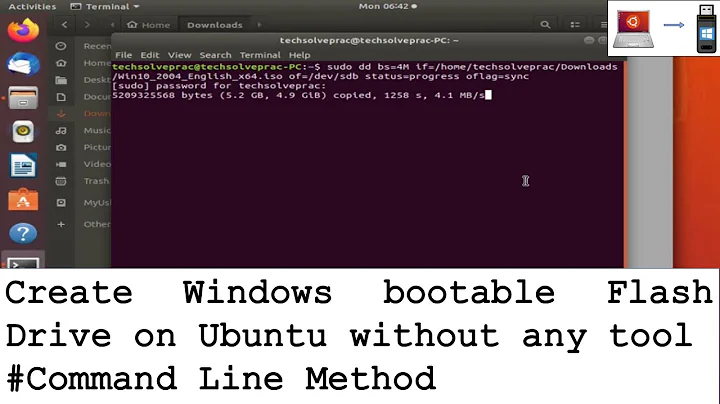Create USB installer to install Ubuntu from the command line?
Solution 1
When booting from USB, this would give me the Grub boot menu and start the installer, but the installer gave up after a couple of screens complaining that it couldn't find the CD-ROM drive.
This is a known bug with ubuntu server iso (desktop iso works just fine), but there is a fix to get the packages from the iso on the usb drive: once on the installer, Ctrl+Alt+f2 to open a tty and in the terminal:
mount -t vfat /dev/sdX1 /mnt
ln -sf /mnt/ubuntu-server.iso /dev/sr0
Then switch back to installer and retry to scan cd for packages. It should work.
Solution 2
Have you tried with # dd if=path/to/image.iso of=/dev/sd# ?
Solution 3
Let us assume you have nothing but a prompt before you. If you have a GUI, you can open a terminal and do everything described here. Or you may use a tty.
WARNING:
To avoid potential damage, follow the instructions very very carefully.
Switch to a root prompt by typing
sudo suDetect what device the usb is.
tail -f /var/log/syslog
You are now having a live view at syslog. Plug in your usb drive. You should see some messages on screen. Something like this.
May 27 00:35:07 Mahesh kernel: [ 5054.646585] usb 2-1.1: new high-speed USB device number 5 using ehci_hcd
May 27 00:35:07 Mahesh kernel: [ 5054.741437] scsi8 : usb-storage 2-1.1:1.0
May 27 00:35:07 Mahesh mtp-probe: checking bus 2, device 5: "/sys/devices/pci0000:00/0000:00:1d.0/usb2/2-1/2-1.1"
May 27 00:35:07 Mahesh mtp-probe: bus: 2, device: 5 was not an MTP device
May 27 00:35:08 Mahesh kernel: [ 5055.739177] scsi 8:0:0:0: Direct-Access JetFlash TS2GJFV30 8.07 PQ: 0 ANSI: 2
May 27 00:35:08 Mahesh kernel: [ 5055.740198] sd 8:0:0:0: Attached scsi generic sg3 type 0
May 27 00:35:08 Mahesh kernel: [ 5055.741593] sd 8:0:0:0: [sdc] 4005888 512-byte logical blocks: (2.05 GB/1.91 GiB)
May 27 00:35:08 Mahesh kernel: [ 5055.742214] sd 8:0:0:0: [sdc] Write Protect is off
May 27 00:35:08 Mahesh kernel: [ 5055.742218] sd 8:0:0:0: [sdc] Mode Sense: 03 00 00 00
May 27 00:35:08 Mahesh kernel: [ 5055.742712] sd 8:0:0:0: [sdc] No Caching mode page present
May 27 00:35:08 Mahesh kernel: [ 5055.742715] sd 8:0:0:0: [sdc] Assuming drive cache: write through
May 27 00:35:08 Mahesh kernel: [ 5055.745326] sd 8:0:0:0: [sdc] No Caching mode page present
May 27 00:35:08 Mahesh kernel: [ 5055.745329] sd 8:0:0:0: [sdc] Assuming drive cache: write through
May 27 00:35:08 Mahesh kernel: [ 5055.781564] sdc: sdc1
May 27 00:35:08 Mahesh kernel: [ 5055.784191] sd 8:0:0:0: [sdc] No Caching mode page present
May 27 00:35:08 Mahesh kernel: [ 5055.784196] sd 8:0:0:0: [sdc] Assuming drive cache: write through
May 27 00:35:08 Mahesh kernel: [ 5055.784200] sd 8:0:0:0: [sdc] Attached SCSI removable disk
look at it, and find one thing in square brackets repeating? sdc in this case. Note it down on a piece of paper. Type Ctrl+C to get to the prompt.
Locate the iso file to burn onto usb.
If the iso file is at /path/to/iso/somecd.iso ; note this path on a piece of paper.
Write onto USB
Warning:
This will erase the entire USB disk. Backup before proceed.
dd if=/path/to/iso/somecd.iso of=/dev/sdc ibs=20M obs=20M
Replace /path/to/iso/somecd.iso with the actual path to your iso file.
Replace /dev/sdc with whatever you noted down earlier. If the repeating part is sdb ; use /dev/sdb and so on.
Warning:
Typing a drive letter wrong will result in permanent data loss on a different drive. Pay extra attention while issuing
ddcommand.
Solution 4
Creating a bootable Ubuntu USB flash drive from terminal
Mount the
ubuntu.isofile.For this run the below commands in terminal,sudo mkdir /media/iso sudo mount -o loop /path/to/ubuntu.iso /media/isoThen copy all the files from
/media/isoto your mounted usb flash drive folder in/media.Insert your usb flash drive.
It will automatically mounted,whenever you insert it.Your usb partition must be mounted inside
/media.Let us assume your usb drive mounted inside/media/xxxxfolder.Then run the below command,cp -a /media/iso/. /media/xxxRun
lsblkcommand to know the usb device partition.Then paste the
ldlinux.sysfile inside your USB flash drive partition(In my case /dev/sdd1) to make the usb bootable .For this run the below commands,sudo apt-get install syslinux mtools syslinux -s /dev/sdd1Go into the
/media/xxxfolder and rename theisolinuxdirectory tosyslinux.Then go into the renamed syslinux folder and rename the fileisolinux.cfgtosyslinux.cfg.mv /media/xxx/isolinux /media/xxx/syslinux mv /media/xxx/syslinux/isolinux.cfg /media/xxx/syslinux/syslinux.cfgReboot your pc and change the
boot-orderin bios to USB.Now your ubuntu usb flash drive will booted up and you can install it.
This method will works for any linux distributions,not only ubuntu.
Solution 5
I solved this particular problem by using the Ubuntu Live desktop CD.
By booting the Live CD on a computer with an optical drive, I could use the Ubuntu desktop instructions to create the USB pen installer without touching the existing installation.
Related videos on Youtube
j-g-faustus
Updated on September 17, 2022Comments
-
j-g-faustus over 1 year
I'm trying to create a bootable USB image to install Ubuntu on a new computer.
I have done this before following the "create USB drive" instructions for Ubuntu desktop, but I don't have an Ubuntu desktop available.
How can I do the same using only the command line?
Things I've tried:
- Create bootable USB on Mac OS X following the ubuntu.com "create USB drive" instructions for Mac: Doesn't boot.
-
usb-creator: According toapt-cache search usb-creatorand Wikipedia usb-creator only exists as a graphical tool. -
"Create manually" instructions at help.ubuntu.com: None of the files and directories described (e.g.
casper,filesystem.manifest,menu.lst) exist in the ISO image, and I don't know what has replaced them. -
unetbootin scripting: Requires X server (graphics support) to run, even when fully scripted. (The command
sudo unetbootin lang=en method=diskimage isofile=~/ubuntu-10.10-server-amd64.iso installtype=USB targetdrive=/dev/sdg1 autoinstall=yesgives an error messageunetbootin: cannot connect to X server.)
Update
Also tried GRUB fiddling: Merging information from
I was able to get halfway there - it booted from USB, displayed the grub menu and started the installation, but the installation did not complete.
For reference, this is the closest I got:
sudo su # mount USB pen mount /dev/sd[X]1 /media/usb # install GRUB grub-install --force --no-floppy --root-directory=/media/usb /dev/sd[X] # copy ISO image to USB cp ~/ubuntu-10.10-server-amd64.iso /media/usb # mount ISO image, copy existing grub.cfg mount ~/ubuntu-10.10-server-amd64.iso /media/iso/ -o loop cp /media/iso/boot/grub/grub.cfg /media/usb/boot/grub/I then edited
/media/usb/boot/grub.cfgto add an .iso loopback, example grub entry:menuentry "Install Ubuntu Server" { set gfxpayload=keep loopback loop /ubuntu-10.10-server-amd64.iso linux (loop)/install/vmlinuz file=(loop)/preseed/ubuntu-server.seed iso-scan/filename=/ubuntu-10.10-server-amd64.iso quiet -- initrd (loop)/install/initrd.gz }When booting from USB, this would give me the Grub boot menu and start the installer, but the installer gave up after a couple of screens complaining that it couldn't find the CD-ROM drive. (Naturally, as the box I'm installing on doesn't have an optical drive.)
I resolved this particular issue by giving up and doing the "create USB drive" routine using the Ubuntu Live desktop CD (on a computer that does have an optical drive), then the USB install works.
But I expect that there is some way to do this from the command line of an Ubuntu system without X server and without an optical drive, so the question still stands.
Does anyone know how?
-
Jason Southwell over 13 yearscrunchbang? haha?
-
j-g-faustus over 13 yearsI don't have a problem fitting the ISO on the stick (it's 16GB), it's more a question of how I can create a USB stick that boots into the ISO in the first place, and creating it using nothing but the CLI.
-
j-g-faustus over 13 yearsAnd unetbootin doesn't work, unfortunately - it seems to require graphics support even when you run it from the command line.
-
j-g-faustus about 13 yearsI don't have a system to try it out on at the moment, but yeah - it sounds like it should work :) Thanks!
-
Mahesh almost 12 yearsThis one is a gem. The best one. works on any linux distro. but you need to be extra careful. adding
bs=20Mor any other suitable value speeds things up. for details, referman dd -
Anwar over 11 years@Mahesh No, some linux distro do not work even with this command, One of them is OpenSUSE
-
 totti over 11 yearsIn order to avoid data loss by selecting wrong disk it is advised to use
totti over 11 yearsIn order to avoid data loss by selecting wrong disk it is advised to use/dev/disk/by-label/LABELinstead of/dev/sdc -
Mahesh over 11 yearsSensible suggestion. But when you are not sure of the label, or you have a ton of 'New volume' s, it becomes a pain. I always prefer the sdX one, but that is a personal choice.
-
rzr over 10 yearsor MeeGo and derivates those images are called hybrid ones
-
Stabledog about 10 yearsBest answer. One suggested improvement is to use pv on the input stream to dd, so the user gets progress feedback (i.e. pv reads the iso, streams it to dd, and displays progress on stderr).
-
Eric about 10 yearsI found that the "Detect and mount CD-ROM" menu option would revert
/dev/sr0, undoing thelnand returning it to its original (broken) state. However, if I waited at the "Retry mounting the CD-ROM?" prompt, did thelnin tty2, and then returned to press "Yes", it did work. (That "Retry?" dialog would only appear once themountcommand had been given, though.)