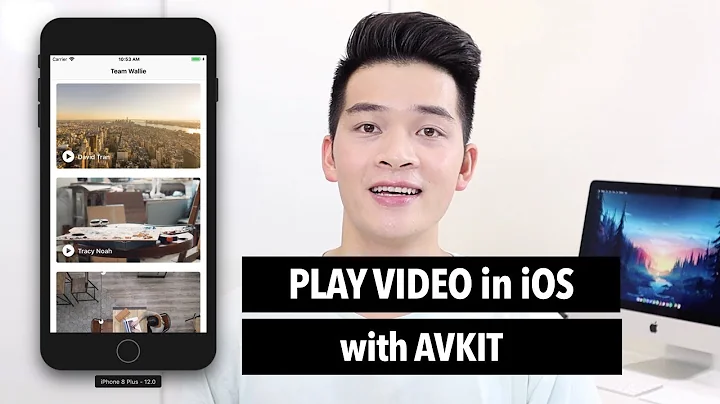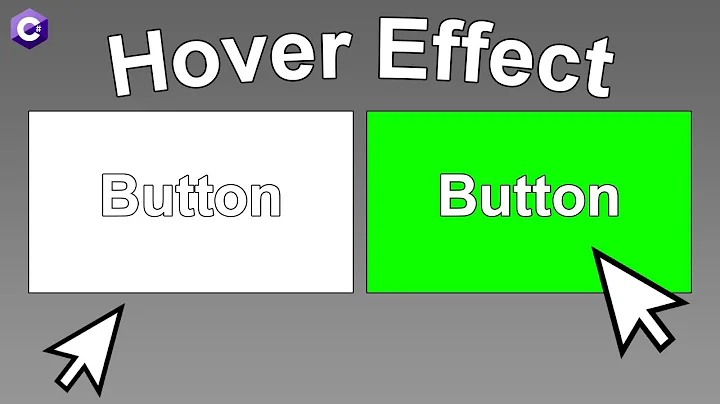Custom button in AVPlayerViewController.ContentOverlayView
I managed to get this working by adding the following to my AVPlayerViewController in IB:
- An overlay view with a button inside it
- Add constraints to center the button in the overlay view
- Created an IBOutlet to the view (I called it 'overlay')
- Created an action from the button to AVPlayerViewController that prints something so that we can see that tapping the button is working
- Dragged the overlay view out of the view hierarchy and onto the top bar of the view controller (appears as a view icon in top bar of the view controller along with the exit icon etc)
and then in the code for the AVPlayerViewController:
override func viewDidLoad() {
super.viewDidLoad()
self.view.addSubview(self.overlay)
}
override func viewDidLayoutSubviews() {
super.viewDidLayoutSubviews()
self.overlay.frame = self.view.bounds
}
@IBAction func playBtnTapped(sender: AnyObject) {
println("PlayBtnTapped")
}
The button is now centered in fullscreen/normal viewing and the button works
Related videos on Youtube
MtnTiger
Updated on July 12, 2022Comments
-
MtnTiger almost 2 years
I need to add a custom button to the AVPlayerViewController that will appear in both fullscreen and non-fullscreen for an app running iOS 8.
Adding a button to the AVPlayerViewController.view or the containing view will work for non-fullscreen but when the player switches to fullscreen the button is no longer visible. I have found that if I add a button to the AVPlayerViewController.ContentOverlayView then it appears in fullscreen and non-fullscreen, but then it doesn't appear that the ContentOverlayView responds to any touches so the button cannot be clicked. Does anyone know of a different place to add the button or a way to make the ContentOverlayView respond to touches?
Example Code
AVPlayerViewController *playerView = [[AVPlayerViewController alloc] init]; playerView.player = [AVPlayer playerWithURL:movieURL]; CGRect viewInsetRect = CGRectInset ([self.view bounds], kMovieViewOffsetX, kMovieViewOffsetY ); /* Inset the movie frame in the parent view frame. */ [[playerView view] setFrame:viewInsetRect]; [self.view addSubview: [playerView view]]; UIButton *btn = [UIButton buttonWithType:UIButtonTypeCustom]; btn.backgroundColor = [UIColor yellowColor]; btn.frame = CGRectMake(50, 50, 200, 75); [btn addTarget:self action:@selector(didSelectButton:) forControlEvents:UIControlEventTouchUpInside]; [btn setUserInteractionEnabled:YES]; [btn setEnabled:YES]; [playerView.contentOverlayView addSubview:btn]; -
toriaezunama almost 9 yearsHere is a link to a simple example project demonstrating the above. github.com/toriaezunama/AVPlayerVCCustomButtonInOverlay