DataGrid column width doesn't auto-update
Solution 1
The DataGrid will increase column sizes to fit as the data becomes longer, but it does not automatically decrease column sizes when the length of the data decreases. In your example, you're right aligning the 'Change' column, and using the rest of the space for the 'Name' column.
Now, when a 'Change' property grows large enough that it should increase the column's width, the 'Name' column is refusing to shrink to accommodate, so you have to force a refresh yourself.
The following steps should do this for you (I've included a sample app to demo):
1) In your DataGridTextColumn Bindings (all except your * sized column) set NotifyTargetUpdated=True.
2) On your DataGrid, add a handler to the TargetUpdated event.
3) In your TargetUpdated event handler:
-- a) Set the DataGrid's * sized column's width to 0.
-- b) Call the UpdateLayout() method on the DataGrid.
-- c) Set the DataGrid's * sized column's width back to new DataGridLength(1, DataGridLengthUnitType.Star)
Example XAML:
<Window x:Class="DataGridTest.MainWindow"
xmlns="http://schemas.microsoft.com/winfx/2006/xaml/presentation"
xmlns:x="http://schemas.microsoft.com/winfx/2006/xaml"
Title="MainWindow" Height="350" Width="525">
<Window.Resources>
<CollectionViewSource x:Key="MyObjectCollection" />
</Window.Resources>
<DockPanel>
<Button DockPanel.Dock="Bottom" Content="Click to Make Item 1s Text Longer" Click="Button_Click" />
<Grid>
<DataGrid x:Name="dg" ItemsSource="{Binding Source={StaticResource MyObjectCollection}}" AutoGenerateColumns="False" TargetUpdated="dg_TargetUpdated">
<DataGrid.Columns>
<DataGridTextColumn Binding="{Binding First}" Width="1*"/>
<DataGridTextColumn Binding="{Binding Last, NotifyOnTargetUpdated=True}" Width="Auto" />
</DataGrid.Columns>
</DataGrid>
</Grid>
</DockPanel>
</Window>
Example Code Behind:
using System;
using System.Collections.ObjectModel;
using System.Windows;
using System.Windows.Controls;
using System.Windows.Data;
using System.ComponentModel;
namespace DataGridTest
{
/// <summary>
/// Interaction logic for MainWindow.xaml
/// </summary>
public partial class MainWindow : Window
{
private ObservableCollection<MyObject> myObjectList = new ObservableCollection<MyObject>();
public MainWindow()
{
InitializeComponent();
(this.FindResource("MyObjectCollection") as CollectionViewSource).Source = this.myObjectList;
this.myObjectList.Add(new MyObject() { First = "Bob", Last = "Jones" });
this.myObjectList.Add(new MyObject() { First = "Jane", Last = "Doe" });
}
private void Button_Click(object sender, RoutedEventArgs e)
{
this.myObjectList[0].Last = "BillyOBrian";
}
private void dg_TargetUpdated(object sender, DataTransferEventArgs e)
{
dg.Columns[0].Width = 0;
dg.UpdateLayout();
dg.Columns[0].Width = new DataGridLength(1, DataGridLengthUnitType.Star);
}
}
public class MyObject : INotifyPropertyChanged
{
private string firstName;
public string First
{
get { return this.firstName; }
set
{
if (this.firstName != value)
{
this.firstName = value;
NotifyPropertyChanged("First");
}
}
}
private string lastName;
public string Last
{
get { return this.lastName; }
set
{
if (this.lastName != value)
{
this.lastName = value;
NotifyPropertyChanged("Last");
}
}
}
public MyObject() { }
#region -- INotifyPropertyChanged Contract --
public event PropertyChangedEventHandler PropertyChanged;
private void NotifyPropertyChanged(String info)
{
if (PropertyChanged != null)
{
PropertyChanged(this, new PropertyChangedEventArgs(info));
}
}
#endregion INotifyPropertyChanged Contract
}
}
Solution 2
i have had similar problem with my listview, the solution i found on how-to-autosize-and-right-align-gridviewcolumn-data-in-wpf here on stackoverflow.
In my case it was adding this piece of code into collectionchanged event handler of the observable collection the list view was bound to:
void listview_CollectionChanged(object sender, System.Collections.Specialized.NotifyCollectionChangedEventArgs e) {
// this is a listview control
GridView view = this.View as GridView;
foreach(GridViewColumn c in view.Columns) {
if(double.IsNaN(c.Width)) {
c.Width = c.ActualWidth;
}
c.Width = double.NaN;
}
}
It works for me, although sometimes the user can notice "blink" over the columns.
Solution 3
WPF will just resize a datagrid's column width set to Auto if needed, i.e: the content cannot be displayed entirely. So when the content's width shrinks, the column does not resize as the content can still been seen entirely.
the only way I can see to force wpf to recalculate the columns' widths would be to force them all to 0 and then back to auto in the code behind, with one or two updateLayout() thrown in, but this is not very nice programming :-/
basically, in your code behind:
foreach (DataGridColumn c in dg.Columns)
c.Width = 0;
// Update your DG's source here
foreach (DataGridColumn c in dg.Columns)
c.Width = DataGridLength.Auto;
and you probably need a dg.UpdateLayout() or two somewhere in there (after the update and the setting back to auto probably)
user626528
Updated on September 28, 2020Comments
-
user626528 over 3 years
<DataGridTextColumn Binding="{Binding Name}" Width="*"/> <DataGridTextColumn Binding="{Binding Change}" Width="Auto"/>When the value of
Changeupdates, its column doesn't update to fit the new value. So the column stays too small and the value is clipped.
Any ideas? -
 Akash Kava about 13 yearsBut this will not resolve issue because calculating ColumnWidth is complicated as it is based on the text style applied.
Akash Kava about 13 yearsBut this will not resolve issue because calculating ColumnWidth is complicated as it is based on the text style applied. -
Will Rogers almost 13 yearsYou are a good man, Charlie Brown. This was the last little detail I hadn't figured out about how to make my WPF DataGrid beautiful!
-
Logan B. Lehman almost 11 yearsI implemented this, and it seemed to work when the columns are first shown. Although, when I click the datagrid, it will set the column to a very small size, even though the data in it is longer.
-
Matt Becker almost 10 yearsThis worked for me, however if I had ScrollViewer.CanContentScroll="True" (aka virtualization), the program would crash with an exception stating "Cannot call StartAt when content generation is in progress." The STR was: 1: Populate the datagrid with a lot of rows 2: Select a row towards the bottom. 3. Press the up arrow key and hold until the exception is triggered
-
 ebol2000 about 9 yearsDoes anybody get the feeling that Microsoft dropped WPF on us half implemented and only by the group effort like this (thanks Scott and others) can we get it working? Sorry, I'm just venting :)
ebol2000 about 9 yearsDoes anybody get the feeling that Microsoft dropped WPF on us half implemented and only by the group effort like this (thanks Scott and others) can we get it working? Sorry, I'm just venting :) -
Gerard over 8 yearsI used
dg.Columns[0].Width = new DataGridLength(1, DataGridLengthUnitType.Auto);with success. -
 Admin over 7 years@ebol2000 increasingly more so. I'm almost half-tempted to just implement my own DataGrid at this point.
Admin over 7 years@ebol2000 increasingly more so. I'm almost half-tempted to just implement my own DataGrid at this point. -
AH. over 4 yearsReally nice. Thanks a lot for the deatiled description and code examples.
-
 Welcor about 4 yearsfor me this creates super wide columns that do not adjust the width.
Welcor about 4 yearsfor me this creates super wide columns that do not adjust the width. -
 TonyM almost 3 yearsThis will sound crazy, but I just found another way that is working reliably on my latest datagrid. After I update the bound data, I use a "DispatcherTimer" at "DispatcherPriority.ApplicationIdle" to fire 25ms after it is idle and I take the first visible column and toggle its "Visibility" from "Collapsed" and then back to "Visible". <Facepalm/>
TonyM almost 3 yearsThis will sound crazy, but I just found another way that is working reliably on my latest datagrid. After I update the bound data, I use a "DispatcherTimer" at "DispatcherPriority.ApplicationIdle" to fire 25ms after it is idle and I take the first visible column and toggle its "Visibility" from "Collapsed" and then back to "Visible". <Facepalm/>