Disable USB drives during boot up?
Solution 1
Quoted: I have received a few questions about this method - no it will not disable mice, or keyboards. It only disables storage devices attached to the USB port. This includes hard drives, flash drives, and any other type of USB storage device. And yes, if the user has administrator access they can reverse the changes.
How it operates is simple, we set a registry key that tells the UsbStor driver not to load on boot:
HKEY_LOCAL_MACHINE\SYSTEM\CurrentControlSet\Services\UsbStor
Start = 4 (Disabled) - Don’t start the driver on boot
Start = 3 (Enabled) - Start the driver on boot
Solution 2
You probably have to do this in your BIOS, tell it to not boot from USB devices.
Resolving Slow Boot Times
Check the following tips to speed up the boot time of your computer.
- Set the hard drive as the first boot device in the boot order in the BIOS setup (Boot > Boot Device Priority menu).
- Enable Intel® Rapid BIOS boot in the BIOS setup (Boot menu).
- Disable Hard Disk Pre-Delay in the BIOS Setup (Advanced > Drive Configuration menu).
- Disable system functions and features if you do not need them. Examples include: Legacy USB - this must be enabled if you use a USB keyboard or USB mouse outside the Windows* environment (Advanced > USB Configuration).
- Unused I/O ports, such as serial, parallel and IEEE-1394 ports (Advanced > Peripheral Configuration menu).
- Event logging (Advanced > Event Log Configuration menu).
- To enter BIOS Setup, press the key after the Power-On Self-Test (POST) memory test begins and before the operating system boot begins.
Warning: If any problems occur after making BIOS settings changes (poor performance, intermittent issues, etc.), reset the desktop board to default values:
During boot, enter the BIOS setup by pressing F2. Press F9 to set defaults. Press F10 to Save and Exit. If the system locks or won’t boot after making BIOS settings changes, perform a BIOS recovery as described at Instructions for Recovery BIOS Update.
Solution 3
For Gigabyte motherboards, you can enable change full support to partial support for USB in the BIOS setup, so USB mouse and keyboards will be connected, but not USB external drives.
Edit: that was not enough, I still could hear BIOS got stuck there waiting for my USB hard drive powering up. So In USB configuration, I disabled mass storage support, so bios ignores USB drives. Don't worry, you will still see your usb hard drives after windows loads.
Related videos on Youtube
Jordan S. Jones
Updated on September 17, 2022Comments
-
Jordan S. Jones almost 2 years
I have 2 external USB harddrives that are on/active during the boot process. I believe that Windows7 is looking at those drives while booting, which is causes bootup to take longer. Is there a way that I can disable these drives until after the OS has booted to the logon screen?
-
Peter Mortensen over 9 yearsIsn't this for a particular kind of BIOS? What BIOS did you check/test it on?
-
Ivo Flipse over 9 yearsSorry Peter, I can't remember!
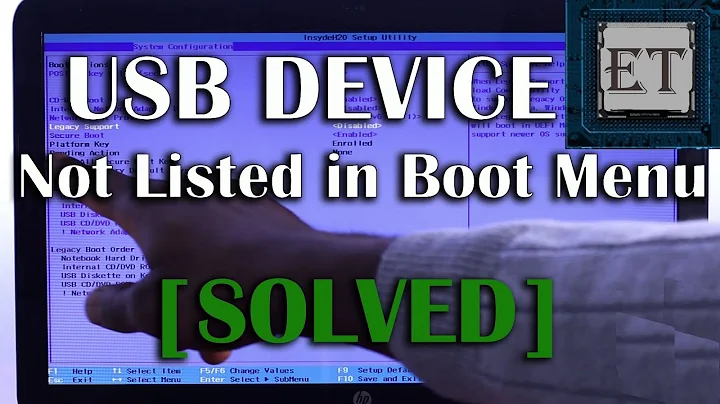

![How to Enable or Disable USB Ports In Windows 10/8/7 [Tutorial]](https://i.ytimg.com/vi/SBs2ZDGuvZI/hq720.jpg?sqp=-oaymwEcCNAFEJQDSFXyq4qpAw4IARUAAIhCGAFwAcABBg==&rs=AOn4CLAQycK4tJj4JuheUFuxSzrVfQB6Vw)

