Disabling Power Saving features via command line
Solution 1
Many of the settings of the Gnome Desktop are configured through dconf. You can see all possible settings if you install the graphical tool dconf-editor. If you know the settings, you can control them using the gsettings command:
To disable automatic brightness:
gsettings set org.gnome.settings-daemon.plugins.power ambient-enabled false
To disable dim screen while inactive:
gsettings set org.gnome.settings-daemon.plugins.power idle-dim false
To disable automatic suspend:
gsettings set org.gnome.settings-daemon.plugins.power sleep-inactive-ac-type 'nothing'
gsettings set org.gnome.settings-daemon.plugins.power sleep-inactive-battery-type 'suspend'
To undo, i.e., reset these settings to default, run the same commands, substituting reset instead of set, and leaving out the last argument.
Solution 2
I believe you can disable the DPMS or Display Power Management Signaling from the command line.
First to check if it is enabled:
xset -q | awk '/DPMS is/ {print $NF}'
Example:
xset -q | awk '/DPMS is/ {print $NF}'
Enabled
To disable it:
xset -dpms
To enable it:
xset dpms
Hope this helps!
Related videos on Youtube
Comments
-
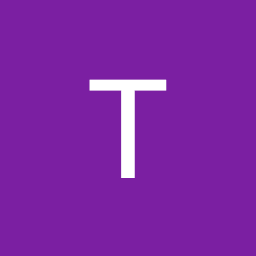 Thomas OHern over 1 year
Thomas OHern over 1 yearI manage a number of remote kiosk systems. After upgrading to 20.04 Desktop, I believe some issues are being caused by some of the power saving features that can be disabled via the Settings > Power control panel, but for these systems I only have command line access.
Is there a way to disable these (in particular Automatic Brightness, Dim Screen While Inactive, and Automatic Suspend) from the command line?
-
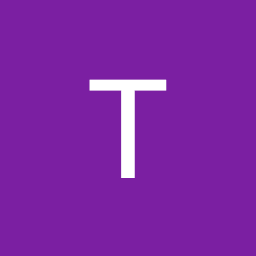 Thomas OHern almost 3 yearsThank you! This was perfect!
Thomas OHern almost 3 yearsThank you! This was perfect!




