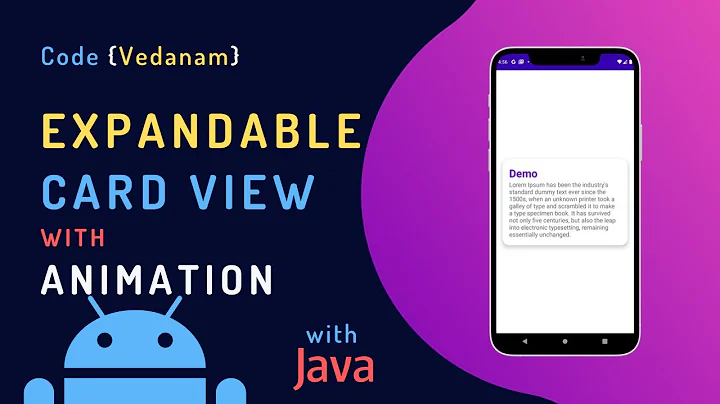Displaying card flip animation on old android
Solution 1
Found the answer. If you want to do flip animation on ALL ANDROID VERSIONS, use this:
Activity layout file:
<RelativeLayout xmlns:android="http://schemas.android.com/apk/res/android"
xmlns:tools="http://schemas.android.com/tools"
android:id="@+id/main_activity_root"
android:layout_width="fill_parent"
android:layout_height="fill_parent"
android:background="@android:color/transparent" >
<RelativeLayout
android:id="@+id/main_activity_card_face"
android:layout_width="300dp"
android:layout_height="407dp"
android:layout_centerHorizontal="true"
android:layout_centerVertical="true"
android:background="@drawable/front"
android:clickable="true"
android:onClick="onCardClick"
android:padding="5dp" >
</RelativeLayout>
<RelativeLayout
android:id="@+id/main_activity_card_back"
android:layout_width="300dp"
android:layout_height="407dp"
android:layout_centerHorizontal="true"
android:layout_centerVertical="true"
android:background="@drawable/back"
android:clickable="true"
android:onClick="onCardClick"
android:visibility="gone" >
</RelativeLayout>
</RelativeLayout>
As the layout file flips two view groups you could put anything else inside the view group and it should work. Now lets look at the methods inside the activity which handles calling the flip animation code:
public void onCardClick(View view)
{
flipCard();
}
private void flipCard()
{
View rootLayout = findViewById(R.id.main_activity_root);
View cardFace = findViewById(R.id.main_activity_card_face);
View cardBack = findViewById(R.id.main_activity_card_back);
FlipAnimation flipAnimation = new FlipAnimation(cardFace, cardBack);
if (cardFace.getVisibility() == View.GONE)
{
flipAnimation.reverse();
}
rootLayout.startAnimation(flipAnimation);
}
And finally the FlipAnimation class:
public class FlipAnimation extends Animation
{
private Camera camera;
private View fromView;
private View toView;
private float centerX;
private float centerY;
private boolean forward = true;
/**
* Creates a 3D flip animation between two views.
*
* @param fromView First view in the transition.
* @param toView Second view in the transition.
*/
public FlipAnimation(View fromView, View toView)
{
this.fromView = fromView;
this.toView = toView;
setDuration(700);
setFillAfter(false);
setInterpolator(new AccelerateDecelerateInterpolator());
}
public void reverse()
{
forward = false;
View switchView = toView;
toView = fromView;
fromView = switchView;
}
@Override
public void initialize(int width, int height, int parentWidth, int parentHeight)
{
super.initialize(width, height, parentWidth, parentHeight);
centerX = width/2;
centerY = height/2;
camera = new Camera();
}
@Override
protected void applyTransformation(float interpolatedTime, Transformation t)
{
// Angle around the y-axis of the rotation at the given time
// calculated both in radians and degrees.
final double radians = Math.PI * interpolatedTime;
float degrees = (float) (180.0 * radians / Math.PI);
// Once we reach the midpoint in the animation, we need to hide the
// source view and show the destination view. We also need to change
// the angle by 180 degrees so that the destination does not come in
// flipped around
if (interpolatedTime >= 0.5f)
{
degrees -= 180.f;
fromView.setVisibility(View.GONE);
toView.setVisibility(View.VISIBLE);
}
if (forward)
degrees = -degrees; //determines direction of rotation when flip begins
final Matrix matrix = t.getMatrix();
camera.save();
camera.rotateY(degrees);
camera.getMatrix(matrix);
camera.restore();
matrix.preTranslate(-centerX, -centerY);
matrix.postTranslate(centerX, centerY);
}
Here is the link for original post: Displaying card flip animation on old android
UPDATE from @FMMobileFelipeMenezes .
if you want the animation with a smooth scale to flip, change this part of code to (applyTransformation) :
final Matrix matrix = t.getMatrix();
camera.save();
camera.translate(0, 0, Math.abs(degrees)*2);
camera.getMatrix(matrix);
camera.rotateY(degrees);
camera.getMatrix(matrix);
camera.restore();
matrix.preTranslate(-centerX, -centerY);
matrix.postTranslate(centerX, centerY);
UPDATE from @Hesam There is good tutorial that I recommend to read it. Although it's not as nice as Android tutorial based on fragments, it's worth to be read and useful if you want to assign animation to layouts and views as well as have it on old APIs.
Use Android's scale animation to simulate a 3D flip
Improved project on github by @LenaBru
Solution 2
I used Flextra code below, and if you want the animation with a smooth scale to flip, change this part of code to (applyTransformation) :
final Matrix matrix = t.getMatrix();
camera.save();
camera.translate(0, 0, Math.abs(degrees)*2);
camera.getMatrix(matrix);
camera.rotateY(degrees);
camera.getMatrix(matrix);
camera.restore();
matrix.preTranslate(-centerX, -centerY);
matrix.postTranslate(centerX, centerY);
Solution 3
I played with this all day, and finally achieved the ultimate goal - a smooth cardflip like rotation animation of two views!
I put demo project here
public class FlipAnimation extends Animation {
private Camera camera;
private View fromView;
private View toView;
private float centerX;
private float centerY;
private boolean forward = true;
/**
* Creates a 3D flip animation between two views.
*
* @param fromView
* First view in the transition.
* @param toView
* Second view in the transition.
*/
public FlipAnimation(View fromView, View toView) {
this.fromView = fromView;
this.toView = toView;
setDuration(1500);
setFillAfter(false);
// setInterpolator(new AccelerateDecelerateInterpolator());
setInterpolator(new LinearInterpolator());
}
public void reverse() {
if (forward) {
View switchView = toView;
toView = fromView;
fromView = switchView;
}
forward = false;
}
@Override
public void initialize(int width, int height, int parentWidth, int parentHeight) {
super.initialize(width, height, parentWidth, parentHeight);
centerX = width / 2;
centerY = height / 2;
camera = new Camera();
}
@Override
protected void applyTransformation(float interpolatedTime, Transformation t) {
// Angle around the y-axis of the rotation at the given time
// calculated both in radians and degrees.
final double radians = Math.PI * interpolatedTime;
float degrees = (float) (180.0 * radians / Math.PI);
//scale down the views a bit, so that they would look nice when the rotation begins
if (interpolatedTime <= 0.05f) {
fromView.setScaleX(1 - interpolatedTime);
fromView.setScaleY(1 - interpolatedTime);
toView.setScaleX(1 - interpolatedTime);
toView.setScaleY(1 - interpolatedTime);
}
// Once we reach the midpoint in the animation, we need to hide the
// source view and show the destination view. We also need to change
// the angle by 180 degrees so that the destination does not come in
//It is very important to call "toView.bringToFront()" and not play with the
// visibility of the views, because if you apply this animation more than once,
//the subsequent calls may fail
if (interpolatedTime >= 0.5f) {
degrees -= 180.f;
toView.bringToFront();
//these two lines force a layout redraw
((View)toView.getParent()).requestLayout();
((View)toView.getParent()).invalidate();
}
//scale the views back to their original size (Assuming original size was 1)
if (interpolatedTime >= 0.95f) {
fromView.setScaleX(interpolatedTime);
fromView.setScaleY(interpolatedTime);
toView.setScaleX(interpolatedTime);
toView.setScaleY(interpolatedTime);
}
if (forward)
degrees = -degrees; // determines direction of rotation when flip
// begins
final Matrix matrix = t.getMatrix();
camera.save();
camera.translate(0, 0, Math.abs(degrees) * 2);
camera.getMatrix(matrix);
camera.rotateY(degrees);
camera.getMatrix(matrix);
camera.restore();
matrix.preTranslate(-centerX, -centerY);
matrix.postTranslate(centerX, centerY);
}
}
and call it like this
import android.content.Context;
import android.os.Bundle;
import android.os.Handler;
import android.support.v4.app.FragmentActivity;
import android.view.View;
import android.view.View.OnClickListener;
import android.widget.Toast;
public class MainActivity extends FragmentActivity {
private boolean showingBack;
private FragmentLeft left = new FragmentLeft();
private FragmentRight right = new FragmentRight();
private Context context;
private Handler handler;
private FlipAnimation flipAnimation;
private FlipAnimation backFlip;
@Override
protected void onCreate(Bundle savedInstanceState) {
super.onCreate(savedInstanceState);
setContentView(R.layout.activity_main);
context = this;
handler = new Handler(getMainLooper());
getSupportFragmentManager().beginTransaction().add(R.id.fragment_container, right, "fragmentRight").commit();
getSupportFragmentManager().beginTransaction().add(R.id.fragment_container, left, "fragmentLeft").commit();
findViewById(R.id.flip).setOnClickListener(new OnClickListener() {
@Override
public void onClick(View v) {
flipAnimation = new FlipAnimation(left.getView(), right.getView());
backFlip = new FlipAnimation(left.getView(), right.getView());
handler.removeCallbacks(rotate);
handler.postDelayed(rotate, 100);
}
});
}
private Runnable rotate = new Runnable() {
@Override
public void run() {
//put a variable showingBack, do not rely on view properties to flip
if (!showingBack) {
//very important to flip both views, so that when the
//left view goes to back and right view goes to front,
//the right view finishes the rotation
left.getView().startAnimation(flipAnimation);
right.getView().startAnimation(flipAnimation);
Toast.makeText(context, "flip", Toast.LENGTH_LONG).show();
showingBack = true;
} else {
showingBack = false;
backFlip.reverse();
Toast.makeText(context, "backflip", Toast.LENGTH_LONG).show();
//very important to flip both views, so that when the
//right view goes to back and right view goes to front,
//the left view finishes the rotation
left.getView().startAnimation(backFlip);
right.getView().startAnimation(backFlip);
}
}
};
}
These are the fragments
import android.os.Bundle;
import android.support.annotation.Nullable;
import android.support.v4.app.Fragment;
import android.view.LayoutInflater;
import android.view.View;
import android.view.ViewGroup;
public class FragmentRight extends Fragment {
@Override
public View onCreateView(LayoutInflater inflater, @Nullable ViewGroup container, @Nullable Bundle savedInstanceState) {
return inflater.inflate(R.layout.fragment_right, container,false);
}
}
import android.os.Bundle;
import android.support.annotation.Nullable;
import android.support.v4.app.Fragment;
import android.view.LayoutInflater;
import android.view.View;
import android.view.ViewGroup;
public class FragmentLeft extends Fragment {
@Override
public View onCreateView(LayoutInflater inflater, @Nullable ViewGroup container, @Nullable Bundle savedInstanceState) {
return inflater.inflate(R.layout.fragment_left, container,false);
}
}
and finally the view itself
activity_main.xml
<RelativeLayout xmlns:android="http://schemas.android.com/apk/res/android"
xmlns:tools="http://schemas.android.com/tools"
android:layout_width="match_parent"
android:layout_height="match_parent"
android:paddingBottom="@dimen/activity_vertical_margin"
android:paddingLeft="@dimen/activity_horizontal_margin"
android:paddingRight="@dimen/activity_horizontal_margin"
android:paddingTop="@dimen/activity_vertical_margin"
android:background="#ff151515"
tools:context="com.example.flipviewtest.MainActivity" >
<TextView
android:layout_width="wrap_content"
android:layout_height="wrap_content"
android:text="@string/hello_world" />
<FrameLayout
android:id="@+id/fragment_container"
android:layout_width="200dp"
android:layout_height="200dp"
android:layout_centerInParent="true" >
</FrameLayout>
<Button
android:id="@+id/flip"
android:layout_width="match_parent"
android:layout_height="wrap_content"
android:layout_alignParentBottom="true"
android:text="flip" />
</RelativeLayout>
fragment_left.xml
<?xml version="1.0" encoding="utf-8"?>
<LinearLayout xmlns:android="http://schemas.android.com/apk/res/android"
android:layout_width="match_parent"
android:layout_height="match_parent"
android:orientation="vertical"
android:background="#ffff0000"
>
<View
android:layout_width="match_parent"
android:layout_height="match_parent"
android:background="#ff0ffff0"
android:layout_margin="20dp" />
</LinearLayout>
fragment_right.xml
<?xml version="1.0" encoding="utf-8"?>
<LinearLayout xmlns:android="http://schemas.android.com/apk/res/android"
android:layout_width="match_parent"
android:layout_height="match_parent"
android:background="#ff00ff00"
android:orientation="vertical" >
<View
android:layout_width="match_parent"
android:layout_height="match_parent"
android:layout_margin="10dp"
android:background="#ff0000ff" />
</LinearLayout>
note some of the code taken from Flextra's and @FMMobileFelipeMenezes answers
Solution 4
There is good tutorial that I recommend to read it. Although it's not as nice as Android tutorial based on fragments, it's worth to be read and useful if you want to assign animation to layouts and views as well as have it on old APIs.
Related videos on Youtube
Comments
-
Alexander.Iljushkin almost 2 years
We all know this article of how to create
"card filp"animations usingnew api. But how can I make thison apis < 3.0?Update:
As long as there are good and easy-to-use libraries like android-FlipView I don't think you really need to do such animation by yourself.
-
 Cilenco about 11 yearsGreat! Tank you for this awesome code. Only one question: How can I rotate to a Fragment which is not int the current activity? I can get the View from the Fragment with
Cilenco about 11 yearsGreat! Tank you for this awesome code. Only one question: How can I rotate to a Fragment which is not int the current activity? I can get the View from the Fragment withFragment.getView()but then it comes to an error if I start the animation. -
Alexander.Iljushkin about 11 yearsCilenco, try to redefine fragment class and put this code inside. Or create an action listener. Anyway I'm not pretty sure if that help. Have not deal with fragments yet.
-
 Manann Sseth about 11 yearsThanks Dude..+1.. Even It's working inside Fragment too.. Keep It up.:)
Manann Sseth about 11 yearsThanks Dude..+1.. Even It's working inside Fragment too.. Keep It up.:) -
Nilesh Verma almost 11 yearsi want to flip the 2 images in single view i.e in single imageview please help?
-
Alexander.Iljushkin almost 11 years@NileshVerma why not. just add two image views together inside of the
android:id="@+id/main_activity_card_face"orandroid:id="@+id/main_activity_card_back" -
Nilesh Verma almost 11 years@A.P no i can not bcoz i m doing some other stuff using that single imageview please help flip within two images in single imageview
-
Alexander.Iljushkin almost 11 years@NileshVerma please provide more detailed information about how and what you're trying to make. For now, i don't inderstand what exactly you want.
-
 Bhavik Mehta over 9 yearsHi, can any one please tell me how to use it with android ListView's list item with front and back views? in CustomAdapter
Bhavik Mehta over 9 yearsHi, can any one please tell me how to use it with android ListView's list item with front and back views? in CustomAdapter -
Alexander.Iljushkin over 9 years@BhavikMehta Flip Animation now awailable when using official Android Studio. You can download android studio free from google android pages. When you create a new project, you'll be asked about desired type of example project. Choose Flip type. Choose desired min API, f.i. 2, if you choose 2x api level, a new project will be generated using support library and alot of useful code that you should write by yourself. To make it work, just do your custom listview class and apply similar code to it. you should think about how to apply similar activity animation
-
Alexander.Iljushkin over 9 years@BhavikMehta also look for something like that stackoverflow.com/questions/27626750/…
-
 Darshn over 8 yearsYou saved my life! Thanks a lot! you live 100 years! may be more than that :D
Darshn over 8 yearsYou saved my life! Thanks a lot! you live 100 years! may be more than that :D -
Alexander.Iljushkin over 8 years@Darsh, in the new Android Studio there is now new wizard where you can choose complete flipping activity out of the box. Just download Android Studio from google.
-
David almost 8 yearsis that possible to change the background color(or image) during the animation?
-
 Eli almost 7 yearsNice! somehow for me flip id bad on top and bottom of the screen, angles and center are not aligned during flip, any ideas?
Eli almost 7 yearsNice! somehow for me flip id bad on top and bottom of the screen, angles and center are not aligned during flip, any ideas? -
Alexander.Iljushkin almost 7 years@Elisa, download new android studio, there's integrated flip view layout from new project creation wizard (as I remember). Also look at the question's description, there is a link to the flipview library
-
 Eli almost 7 years@Alexander.Iljushkin Thanks! I hadn't noticed the
Eli almost 7 years@Alexander.Iljushkin Thanks! I hadn't noticed theViewFlipperlayout. -
 Trevor Wood over 6 yearsThis is amazing. Works so much better than even googles tutorial. They should just link their tutorial to this answer.
Trevor Wood over 6 yearsThis is amazing. Works so much better than even googles tutorial. They should just link their tutorial to this answer.