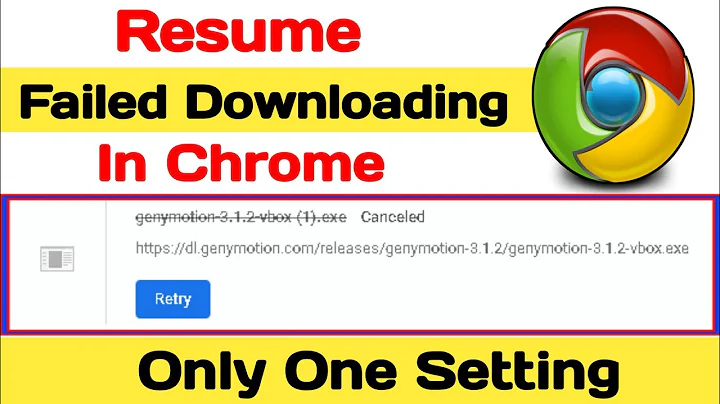Does Chrome's download manager "pause" feature really work?
Solution 1
So, does the "pause" feature really work?
Yes, normally it does.
It works as follows: Whenever you download a file, you send a HTTP request to the server with the file in question. The server responds with a HTTP message, which consists of a header and the actual content.
If the size of the file requested is known, the HTTP header reveals the "Content Length" to your browser.
For example, I'm trying to download a PDF file, and here's the response:
charon:~ werner$ curl -I www.ready.gov/business/_downloads/sampleplan.pdf
HTTP/1.1 200 OK
Server: Apache
ETag: "230b73353fc7715f06267967df11be04:1241094925"
Last-Modified: Wed, 29 Apr 2009 20:56:46 GMT
Accept-Ranges: bytes
Content-Length: 293125
Content-Type: application/pdf
Date: Wed, 07 Sep 2011 14:49:33 GMT
Connection: keep-alive
What's important about this are the Content-Length and the Accept-Ranges fields.
-
Accept-Rangesmeans that you can access the file part-by-part, if needed -
Content-Lengthtells you the whole size of the file
Now, when you start a download, your browser will download the file as usual, but it will of course also keep track of the bytes downloaded and store everything in a temporary file. If you then click "pause", the connection will just be aborted.
However, since the browser knows the number of downloaded bytes, when you click "resume", it can request the file download to be continued at exactly this point, with the HTTP Range field. This is all explained in the HTTP 1.1 Header Field Definitions:
HTTP retrieval requests using conditional or unconditional GET methods MAY request one or more sub-ranges of the entity, instead of the entire entity, using the Range request header, which applies to the entity returned as the result of the request.
The tricky thing is that when your connection is prone to errors, Chrome might not realize that there was a connection loss, therefore record a wrong number of downloaded bytes or even fail to resume the connection to the server. I don't know about the Chrome internals of doing this, but it might not be able to resume a download if it can't send a successful HTTP request.
According to this answer, Chrome could theoretically consider a download as "finished" even though the TCP connection was closed/aborted manually. This would explain the "seems as if it's working" you've described.
Also, some servers might not support the Range command, although I think this is rare. Some sites like Rapidshare seem to make it impossible to resume some downloads.
Finally, you might consider using a download manager and see if that resolves your problems. Other than that, using BitTorrent to download files if possible is probably the safer option than a plain HTTP download.
Solution 2
So, does the "pause" feature really work?
No, it does not work in Google Chrome. (Well the pause button works but it looks as though the internal of Google Chrome never stop downloading the file when you click on the Pause button. The button seems to do nothing at all. This can be seen when the internet connection is lost. This breaks the Google Chrome and the browser is unable to resume).
To test I wrote a simple webpage that allows to download files and it also supports resuming the download. Testing how the paused download goes with Google Chrome I found out that actually the browser allows me to click "Pause" on an ongoing transfer, however clicking "Resume" does not send any HTTP (range) request.
Firefox browser seems to be the browser that is able to pause the transfer and then resume via the HTTP range header correctly.
Regarding 3rd party download managers I have no idea, surely there will be some that is able to pause and resume an HTTP download.
Solution 3
I personally use wget and curl a lot.
$ wget -c website.com/file.zip
Then if the connection quits, just run the same command again, and it will continue where it left off. If wget doesn't automatically quit with a connection error, ^C it, and use the up arrows and just run the command over, till it finishes downloading. You could set it up in a loop, and have it run the command over and over [with a delay] till it gives a 0 exit code [Success].
curl is very good too, I often prefer curl over wget, but wget is usually easier unless you know what you're doing.
Related videos on Youtube
Comments
-
Rodrigo Jimenez almost 2 years
I am trying to download a large file with Chrome for Mac. The internet here is spotty. Sometimes the Internet goes down, or I need to pause the download.
I've never really succeeded to resume a download. Sometimes it openly fails, sometimes it seems as if it's working, but after 20 minutes it's at the same spot.
So, does the "pause" feature really work? Do those 3rd party download managers work?
-
Ramhound almost 9 yearsThis does not provide an answer to the question. To critique or request clarification from an author, leave a comment below their post - you can always comment on your own posts, and once you have sufficient reputation you will be able to comment on any post.