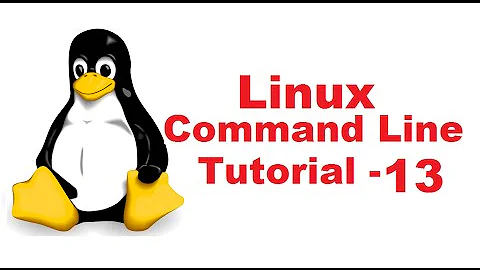Execute a line of commands with one sudo
Solution 1
You can't just stick sudo in front of a shell command, you have to invoke a shell to evaluate that command again (doing things like expanding variables, opening files for redirection operators, etc.). So that's
sudo bash -c !!
except that this doesn't quite work, because !! interpolates the text of the previous command, special characters and all. You need to retrieve the text of the command as a string and pass that as an argument to sh. Fortunately, bash's fc builtin lets you do that¹.
sudo bash -c "$(fc -ln -1)"
Or even, to be sure to invoke the same version of bash that's currently running:
sudo "$BASH" -c "$(fc -ln -1)"
Note that since the command is executed in a separate shell process, it inherits environment variables (only the ones that sudo preserves, mind), but not shell internal variables. Shell options (e.g. kshglob) and other settings will start from the default either.
The same command² works in zsh and ksh, though ATT ksh93 requires both the first and last number to be passed to fc³ (which also works in bash, zsh and pdksh/mksh):
sudo zsh -c "$(fc -ln -1)"
sudo ksh -c "$(fc -ln -1 -1)"
sudo "$0" -c "$(fc -ln -1 -1)"
Using $0 to designate the executable of the running shell works only if the shell was invoked through the $PATH and the $PATH hasn't changed, or through an absolute path.
Here's another method in zsh which is slightly clearer but longer:
sudo zsh -c $history[$[HISTCMD-1]]
A final word of warning: sudo is for potentially dangerous commands. Don't make it too easy to use it!
¹ There's some extra whitespace at the beginning and the command substitution strips off newlines at the end, but the syntax of the shell doesn't care about that.
² I don't think zsh or ksh have anything like bash's $BASH; $0 only works when it's an absolute path, or when it contains no slash and the command search path hasn't changed.
³ fc is an alias for hist in ATT ksh but that's just as good.
Solution 2
If you want to redo the same command with sudo !! after doing a command like this:
echo "something">/path/file
The you use the global replace syntax to recall the command :
!!:gs/>/|sudo tee -a /
Use a space after the -a parameter.
This is the equivalent to sudo !! but helps you bypass sudo restrictions for the < and >. Because sudo does not allow you to use [<, >].
To bypass sudo restrictions in general for redirections you can use it like this:
echo "something" | sudo tee myfile
tee command will allow you to read from standard input and write to standard output and files
If you want to repeat the command and append a text to the file, the tee command has the -a option for appending. So you could recall the command with
sudo !!
and the text will be appended in the file
example:
echo "something" | sudo tee -a /path/file
sudo !!
Solution 3
It seems to be as simple as sudo sh -c "!!":
$ cd /
$ echo hello > foo
bash: foo: Permission denied
$ sudo sh -c "!!"
sudo sh -c "echo hello > foo"
$ ls -l foo
-rw-r--r-- 1 root root 6 Jun 20 16:21 foo
Related videos on Youtube
Comments
-
rubo77 almost 2 years
For example if I want to create a file and enter text in one line I can redirect the output into a file with the use of the
>operator:echo "something" > /path/foobarbut if I don't have access to the folder
/path/and need sudo priviledges, How can I achieve this same command as a normal user with sudo rights?I tried
sudo echo "something" > /path/foobarbut that doesn't work, because the sudo only counts for the
editbut not for the right part
of the>Sure, I could become root before with
sudo suor useteeinstead:echo "something" | sudo tee /path/foobarBut I would like to find a solution where I can work with the last line as replacement via
sudo !!Isn't there a way to "recycle" the last line and just add
sudoin front?-
 goldilocks about 10 yearspossible duplicate of Redirecting stdout to a file you don't have write permission on
goldilocks about 10 yearspossible duplicate of Redirecting stdout to a file you don't have write permission on -
rubo77 about 10 yearsThis is not a duplicate. I extracted the real Qeustion and changed the title. Now it is what I am really looking for
-
 goldilocks about 10 yearsIt certainly was a duplicate, but it is somewhat different now. It looks to me like you rewrote the question in light of Boogy's answer, which is fine -- that is a good answer. I've retracted my close vote, but it is still inevitable (people often vote automatically once a question is in the close queue without paying attention to the issue): address a comment @goldilocks when it gets closed and I'll vote to reopen. You can also plead your case in chat once that happens.
goldilocks about 10 yearsIt certainly was a duplicate, but it is somewhat different now. It looks to me like you rewrote the question in light of Boogy's answer, which is fine -- that is a good answer. I've retracted my close vote, but it is still inevitable (people often vote automatically once a question is in the close queue without paying attention to the issue): address a comment @goldilocks when it gets closed and I'll vote to reopen. You can also plead your case in chat once that happens. -
 Gilles 'SO- stop being evil' about 10 yearsSee also How can I
Gilles 'SO- stop being evil' about 10 yearsSee also How can Ialias sudo !!?
-
-
rubo77 about 10 yearsnice solution, but a bit hard to memorize. How can I create an alias for a command using !! to recall the last command?
-
godlygeek about 10 yearsIf the command used quotes, this isn't necessarily equivalent. Consider
echo "foo bar"which would becomesh -c "echo "foo bar""which would just printfooinstead offoo bar. -
rubo77 about 10 yearsis the
-areally needed?>will overwrite a file,tee -awill append, which would be>> -
rubo77 about 10 yearsI tried
sudo sh -c '!!'instead if your command but that doesn't work either -
godlygeek about 10 yearsThen what if your command used both single and double quotes? Or double quotes and variable expansions? If the user did:
a=band thenecho "$a" >fileand thensudo sh -c '!!'it would expand tosudo sh -c 'echo $a >file'which would print an empty line instead ofbintofile. -
rubo77 about 10 yearsSo maybe there is an even better solution somehow?
-
godlygeek about 10 yearsI don't think there's any solution that will work 100% of the time without you ever needing to modify the command. Using
sudoto get a root shell and then copying and pasting the command into it would be closest, but fails if the command was expected to use variables that were set in your non-root shell. Usingsudo sh -c "!!"works fine for simple commands, but is fraught for complex ones. I think that the best advice is to not expect that there is some command that will work 100% of the time - learn some possible solutions and apply each when it best fits.