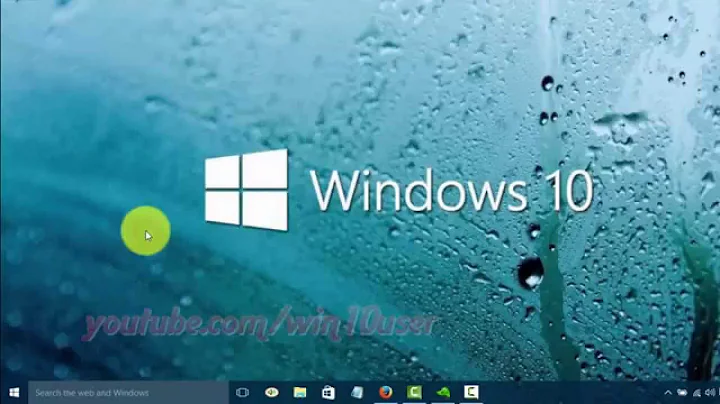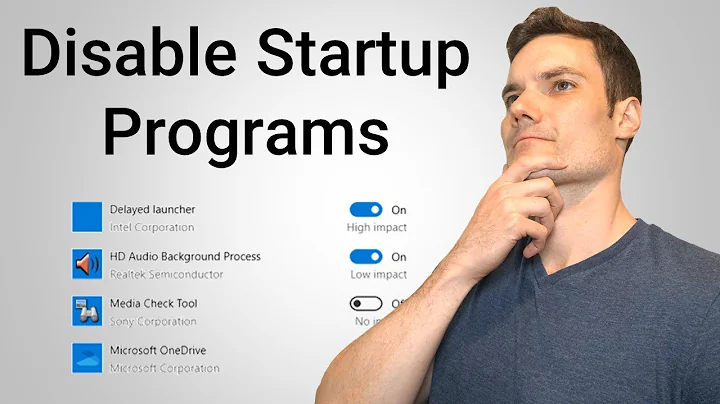Fastest way to adding program in Windows startup
Solution 1
Plan
- Write a script to create a shortcut (
.lnk) inshell:Startupfolder using supplied parameter as shortcut target; - Place that script (or its shortcut) into
shell:SendTofolder;
Usage
For sample SashaGoddess.exe application on two mouse clicks:
- Right_Click
SashaGoddess.exein Windows Explorer or desktop, - navigate to
Send to…submenu (which should expand automatically), - Click your script…
Hint
FYI, shell:Startup folder name equivalent in native Windows scripts is
"%appdata%\Microsoft\Windows\Start Menu\Programs\Startup"incmd,WScript.CreateObject("WScript.Shell").SpecialFolders("Startup")in VBScript,[Environment]::GetFolderPath('Startup')in Powershell.
Sample .bat script (basic functionality):
@ECHO OFF
SETLOCAL EnableExtensions DisableDelayedExpansion
if "%~1"=="" goto :eof
if not exist "%~1" goto :eof
set "_auxiliaryScript=%TEMP%\%RANDOM%-%RANDOM%-%RANDOM%-%RANDOM%.vbs"
set "_lnkFile=%appdata%\Microsoft\Windows\Start Menu\Programs\Startup\%~n1.lnk"
> "%_auxiliaryScript%" (
echo Set oLnk = WScript.CreateObject^("WScript.Shell"^).CreateShortcut^("%_lnkFile%"^)
echo oLnk.TargetPath = "%~1"
echo oLnk.Save
)
cscript //nologo "%_auxiliaryScript%"
del "%_auxiliaryScript%"
Solution 2
If you need to copy the program/shortcut to a specific user's Startup folder, the target would be as follows:
%SystemDrive%\Users\(User-Name)\AppData\Roaming\Microsoft\Windows\Start Menu\Programs\Startup
To quickly access your another user's Startup folder, it may seem a bit remedial but I normally keep that same path name saved in a text file and paste it into File Explorer whenever I need it. As a result, if I want to copy a shortcut to a few specific users I can simply change the User field in the File Explorer address bar and quickly navigate to another person's Startup folder.
On the other hand, if you need to place that same program/shortcut into the Startup folder for all users on that computer, the appropriate location would be as follows:
%SystemDrive%\ProgramData\Microsoft\Windows\Start Menu\Programs\Startup
For future usage, if you want quick access to the Startup folder that applies to all users, you could use that same path to create a shortcut to that folder and have it readily available on your desktop, your Quick Access in File Explorer, etc.
Related videos on Youtube
Саша Черных
Не являюсь Девушкой, но взял в честь Девушки, Которую Люблю, своё имя. Спрашиваю, только если не нахожу ответа с помощью поисковиков. Стараюсь искать тщательно. Не судите строго. Пожалуйста, если выставляете мне минусы, комментируйте их.
Updated on September 18, 2022Comments
-
 Саша Черных over 1 year
Саша Черных over 1 year1. Description
In Google I can find only solutions, where I need in many steps for adding my program to Windows 10 startup folder. Are there fast ways? Example:
2. Expected behavior
For example, I have
SashaGoddess.exeapplication:-
Right_Click to
SashaGoddess.exein Windows Explorer or desktop, - Select
Send to startup, - Shortcut for
SashaGoddess.exewill be created and send toshell:startup—C:\Users\SashaChernykh\AppData\Roaming\Microsoft\Windows\Start Menu\Programs\Startupfor me.
3. Questions
- How to realize expected behavior?
or
- Other fast solutions? Built-in or gratis third-party applications.
4. Do not offer
- Please, do not offer solutions from that How-To Geek article or similar.
- Please, do not offer solutions with many steps for adding programs in startup.
-
 Run5k over 7 yearsAre you looking to add the programs/shortcuts to specific individual startup folders, or everyone's startup folder? For a specific user, the target would be
Run5k over 7 yearsAre you looking to add the programs/shortcuts to specific individual startup folders, or everyone's startup folder? For a specific user, the target would be%SystemDrive%\Users\(User-Name)\AppData\Roaming\Microsoft\Windows\Start Menu\Programs\Startup. To do the same thing for all users, the appropriate folder would be%SystemDrive%\ProgramData\Microsoft\Windows\Start Menu\Programs\Startup. -
 Саша Черных over 7 years@Run5k, does not matter for me, both solutions are suitable for me. But maybe for other users suitable only one of the solutions. So I think it's better publish both, if you can realize it. Thanks.
Саша Черных over 7 years@Run5k, does not matter for me, both solutions are suitable for me. But maybe for other users suitable only one of the solutions. So I think it's better publish both, if you can realize it. Thanks.
-
Right_Click to
-
 Саша Черных over 7 yearsRun5k, yes, I know it. But what I can do for quickly add applications to one of these folders? Thanks.
Саша Черных over 7 yearsRun5k, yes, I know it. But what I can do for quickly add applications to one of these folders? Thanks. -
 Run5k over 7 yearsFor the folder that applies to all users, there are potentially a few different methods. Essentially, you could create a shortcut to that folder and have it readily available on your desktop, your Quick Access in File Explorer, etc. For a specific user, I normally keep that same path name in a text file and paste it into File Explorer. As a result, if I need to copy a shortcut to a few specific users, I can simply change the User field in the File Explorer address bar and quickly navigate to another person's Startup folder.
Run5k over 7 yearsFor the folder that applies to all users, there are potentially a few different methods. Essentially, you could create a shortcut to that folder and have it readily available on your desktop, your Quick Access in File Explorer, etc. For a specific user, I normally keep that same path name in a text file and paste it into File Explorer. As a result, if I need to copy a shortcut to a few specific users, I can simply change the User field in the File Explorer address bar and quickly navigate to another person's Startup folder. -
 LPChip over 7 years-1 from me. The user clearly asks for a method. They want to learn HOW to do it quick, not where the paths are. The quickest way to go to one's startup folder is typing shell:startup in the address bar anyway.
LPChip over 7 years-1 from me. The user clearly asks for a method. They want to learn HOW to do it quick, not where the paths are. The quickest way to go to one's startup folder is typing shell:startup in the address bar anyway. -
 Run5k over 7 years@LPChip , good feedback and I am glad to expand my answer. Regarding your second point, I would tend to agree… however, the OP emphasized to "Please, do not offer solutions from that How-To Geek article", and the shell:startup method was specifically mentioned within that article. Since he went out of his way to stress that point, I wanted to respect his wishes.
Run5k over 7 years@LPChip , good feedback and I am glad to expand my answer. Regarding your second point, I would tend to agree… however, the OP emphasized to "Please, do not offer solutions from that How-To Geek article", and the shell:startup method was specifically mentioned within that article. Since he went out of his way to stress that point, I wanted to respect his wishes. -
 Саша Черных over 7 yearsRun5k, I don't think that your solution it allows users to spend less time for add programs in startup than solution on How-To Geek. Thanks.
Саша Черных over 7 yearsRun5k, I don't think that your solution it allows users to spend less time for add programs in startup than solution on How-To Geek. Thanks. -
 Саша Черных over 7 yearsJozefZ, this script helped for me. Please, add script example in your answer, and I accept it. Thanks.
Саша Черных over 7 yearsJozefZ, this script helped for me. Please, add script example in your answer, and I accept it. Thanks.