FileZilla can't drag and drop to Windows Explorer
Drag&Drop from FileZilla remote panel to Windows Explorer requires a "copy hook" shell extension.
That kind of shell extensions got broken in Windows 10 version 1803. So all applications that rely on them were broken (not only FileZilla).
There is even an announcement on FileZilla website:
Microsoft broke the ICopyHook interface in Windows 1803. Until Microsoft fixes the bug in Windows, drag & drop from FileZilla into Explorer will not work on Windows 1803.
The bug got fixed in Windows 10 version 1809 (October 2018 update).
For some background, you can read WinSCP article on Drag&drop Shell Extension. FileZilla uses WinSCP code for drag&drop (which in turn reuses similar code from Altap Salamander). Though WinSCP has alternative methods, so there drag&drop still works, even without the extension.
Related videos on Youtube
akschoeck
Updated on September 18, 2022Comments
-
akschoeck almost 2 years
When I try to drag and drop to my desktop or any folder outside of FileZilla, I get an error:
Could not determine the target of the Drag&Drop operation. Either the shell extension is not installed properly, or you didn't drop the files into an explorer window.
This was working previously, I've been using FileZilla for years. I was using it last night and it was working fine. I've tried reinstalling FileZilla, I've tried restarting the computer, I've tried re-registering the shell extension, which is a solution I found online. None of these have worked. (re-registering the shell extension, such as what's found here: How can I install filezilla's shell extension?)
It does work when I drag and drop to a folder on my computer within FileZilla (using the left local directory within the FileZilla UI).
-
 DavidPostill about 6 yearsYou should at least edit your question to provide 1/ what windows version you are using and 2/ what filezilla version you are using.
DavidPostill about 6 yearsYou should at least edit your question to provide 1/ what windows version you are using and 2/ what filezilla version you are using.
-

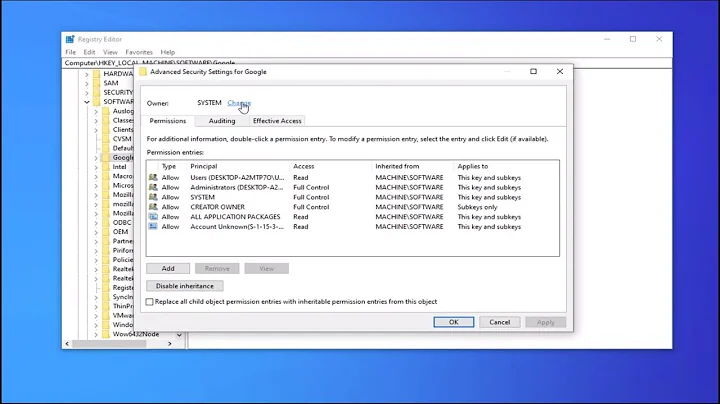

![[FIXED!!] Unable to Drag and Drop Files from Filezilla to Desktop](https://i.ytimg.com/vi/pBU78z-eEP8/hq720.jpg?sqp=-oaymwEcCNAFEJQDSFXyq4qpAw4IARUAAIhCGAFwAcABBg==&rs=AOn4CLCBUh9Sk_XWZr7QCdUx_11_dAWEeA)
