Flutter- How to align buttons at particular positions in a row?
Solution 1
You need to understand how Column and Row work to position its children and how to properly use the Flexible widgets to make every child position as you want.
You have a Row there with two buttons as a children (one RaisedButton and a FloatingActionButton) but they aren't being restricted to any position, so they're both lay down on the start of the Row aligned at the left.
First, let's make it so both fit all the space available horizontally. For that, you'll need to wrap each button with an
Expanded.Right now, you'll probably have two stretched buttons using 50/50 of the space but looking ugly. If so, you'll probably want to wrap each button with a
Centerso they are centered within the space they have from eachExpanded. If not, skip this step. Looking better now, right?Now, we have 2 buttons evenly centered on the screen with all the space available, but we want to make sure that one is centered and the other on the right, regardless of the screen size. For that, we add a
const Spacer()as the first child of theRowso it actually share "invisible" space with all the other 2 siblings;
Right now, you should have what you are looking for, and working flawlessly for all screen sizes.
TL;DR:
Container(
child: Row(
children: <Widget>[
const Spacer(),
Expanded(
child: Center(
child: RaisedButton(
color: Colors.red,
shape: RoundedRectangleBorder(borderRadius: BorderRadius.circular(10)),
onPressed: takescrshot,
child: Padding(
padding: const EdgeInsets.all(8.0),
child: Text(
'Next',
style: TextStyle(fontSize: 23, color: Colors.white),
),
),
),
),
),
Expanded(
child: Center(
child: FloatingActionButton.extended(
onPressed: () {
// Add your onPressed code here!
},
label: Text('options'),
icon: Icon(Icons.menu),
backgroundColor: Colors.pink,
),
),
),
],
));
Solution 2
use Spacer widget like this:
new Container
(
child:Row(
children:<Widget>[
Spacer(),
new RaisedButton(
color: Colors.red,
shape: RoundedRectangleBorder(
borderRadius: BorderRadius.circular(10)),
onPressed: takescrshot,
child: Padding(
padding: const EdgeInsets.all(8.0),
child: Text(
'Next',
style:
TextStyle(fontSize: 23, color: Colors.white),
),
),
),
Spacer(),
new FloatingActionButton.extended(
onPressed: () {
// Add your onPressed code here!
},
label: Text('options'),
icon: Icon(Icons.menu),
backgroundColor: Colors.pink,
),
])
)
KUNAL HIRANI
Updated on November 21, 2022Comments
-
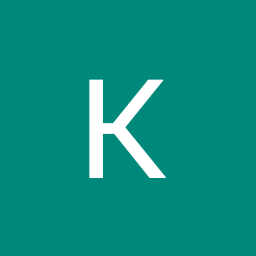 KUNAL HIRANI about 1 month
KUNAL HIRANI about 1 monthI have two buttons in the bottom of the screen in a single row. i want to keep first button in center and second button in end. how can i achieve that?
Here is my Code
new Container ( child:Row( children:<Widget>[ new RaisedButton( color: Colors.red, shape: RoundedRectangleBorder( borderRadius: BorderRadius.circular(10)), onPressed: takescrshot, child: Padding( padding: const EdgeInsets.all(8.0), child: Text( 'Next', style: TextStyle(fontSize: 23, color: Colors.white), ), ), ), new FloatingActionButton.extended( onPressed: () { // Add your onPressed code here! }, label: Text('options'), icon: Icon(Icons.menu), backgroundColor: Colors.pink, ), ]) )Can anyone guide me?
