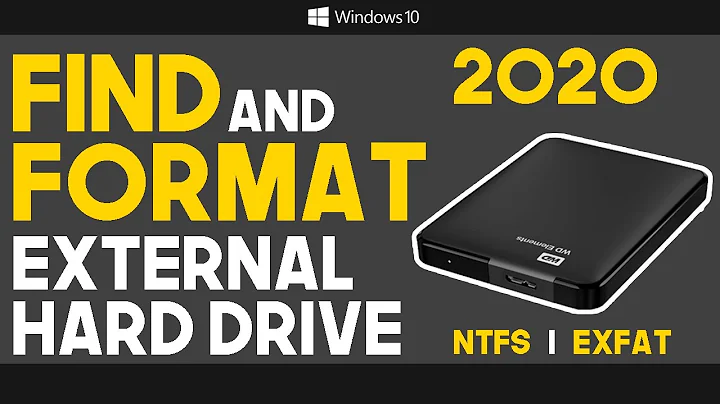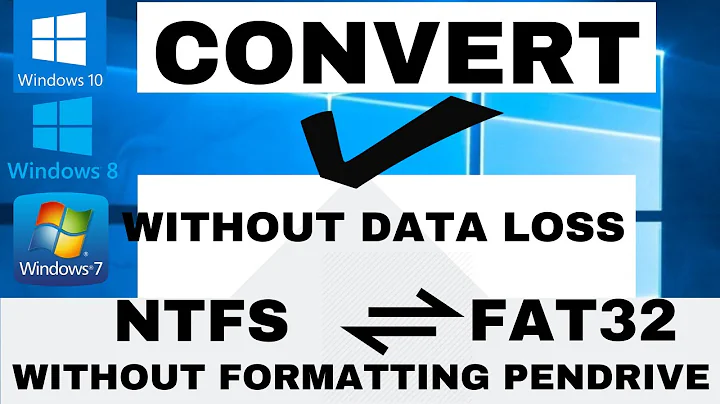Format an external hard disk to FAT32, only option showing is NTFS
Solution 1
Try doing it via the command prompt. Go to Start -> Execute: cmd -> Enter
Execute the following:
format (Drive letter): /FS:FAT32
You don’t need to use cmd prompt at all sometimes. But the following way might actually take twice as long or not at all as the above example but you could use it if you are uncomfortable using cmd prompt.
Format the disk as NTFS using first. Once this is complete you can then right-click the partition and choose Format. In File System you can then select FAT32 from the drop down.
The reason you can't do it directly is because Windows has this limited through the GUI.
From: http://en.wikipedia.org/wiki/File_Allocation_Table#FAT32
The Windows 2000/XP installation program and filesystem creation tool imposes a limitation of 32 GiB [18]. However, both systems can read and write to FAT32 file systems of any size. This limitation is by design and according to Microsoft was imposed because many tasks on a very large FAT32 file system become slow and inefficient.
...
The maximum possible size for a file on a FAT32 volume is 4 GiB minus 1 byte (232−1 bytes). Video applications, large databases, and some other software easily exceed this limit. Larger files require another formatting type such as NTFS.
Solution 2
The FAT32 disk size limitation is 2 TB. The file size limitation is 4 GB. The quickest and easiest way to format the external drive is to get an Ubuntu 9.04 Live cd, boot from that and format the disk with the formatting utility from the desktop. Good luck, have fun.
Solution 3
Modern Windows variants limit new FAT32 filesystems to 32 GB.
You can use larger FAT32 filesystems though, but you will need to create them elsewhere (such as via a Linux setup or by booting your normal machine off a live CD). In theory, you can create and use FAT32 partitions up to 2 TB. The filesystem is very inefficient for large partitions (and small ones too for that matter, but it is much worse for very large ones).
Solution 4
How big is the drive? I believe there are limits on how big Windows will make FAT32 drives.
You can always grab an Ubuntu Live CD and use the partition editor included with it to partition and format your external drive. Just double check that it's the right drive.
Solution 5
- Boot with a Linux live CD/DVD
Run "dmesg | less" and search for the device name for your drive, e.g...
[ 3.992361] sd 0:0:0:0: [sda] 16777216 512-byte hardware sectors: (8.58 TB/8.00 TiB)
[ 3.992435] sd 0:0:0:0: [sda] Write Protect is off
[ 3.992544] sd 0:0:0:0: [sda] Mode Sense: 5d 00 00 00
[ 3.992619] sd 0:0:0:0: [sda] Cache data unavailable
Once you find it, hit 'q' to leave "less", and simply...
mkfs.vfat /dev/deviceName (/dev/sda in the above example)
Related videos on Youtube
Alex
Updated on September 17, 2022Comments
-
Alex over 1 year
I am trying to format an external hard disk to FAT32 (I need it to work with some hardware that expects it to be in FAT32). When I am trying to format it via Windows the only option get is to format it to NTFS.
When I am trying to format one of my own partitions (on the hard disk that is running the OS) I can do it only in NTFS while another partition my OS can format in both NTFS and FAT32.
What can cause such a behavior and how can I format the external hard disk to FAT32?
-
krm over 4 yearsI tried to format my 64 GB USB drive using this approach on Windows 10 and it has failed with an error message: "The volume is too big for FAT32. Format failed." This operation has left the USB drive unformatted (RAW).