Get file size, image width and height before upload
Solution 1
Multiple images upload with info data preview
Using HTML5 and the File API
Example using URL API
The images sources will be a URL representing the Blob object
<img src="blob:null/026cceb9-edr4-4281-babb-b56cbf759a3d">
const EL_browse = document.getElementById('browse');
const EL_preview = document.getElementById('preview');
const readImage = file => {
if ( !(/^image\/(png|jpe?g|gif)$/).test(file.type) )
return EL_preview.insertAdjacentHTML('beforeend', `Unsupported format ${file.type}: ${file.name}<br>`);
const img = new Image();
img.addEventListener('load', () => {
EL_preview.appendChild(img);
EL_preview.insertAdjacentHTML('beforeend', `<div>${file.name} ${img.width}×${img.height} ${file.type} ${Math.round(file.size/1024)}KB<div>`);
window.URL.revokeObjectURL(img.src); // Free some memory
});
img.src = window.URL.createObjectURL(file);
}
EL_browse.addEventListener('change', ev => {
EL_preview.innerHTML = ''; // Remove old images and data
const files = ev.target.files;
if (!files || !files[0]) return alert('File upload not supported');
[...files].forEach( readImage );
});#preview img { max-height: 100px; }<input id="browse" type="file" multiple>
<div id="preview"></div>Example using FileReader API
In case you need images sources as long Base64 encoded data strings
<img src="data:image/png;base64,iVBORw0KGg... ...lF/++TkSuQmCC=">
const EL_browse = document.getElementById('browse');
const EL_preview = document.getElementById('preview');
const readImage = file => {
if ( !(/^image\/(png|jpe?g|gif)$/).test(file.type) )
return EL_preview.insertAdjacentHTML('beforeend', `<div>Unsupported format ${file.type}: ${file.name}</div>`);
const reader = new FileReader();
reader.addEventListener('load', () => {
const img = new Image();
img.addEventListener('load', () => {
EL_preview.appendChild(img);
EL_preview.insertAdjacentHTML('beforeend', `<div>${file.name} ${img.width}×${img.height} ${file.type} ${Math.round(file.size/1024)}KB</div>`);
});
img.src = reader.result;
});
reader.readAsDataURL(file);
};
EL_browse.addEventListener('change', ev => {
EL_preview.innerHTML = ''; // Clear Preview
const files = ev.target.files;
if (!files || !files[0]) return alert('File upload not supported');
[...files].forEach( readImage );
});#preview img { max-height: 100px; }<input id="browse" type="file" multiple>
<div id="preview"></div>
Solution 2
Demo
Not sure if it is what you want, but just simple example:
var input = document.getElementById('input');
input.addEventListener("change", function() {
var file = this.files[0];
var img = new Image();
img.onload = function() {
var sizes = {
width:this.width,
height: this.height
};
URL.revokeObjectURL(this.src);
console.log('onload: sizes', sizes);
console.log('onload: this', this);
}
var objectURL = URL.createObjectURL(file);
console.log('change: file', file);
console.log('change: objectURL', objectURL);
img.src = objectURL;
});
Solution 3
If you can use the jQuery validation plugin you can do it like so:
Html:
<input type="file" name="photo" id="photoInput" />
JavaScript:
$.validator.addMethod('imagedim', function(value, element, param) {
var _URL = window.URL;
var img;
if ((element = this.files[0])) {
img = new Image();
img.onload = function () {
console.log("Width:" + this.width + " Height: " + this.height);//this will give you image width and height and you can easily validate here....
return this.width >= param
};
img.src = _URL.createObjectURL(element);
}
});
The function is passed as ab onload function.
The code is taken from here
Solution 4
Here is a pure JavaScript example of picking an image file, displaying it, looping through the image properties, and then re-sizing the image from the canvas into an IMG tag and explicitly setting the re-sized image type to jpeg.
If you right click the top image, in the canvas tag, and choose Save File As, it will default to a PNG format. If you right click, and Save File as the lower image, it will default to a JPEG format. Any file over 400px in width is reduced to 400px in width, and a height proportional to the original file.
HTML
<form class='frmUpload'>
<input name="picOneUpload" type="file" accept="image/*" onchange="picUpload(this.files[0])" >
</form>
<canvas id="cnvsForFormat" width="400" height="266" style="border:1px solid #c3c3c3"></canvas>
<div id='allImgProperties' style="display:inline"></div>
<div id='imgTwoForJPG'></div>
SCRIPT
<script>
window.picUpload = function(frmData) {
console.log("picUpload ran: " + frmData);
var allObjtProperties = '';
for (objProprty in frmData) {
console.log(objProprty + " : " + frmData[objProprty]);
allObjtProperties = allObjtProperties + "<span>" + objProprty + ": " + frmData[objProprty] + ", </span>";
};
document.getElementById('allImgProperties').innerHTML = allObjtProperties;
var cnvs=document.getElementById("cnvsForFormat");
console.log("cnvs: " + cnvs);
var ctx=cnvs.getContext("2d");
var img = new Image;
img.src = URL.createObjectURL(frmData);
console.log('img: ' + img);
img.onload = function() {
var picWidth = this.width;
var picHeight = this.height;
var wdthHghtRatio = picHeight/picWidth;
console.log('wdthHghtRatio: ' + wdthHghtRatio);
if (Number(picWidth) > 400) {
var newHeight = Math.round(Number(400) * wdthHghtRatio);
} else {
return false;
};
document.getElementById('cnvsForFormat').height = newHeight;
console.log('width: 400 h: ' + newHeight);
//You must change the width and height settings in order to decrease the image size, but
//it needs to be proportional to the original dimensions.
console.log('This is BEFORE the DRAW IMAGE');
ctx.drawImage(img,0,0, 400, newHeight);
console.log('THIS IS AFTER THE DRAW IMAGE!');
//Even if original image is jpeg, getting data out of the canvas will default to png if not specified
var canvasToDtaUrl = cnvs.toDataURL("image/jpeg");
//The type and size of the image in this new IMG tag will be JPEG, and possibly much smaller in size
document.getElementById('imgTwoForJPG').innerHTML = "<img src='" + canvasToDtaUrl + "'>";
};
};
</script>
Here is a jsFiddle:
jsFiddle Pick, display, get properties, and Re-size an image file
In jsFiddle, right clicking the top image, which is a canvas, won't give you the same save options as right clicking the bottom image in an IMG tag.
Solution 5
So I started experimenting with the different things that FileReader API had to offer and could create an IMG tag with a DATA URL.
Drawback: It doesn't work on mobile phones, but it works fine on Google Chrome.
$('input').change(function() {
var fr = new FileReader;
fr.onload = function() {
var img = new Image;
img.onload = function() {
//I loaded the image and have complete control over all attributes, like width and src, which is the purpose of filereader.
$.ajax({url: img.src, async: false, success: function(result){
$("#result").html("READING IMAGE, PLEASE WAIT...")
$("#result").html("<img src='" + img.src + "' />");
console.log("Finished reading Image");
}});
};
img.src = fr.result;
};
fr.readAsDataURL(this.files[0]);
});<script src="https://ajax.googleapis.com/ajax/libs/jquery/2.1.1/jquery.min.js"></script>
<input type="file" accept="image/*" capture="camera">
<div id='result'>Please choose a file to view it. <br/>(Tested successfully on Chrome - 100% SUCCESS RATE)</div>(see this on a jsfiddle at http://jsfiddle.net/eD2Ez/530/)
(see the original jsfiddle that i added upon to at http://jsfiddle.net/eD2Ez/)
Related videos on Youtube
Afshin
Updated on July 08, 2022Comments
-
 Afshin 6 months
Afshin 6 monthsHow can I get the file size, image height and width before upload to my website, with jQuery or JavaScript?
-
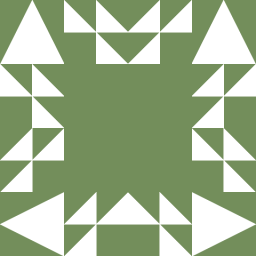 Stardust almost 7 yearsthis link is very useful: developer.mozilla.org/en-US/docs/Web/API/FileReader/…
Stardust almost 7 yearsthis link is very useful: developer.mozilla.org/en-US/docs/Web/API/FileReader/…
-
-
 Roko C. Buljan almost 10 years@SMC caniuse.com/fileapi only recently supports File API. I'll take a look
Roko C. Buljan almost 10 years@SMC caniuse.com/fileapi only recently supports File API. I'll take a look -
freerunner almost 9 yearswhen the value of i is alerted in the callback function reader.onload it shows a random increment! e.g. for 4 files the value as alerted was 0 3 2 1 . Can any one explain that?
-
 Roko C. Buljan over 8 years@freerunner your files are different size, therefore not loaded at the same time.
Roko C. Buljan over 8 years@freerunner your files are different size, therefore not loaded at the same time. -
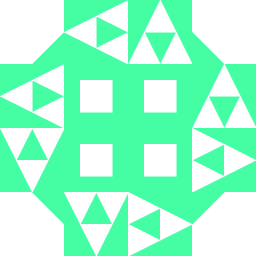 MrFox about 8 yearsSadly this requires loading the image twice. It would be much better if we could get the width and height as file properties like file type.
MrFox about 8 yearsSadly this requires loading the image twice. It would be much better if we could get the width and height as file properties like file type. -
 Roko C. Buljan about 8 years@MrFox "
Roko C. Buljan about 8 years@MrFox "Sadly this requires loading the image twice" - That's not quite true, you should use your Console and simply log an_file.target.resultto understand that it's already a base64 string. You're not pulling again the same image but applying that string to an in-memorynew Image()in order to read the W/H. But yes... it would be nice, occasionally. -
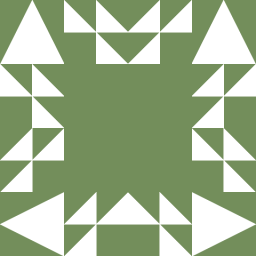 Stardust almost 7 yearsThanks, but could you explain how the code works? I'm new to the File API
Stardust almost 7 yearsThanks, but could you explain how the code works? I'm new to the File API -
 Roko C. Buljan almost 7 years@Stardust edited to add more relevant info and improved the code.
Roko C. Buljan almost 7 years@Stardust edited to add more relevant info and improved the code. -
 Roko C. Buljan almost 7 years@Stardust tested on Samsung S3 Chrome.
Roko C. Buljan almost 7 years@Stardust tested on Samsung S3 Chrome. -
 jetlej over 6 years'this' in this'files[0] has no value. This must be changed to element.files[0] for it to work.
jetlej over 6 years'this' in this'files[0] has no value. This must be changed to element.files[0] for it to work. -
 drooh over 6 yearsI'm getting an error in the console TypeError: elBrowse is null
drooh over 6 yearsI'm getting an error in the console TypeError: elBrowse is null -
 Roko C. Buljan over 6 years@drooh put your
Roko C. Buljan over 6 years@drooh put your<script>tags before the closing</body>tag (or use a document ready variant) -
 drooh over 6 yearsHad to wrap it all in $(document).ready(function(){ }) for it to work.
drooh over 6 yearsHad to wrap it all in $(document).ready(function(){ }) for it to work. -
 Roko C. Buljan over 6 years@drooh yes if you're using jQuery, otherwise simply make sure all your JavaScript is included right before the closing
Roko C. Buljan over 6 years@drooh yes if you're using jQuery, otherwise simply make sure all your JavaScript is included right before the closing</body>tag. -
 Mohammadali Mirhamed about 6 years@RokoC.Buljan Thanks For Code . How to make it on button Click Event ??
Mohammadali Mirhamed about 6 years@RokoC.Buljan Thanks For Code . How to make it on button Click Event ?? -
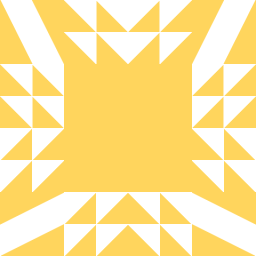 DCJones about 6 years@Roko C. Buljan Thanks for the code, is there a way the display the file info below the image. Many thanks in advance.
DCJones about 6 years@Roko C. Buljan Thanks for the code, is there a way the display the file info below the image. Many thanks in advance. -
 Roko C. Buljan about 6 years@DCJones sure, instead of
Roko C. Buljan about 6 years@DCJones sure, instead ofimageInfo +'<br>'use'<p>'+ imageInfo +'</p>'Hope it makes sense. -
 WebBrother about 6 yearsLooks like developer.mozilla.org/en-US/docs/…
WebBrother about 6 yearsLooks like developer.mozilla.org/en-US/docs/… -
 user764754 almost 6 yearsShouldn't the ObjectURL be revoked in the load handler of the image?? Also I'm pretty sure revokeObjectURL expects a string parameter (e.g. the image src) and not a file.
user764754 almost 6 yearsShouldn't the ObjectURL be revoked in the load handler of the image?? Also I'm pretty sure revokeObjectURL expects a string parameter (e.g. the image src) and not a file. -
 Roko C. Buljan almost 6 years@user764754 ufff indeed. Great catch & thanks! Edited to reflect.
Roko C. Buljan almost 6 years@user764754 ufff indeed. Great catch & thanks! Edited to reflect. -
Fahmi almost 6 years
window.URLis not supported in IE at all. Not really important but just to point it out. -
 Joe Platano over 5 years@RokoC.Buljan, thanks. one question, if I want to upload this file with XMLHttpRequest and formData, do you suggest a new function that i call after
Joe Platano over 5 years@RokoC.Buljan, thanks. one question, if I want to upload this file with XMLHttpRequest and formData, do you suggest a new function that i call afterreadImage( file );? -
Shaik Nizamuddin over 4 yearsHow to acheive this for multiple file selection ?
