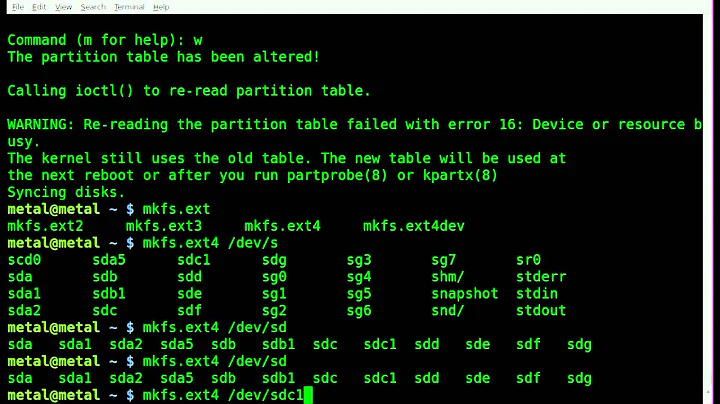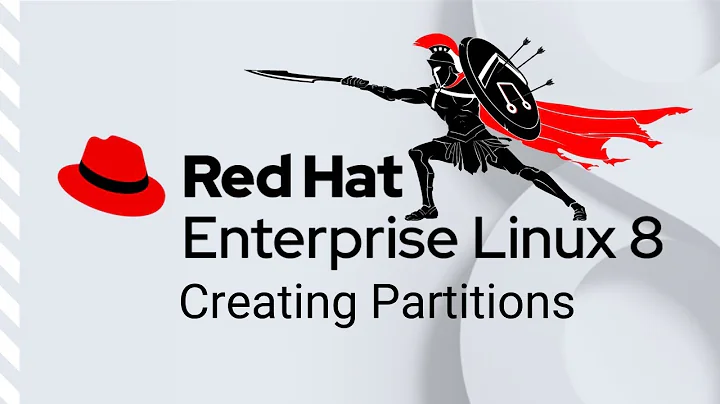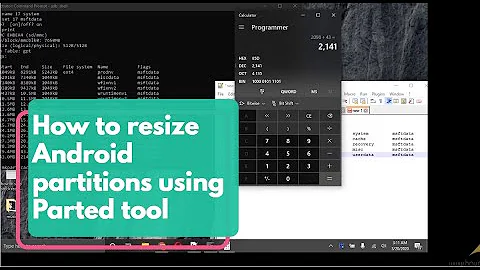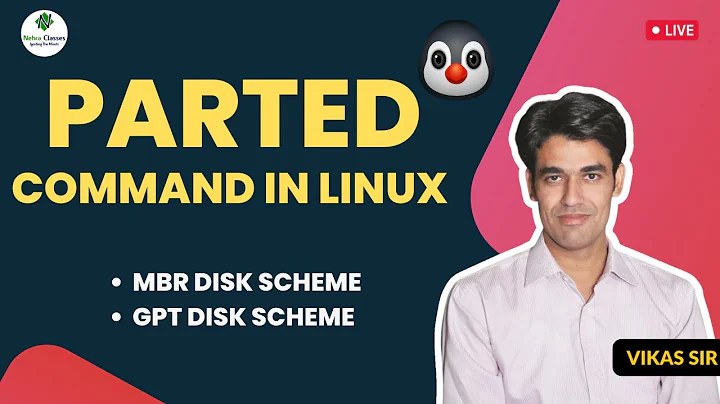GNU parted resizepart in script
Solution 1
If resizepart does not work, you might have to resort to rm and mkpart to achieve the same thing.
Of course, this would require you to parse the partition table first in order to determine partition type and start offset. Unless you already know the necessary values. After all you had to get the 166016512B from somewhere too.
parted has the --machine option to produce easily parseable output. On the other hand, examples of actually parsing it are not easily found. ;)
Solution 2
In my case, I was using Parted 3.2 from within a tty-less SSH session. The "Yes" command hack didn't work, as the parted code has the following test:
/* script-mode: don't handle the exception */
if (opt_script_mode || (!isatty (0) && !pretend_input_tty))
return PED_EXCEPTION_UNHANDLED;
Note that 'isatty' test, which will fail. The 'pretend_input_tty' is an undocumented command line option, which can be switched on via ---pretend-input-tty.
So, if you want to use parted from a script, my answer is the following:
/sbin/parted -a optimal /dev/loop1 ---pretend-input-tty resizepart 4 Yes 522239s
If that doesn't work, try moving Yes to the end:
/sbin/parted -a optimal /dev/loop1 ---pretend-input-tty resizepart 4 522239s Yes
Note the three dashes in front of pretend-input-tty. I think this is supposed to scare us away. Not sure though.
Solution 3
This bug is noted here: https://bugs.launchpad.net/ubuntu/+source/parted/+bug/1270203
As noted in the thread, there are two work arounds. The simplest is to simply append "Yes" to the command list:
parted --script /dev/sda unit B resizepart 2 1166016512B Yes
Solution 4
Resizing with GNU parted can be done using command below:
echo yes | parted /dev/sda ---pretend-input-tty resizepart 2 100GB
Solution 5
This script is a little brittle to variations in parted versions, but works for me and is particularly useful if rebuild the partition table as suggested by @frostschutz is complicated by resizing extended/multiple partitions:
Script
#!/bin/bash
echo "Resizing partition ${2} on ${1} with new end ${3}"
parted "${1}" ---pretend-input-tty <<EOF
resizepart
${2}
${3}
Yes
quit
EOF
echo "Done"
Usage example:
sudo ./resize_partition.sh /dev/loop0 2 15757970s
Note I'm using a partition end point specified in sectors, hence the s.
Related videos on Youtube
Comments
-
Xion345 over 1 year
I would like to used the
yescommand so that GNU parted does not wait for user input :root@195-xxx-xxx-xxx:/proc# parted /dev/sda unit B resizepart 2 1166016512B Warning: Shrinking a partition can cause data loss, are you sure you want to continue? Yes/No? y Information: You may need to update /etc/fstab. root@195-xxx-xxx-xxx:/proc# echo $? 0However using
yesdoes not work here :root@195-xxx-xxx-xxx:/proc# yes | parted /dev/sda unit B resizepart 2 166016512B Warning: Shrinking a partition can cause data loss, are you sure you want to continue? root@195-xxx-xxx-xxx:/proc# echo $? 1Edit:
The
--scriptoption does not work as well :root@195-xxx-xxx-xxx:/proc# parted --script /dev/sda unit B resizepart 2 1166016512B Warning: Shrinking a partition can cause data loss, are you sure you want to continue? root@195-xxx-xxx-xxx:/proc# echo $? 1 -
Xion345 about 9 yearsThis is by far the best option. I was already parsing parted
printoutput anyway to compute the end position. -
David Lechner over 7 yearsThe command given does not work (in Debian Jessie). Correct command is
parted /dev/sda unit B resizepart 2 Yes 1166016512B. This is also what is suggested in the bug report. -
nictrix over 6 yearsThis worked, thank you - though I put Yes after the partition number
-
 Reid over 5 yearsThe original answer had
Reid over 5 yearsThe original answer hadyesafter the size. Like @nictrix, this did not work for me. I proposed an edit to put it after the partition number, which did. -
 Selcuk over 2 yearsIn my case the original command (before Reid's edit) worked, so I added that as an alternative.
Selcuk over 2 yearsIn my case the original command (before Reid's edit) worked, so I added that as an alternative.