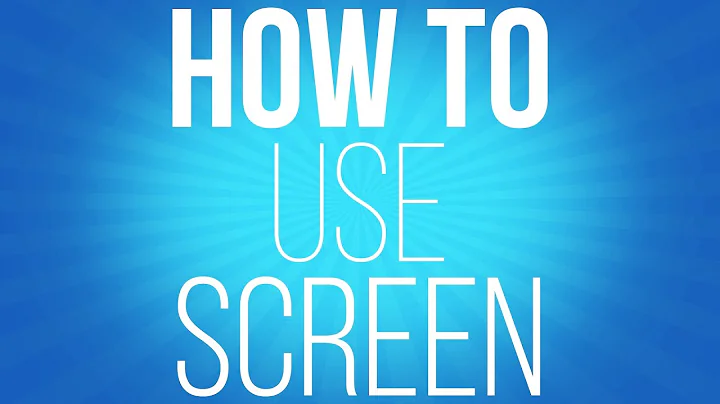GNU Screen: How to enable or disable logging while screen is already attached?
To enable logging on the current window of a screen session, press Ctrl+AH (uppercase H, Shift+H if you prefer).
That actually toggles the logging state (so if the windows was being logged beforehand, it is now no longer logged).
That's the log command in screen, so you can also do Ctrl+A: and enter log (or log on to turn it on instead of toggling the state), or run screen -X log on within the shell running in the current window.
To enable logging on all windows, use the at command to apply that to all windows:
screen -X at '#' log on
Or press, Ctrl+A: and enter at \# log on.
For more details, see:
info -f screen --index-search=at
info -f screen --index-search=log
Related videos on Youtube
Andy Forceno
10+ years personal Linux system administration and Bash scripting experience. I'm currently teaching myself Python and some web development (flask/jinja2, css/html, javascript). At one time I was a PhD. student in Ecological Psychology, but that didn't work out. In my spare time, I'm a programmer, writer, musician, science & tech geek, and friend to felines everywhere.
Updated on September 18, 2022Comments
-
 Andy Forceno almost 2 years
Andy Forceno almost 2 yearsSuppose I have an attached screen, but I forgot to execute
screen -Linitially. Is it possible to enable and disable the logging of the currently attached screen without re-executing screen?I know that it's possible to take what is essentially a screenshot of a currently attached screen by pressing
Ctrl+a h(that key combo followed byh), but I want to enable persistent logging of the attached screen. Is it possible? -
Yzmir Ramirez almost 7 yearsAll I did was Ctrl+ a + : and then typed
log onat the prompt. Did not need to useat \#. Anyone else confirm? -
 Stéphane Chazelas almost 7 years@YzmirRamirez,
Stéphane Chazelas almost 7 years@YzmirRamirez,log onis just the equivalent of^A H, it only logs the current window. You needat # log onto do that for every window. -
Yzmir Ramirez almost 7 yearsCtrl + a + h creates a hardcopy.0 file of the current screen.
-
 Stéphane Chazelas almost 7 years@YzmirRamirez, yes and Ctrl + a H (capital h, shift + h) toggles logging for the current Window as this answer is saying.
Stéphane Chazelas almost 7 years@YzmirRamirez, yes and Ctrl + a H (capital h, shift + h) toggles logging for the current Window as this answer is saying.