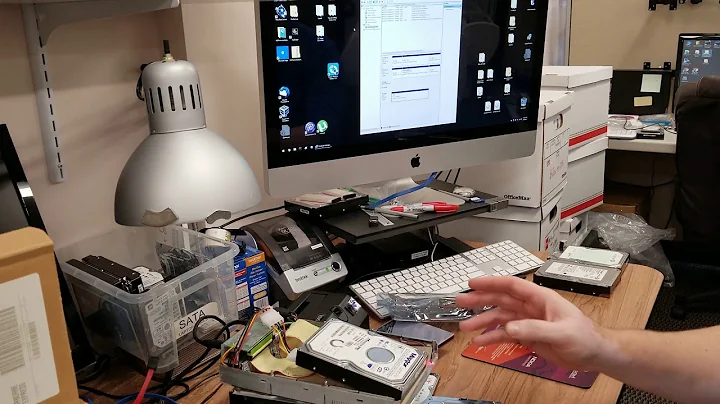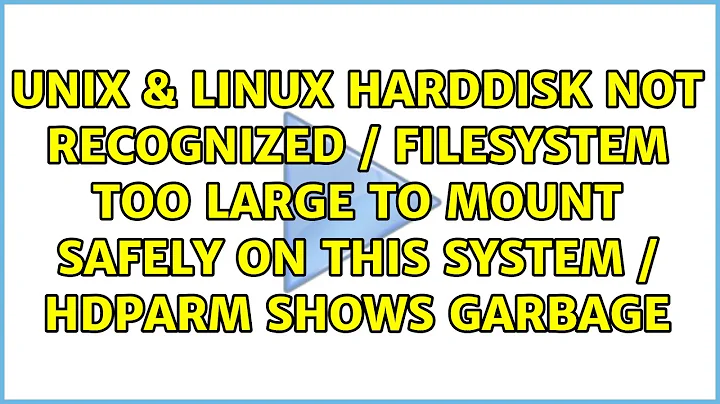harddisk not recognized / filesystem too large to mount safely on this system / hdparm shows garbage
You can't do fdisk because you're already at twice MBR's maximum with a 4TB device at 512b sectors. You need to format it with GPT.
From wikipedia:
The organization of the partition table in the MBR limits the maximum addressable storage space of a disk to 2 TB (232 × 512 bytes).
Get the gdisk package and reformat the disk (though it seems to me it should already be). If you're looking at that disk from a machine that cannot mount a GPT disk then the protective MBR would explain the garbled hdparm.
Else I see the physical sector size is listed at 4kb - which makes a little more sense - and makes the MBR feasible, but, as you have seen, rather unwieldy. The solution is going to lie in an updated partition table.
More from wikipedia
Since partitioning information is stored in the MBR partition table using a beginning block address and a length, it may in theory be possible to define partitions in such a way that the allocated space for a disk with 512-byte sectors gives a total size approaching 4 TB, if all but one partition are located below the 2 TB limit and the last one is assigned as starting at or close to block 232−1 and specify the size as up to 232−1, thereby defining a partition which requires 33 rather than 32 bits for the sector address to be accessed. However, in practice, only certain LBA-48 enabled operating systems, including Linux, FreeBSD and Windows 7 that use 64-bit sector addresses internally actually support this.
Due to code space constraints and the nature of the MBR partition table to only support 32 bits, boot sectors, even if enabled to support LBA-48 rather than LBA-28, often use 32-bit calculations, unless they are specifically designed to support the full address range of LBA-48 or are intended to run on 64-bit platforms only. Any boot code or operating system using 32-bit sector addresses internally would cause addresses to wrap around accessing this partition and thereby result in serious data corruption over all partitions.
For disks that present a sector size other than 512 bytes, such as USB external drives, there are limitations as well. A sector size of 4,096 results in an eight-fold increase in the size of a partition that can be defined using MBR, allowing partitions up to 16 TiB (232 × 4096 bytes) in size. Versions of Windows more recent than Windows XP support the larger sector sizes as well as Mac OS X, and the Linux kernel has supported larger sector sizes since 2.6.31 or 2.6.32, but issues with boot loaders, partitioning tools and computer BIOS implementations present certain limitations, since they are often hard-wired to reserve only 512 bytes for sector buffers, causing memory to become overwritten for larger sector sizes. This may cause unpredictable behaviour as well, and therefore should be avoided when compatibility and standard conformity is an issue.
There's a link there to a Western Digital .pdf discussing the possibility of using larger MBR sector sizes on very large drives. Apparently the 2.6.32 kernel was the first ever to introduce support for this feature. I am unaware if it is compile-time option or not, but it maybe it was too new when your own NAS kernel was built.
Apparently there are other possibilities. From the .pdf
Older Linux Kernel version (all 2.4 and pre‐2.6.32) computing
environments with a legacy BIOS and MBR partition table scheme
encounter a barrier at 2.19 TB because they can address only up
to 232 logical blocks. Be sure to use kernels that contain support
for drives greater than 2.19TB. The kernels released after April
2010 have support for large capacity drives using 4096 sector sizes.
...
How You Can Take Advantage of Large Capacity Drives in Linux
• Use fdisk from util‐linux‐ng >= 2.17.2 or parted/gparted
• Use +size {M, G} convention to specify "Last sector"
(e.g. +5G to create 5GiB partition) then fdiskl aligns the
size to physical block boundary
• Remember that fdisk(8) always follows your wishes ‐‐ it means
that if you explicitly define first/last sector number then
the partition could be misaligned.
• Start the extended partition at sector 64 (the default is 63),
and end it at sector (total amount of sectors on the drive – 1)
Related videos on Youtube
Daniel Marschall
Updated on September 18, 2022Comments
-
 Daniel Marschall over 1 year
Daniel Marschall over 1 yearI have a 4 TB Verbatim external hard disk with ext4.
It can be successfully mounted at my Raspberry Pi.
I am trying to plug it at my WD Mybook Live Duo device where I have SSH root access.
When I plug in the device, I get following
dmesgmessages:usb 1-1: new high speed USB device using dwc_otg and address 2 usb 1-1: New USB device found, idVendor=18a5, idProduct=0400 usb 1-1: New USB device strings: Mfr=1, Product=2, SerialNumber=3 usb 1-1: Product: USB 3.0 Desktop HD usb 1-1: Manufacturer: Verbatim usb 1-1: SerialNumber: 306239230569 usb 1-1: configuration #1 chosen from 1 choice usbcore: registered new interface driver libusual Initializing USB Mass Storage driver... scsi2 : SCSI emulation for USB Mass Storage devices usbcore: registered new interface driver usb-storage USB Mass Storage support registered. usb-storage: device found at 2 usb-storage: waiting for device to settle before scanning scsi 2:0:0:0: Direct-Access ST4000DM 000-1F2168 CC52 PQ: 0 ANSI: 6 sd 2:0:0:0: Attached scsi generic sg2 type 0 sd 2:0:0:0: [sdc] Very big device. Trying to use READ CAPACITY(16). usb-storage: device scan complete sd 2:0:0:0: [sdc] 7814037168 512-byte logical blocks: (4.00 TB/3.63 TiB) sd 2:0:0:0: [sdc] Write Protect is off sd 2:0:0:0: [sdc] Mode Sense: 1f 00 00 08 sd 2:0:0:0: [sdc] Assuming drive cache: write through sd 2:0:0:0: [sdc] Very big device. Trying to use READ CAPACITY(16). sd 2:0:0:0: [sdc] Assuming drive cache: write through sdc: sdc1 sd 2:0:0:0: [sdc] Very big device. Trying to use READ CAPACITY(16). sd 2:0:0:0: [sdc] Assuming drive cache: write through sd 2:0:0:0: [sdc] Attached SCSI diskThe size of 4 TB seems to be recognized correctly.
Note that the message
Very big device. Trying to use READ CAPACITY(16).does not seem to be an error, since it happens at my Raspberry too, but there everything works fine.The devices
/dev/sdcand/dev/sdc1appear. So, at least it recognizes the partition table, I guess.(I cannot run
fdisk -lsince it is not installed at the device and I don't want to mess around too much on that device)When I run
mount /dev/sdc1 ./mymountpoint/I get following error indmesg:EXT4-fs (sdc1): filesystem too large to mount safely on this systemhdparm -I /dev/sdcshows absolute garbage:NAS:/DataVolume# hdparm -I /dev/sdc /dev/sdc: SG_IO: bad/missing sense data, sb[]: 70 00 05 00 00 00 00 0a 00 00 00 00 24 00 00 00 00 00 00 00 00 00 00 00 00 00 00 00 00 00 00 00 ATA device, with removable media Serial Number: abhs¦UU Media Serial Num: ¦U¦¦yYT¦UU Media Manufacturer: H Transport: Parallel, ATA8-APT Standards: Used: unknown (minor revision code 0x5555) Supported: 9 7 6 5 Likely used: 9 Configuration: Logical max current cylinders 21845 0 heads 4352 0 sectors/track 61711 0 -- Logical Sector size: 512 bytes Physical Sector size: 4096 bytes Logical Sector-0 offset: 2796032 bytes device size with M = 1024*1024: 2864663189 MBytes device size with M = 1000*1000: 3003817068 MBytes (3003817 GB) cache/buffer size = unknown Nominal Media Rotation Rate: 11884 Capabilities: IORDY(may be)(can be disabled) Standby timer values: spec'd by Vendor R/W multiple sector transfer: Max = 0 Current = ? Recommended acoustic management value: 18, current value: 0 DMA: sdma15 PIO: unknown * READ BUFFER DMA command * Long physical sector diagnostics * CFast specification support Security: Master password revision code = 112 supported enabled locked not frozen expired: security count supported: enhanced erase Security level high Logical Unit WWN Device Identifier: 776f000000000013 NAA : 7 IEEE OUI : 76f000 Unique ID : 000000013 Integrity word not set (found 0x1400, expected 0xbaa5)NAS:/DataVolume# lsusbshows:Bus 001 Device 003: ID 18a5:0400 Verbatim, Ltd Bus 001 Device 001: ID 1d6b:0002 Linux Foundation 2.0 root hubWhat can I do to have the hard disk running at this system?
(I want to use it to create backups with
rsyncsince my network is really slow)Linux at the Raspberry:
uname --all Linux raspberrypi 3.12.22+ #691 PREEMPT Wed Jun 18 18:29:58 BST 2014 armv6l GNU/LinuxLinux at the NAS:
uname --all Linux NAS 2.6.32.11-svn70860 #1 Thu May 17 13:32:51 PDT 2012 ppc GNU/Linux
UPDATE
Here are the correct
hdparmwhich I get from a Raspberry Pi or a Ubuntu Live CD:desinfect@desinfect:/dev$ sudo hdparm -I /dev/sdb /dev/sdb: ATA device, with non-removable media Model Number: ST4000DM000-1F2168 Serial Number: Z300ZT7T Firmware Revision: CC52 Transport: Serial, SATA 1.0a, SATA II Extensions, SATA Rev 2.5, SATA Rev 2.6, SATA Rev 3.0 Standards: Used: unknown (minor revision code 0x0029) Supported: 8 7 6 5 Likely used: 8 Configuration: Logical max current cylinders 16383 16383 heads 16 16 sectors/track 63 63 -- CHS current addressable sectors: 16514064 LBA user addressable sectors: 268435455 LBA48 user addressable sectors: 7814037168 Logical Sector size: 512 bytes Physical Sector size: 4096 bytes Logical Sector-0 offset: 0 bytes device size with M = 1024*1024: 3815447 MBytes device size with M = 1000*1000: 4000787 MBytes (4000 GB) cache/buffer size = unknown Form Factor: 3.5 inch Nominal Media Rotation Rate: 5900 Capabilities: LBA, IORDY(can be disabled) Queue depth: 32 Standby timer values: spec'd by Standard, no device specific minimum R/W multiple sector transfer: Max = 16 Current = ? Advanced power management level: 128 Recommended acoustic management value: 208, current value: 0 DMA: mdma0 mdma1 mdma2 udma0 udma1 udma2 udma3 udma4 udma5 *udma6 Cycle time: min=120ns recommended=120ns PIO: pio0 pio1 pio2 pio3 pio4 Cycle time: no flow control=120ns IORDY flow control=120ns Commands/features: Enabled Supported: * SMART feature set Security Mode feature set * Power Management feature set * Write cache * Look-ahead * Host Protected Area feature set * WRITE_BUFFER command * READ_BUFFER command * DOWNLOAD_MICROCODE * Advanced Power Management feature set Power-Up In Standby feature set * SET_FEATURES required to spinup after power up SET_MAX security extension * 48-bit Address feature set * Device Configuration Overlay feature set * Mandatory FLUSH_CACHE * FLUSH_CACHE_EXT * SMART error logging * SMART self-test * General Purpose Logging feature set * WRITE_{DMA|MULTIPLE}_FUA_EXT * 64-bit World wide name Write-Read-Verify feature set * WRITE_UNCORRECTABLE_EXT command * {READ,WRITE}_DMA_EXT_GPL commands * Segmented DOWNLOAD_MICROCODE * Gen1 signaling speed (1.5Gb/s) * Gen2 signaling speed (3.0Gb/s) * Gen3 signaling speed (6.0Gb/s) * Native Command Queueing (NCQ) * Phy event counters * unknown 76[15] DMA Setup Auto-Activate optimization Device-initiated interface power management * Software settings preservation * SMART Command Transport (SCT) feature set * SCT LBA Segment Access (AC2) unknown 206[7] unknown 206[12] (vendor specific) Security: Master password revision code = 65534 supported not enabled not locked not frozen not expired: security count supported: enhanced erase 508min for SECURITY ERASE UNIT. 508min for ENHANCED SECURITY ERASE UNIT. Logical Unit WWN Device Identifier: 5000c500651cc162 NAA : 5 IEEE OUI : 000c50 Unique ID : 0651cc162 Checksum: correct desinfect@desinfect:/dev$ sudo fdisk -l /dev/sdb Warnung: GPT (GUID-Partitionstabelle) auf '/dev/sdb' erkannt! Das Hilfsprogramm Fdisk unterstützt GPT nicht. Verwenden Sie GNU Parted. Disk /dev/sdb: 4000.8 GB, 4000787030016 bytes 255 Köpfe, 63 Sektoren/Spur, 486401 Zylinder, zusammen 7814037168 Sektoren Einheiten = Sektoren von 1 × 512 = 512 Bytes Sector size (logical/physical): 512 bytes / 512 bytes I/O size (minimum/optimal): 512 bytes / 512 bytes Festplattenidentifikation: 0x7453181c Gerät boot. Anfang Ende Blöcke Id System /dev/sdb1 1 4294967295 2147483647+ ee GPTThe hard disk has GPT. gparted shows a 4 MB unpartitioned area and the rest of 3.6 TB are used for an ext4 partition.
parteddoes show it as:$ parted --list Modell: ST4000DM 000-1F2168 (scsi) Festplatte /dev/sdb: 4001GB Sektorgröße (logisch/physisch): 512B/512B Partitionstabelle: gpt Nummer Anfang Ende Größe Dateisystem Name Flags 1 4194kB 4001GB 4001GB ext4 linuxThe NAS does use 2x 4 TB hard disks which are mirrored using mdraid . I wonder why the NAS has no problem using them...
-
 Daniel Marschall over 9 yearsNo, I can't use fdisk because the NAS is a minimal system without that tool. The external hard disk is already partitioned and works fine on every other linux box. I do not want to change the partitions. As I said, hdparm shows completely garbage. All information are false! Like the binary garbage "Serial Number: abhs¦UU Media Serial Num: ¦U¦¦yYT¦UU". On the raspberry pi the hdparm information are correct. Nothing is locked.
Daniel Marschall over 9 yearsNo, I can't use fdisk because the NAS is a minimal system without that tool. The external hard disk is already partitioned and works fine on every other linux box. I do not want to change the partitions. As I said, hdparm shows completely garbage. All information are false! Like the binary garbage "Serial Number: abhs¦UU Media Serial Num: ¦U¦¦yYT¦UU". On the raspberry pi the hdparm information are correct. Nothing is locked. -
 mikeserv over 9 years@rinntech - here's somebody who did use
mikeserv over 9 years@rinntech - here's somebody who did usefdiskon the 4tb drive - note the warning there. It's gotta be GPT already and so probably the NAS kernel only supports MBR for some reason? Oh - the 2.6 kernel makes for a good one... -
 Daniel Marschall over 9 yearsThank you very much for this idea. I have now checked the external hard disk again with a live CD and found out that it is indeed a GPT partitioned drive. Also, I posted the expected hdparm results in my question above. The question is, if it is possible to use this external harddisk at my NAS and why it is failing. I am not sure if the NAS' linux simply doesn't understand GPT at all. The NAS itself uses 2x 4 TB hard disks (I think SATA) which are mirrored using mdraid. I am not 100% sure if it is GPT too, but I think so, because it is 4 TB. So, the NAS should be able to use GPT, shouldn't it?
Daniel Marschall over 9 yearsThank you very much for this idea. I have now checked the external hard disk again with a live CD and found out that it is indeed a GPT partitioned drive. Also, I posted the expected hdparm results in my question above. The question is, if it is possible to use this external harddisk at my NAS and why it is failing. I am not sure if the NAS' linux simply doesn't understand GPT at all. The NAS itself uses 2x 4 TB hard disks (I think SATA) which are mirrored using mdraid. I am not 100% sure if it is GPT too, but I think so, because it is 4 TB. So, the NAS should be able to use GPT, shouldn't it? -
 Daniel Marschall over 9 yearsCould it have something to do with the fact that external USB hard drives are internally handled as SCSI drives, which may have a different set of instructions? I just heared that and I found the entry
Daniel Marschall over 9 yearsCould it have something to do with the fact that external USB hard drives are internally handled as SCSI drives, which may have a different set of instructions? I just heared that and I found the entryAttached SCSI diskin the dmesg log. But I have no knowledge if this could be a plausible reason or not. -
 mikeserv over 9 years@rinntech - the NAS hard disks should also be GPT, I expect. You can check them, even if you can't do it at the NAS. Do like...
mikeserv over 9 years@rinntech - the NAS hard disks should also be GPT, I expect. You can check them, even if you can't do it at the NAS. Do like...cd /tmp; ssh root@NAS 'dd count=1024 bs=4096 if=/dev/sda' >ptable; wipefs ptablefrom an up-to-date Linux host. It will readPMBRfor a GPT disk. Given that info I might be able to help more. -
 Daniel Marschall over 9 yearsThank you very much for trying to help me. I have executed the commands you described.
Daniel Marschall over 9 yearsThank you very much for trying to help me. I have executed the commands you described.wipefsdid not output anything and the exitcode$?was 0. If you want to have the produced file, it is here: viathinksoft.de/~daniel-marschall/temp/ptable.zip . Am I correct that it is GPT, sincewipefsdidn't output a warning about "DOS headers" (like it was in one of my VMs)?