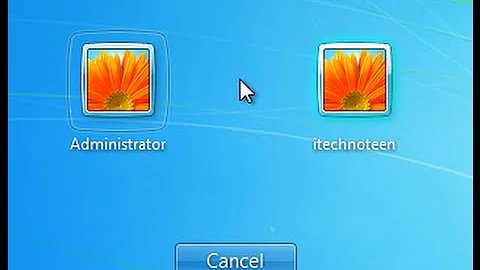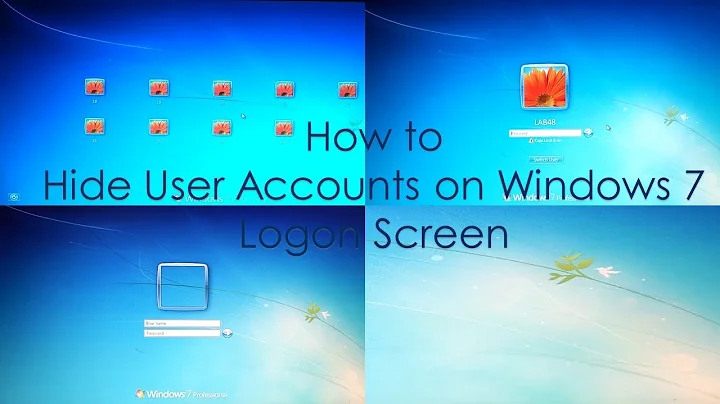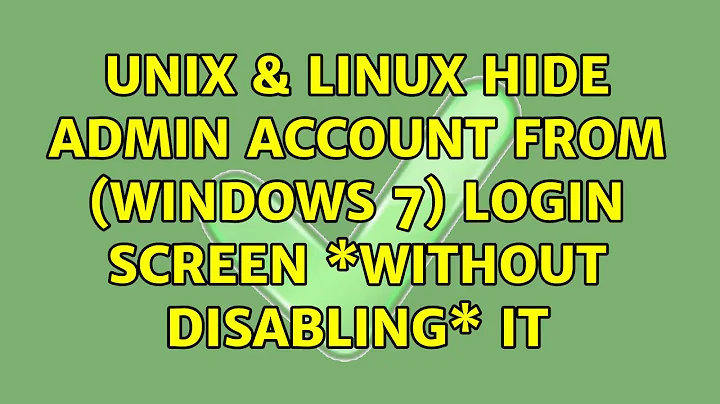Hide admin account from (Windows 7) login screen *without disabling* it
Solution 1
In the Registry, you can create a list of accounts to hide at HKEY_LOCAL_MACHINE\Software\Microsoft\Windows NT\CurrentVersion\Winlogon\SpecialAccounts\UserList. Create a REG_DWORD value named Administrator, with 0 as data to hide it (any other value will have no effect).
Solution 2
- Start->Run->secpol.msc
- Navigate to Local policies -> Security settings
- Find the entry "Interactive Logon: Hide last user..." and set it to activated.
- Reboot the machine
Solution 3
You can't "hide" it like what you're implying. You can however, require username and password to log on that way no one knows what accounts are on the computer. Effectively "hiding" the account.
Windows 7: Log On with User Name and Password
Related videos on Youtube
Nidhish Krishnan
Myself a passionate programmer who enjoys every minute of my life being a developer. I write software and out of interest spends most of my time in building stuffs basically with Mircoservices, Java, Angular/React, AWS and many more. I like helping people by giving solutions with "what I know" and "what I have" to bring the ultimate developer satisfaction and happiness You can reach me at [email protected]
Updated on September 18, 2022Comments
-
 Nidhish Krishnan over 1 year
Nidhish Krishnan over 1 yearCan anyone please tell me how to hide admin account from the welcome screen without disabling it?
The method that uses the
SpecialAccountsregistry key does disable the account, so you can no longer enter the admin password to run elevated tasks from a limited account.The solution should be usable by Home editions of Windows, so if it requires a group-policy, please also include the registry entry that the group-policy editor alters.
-
Synetech about 10 yearsThis is an important question because if we are expected to use limited accounts for day-to-day activity instead of an admin account, then we need an easy way to elevate now and then without having to jump through hoops by logging into a separate account. That is exactly what the UAC dialogs are for. But to get that to work, we have to enable the default admin account and give it a password. However this also adds the admin account to the login screen which is usually undesirable.
:-| -
 Sampo Sarrala - codidact.org about 10 years@Synetech Another way to hide/show accounts: superuser.com/questions/423054/… Actually this one could be used as base for many different ways to control login screen contents even while example shows how to do it through accessibility options. Only limit here is creativity.
Sampo Sarrala - codidact.org about 10 years@Synetech Another way to hide/show accounts: superuser.com/questions/423054/… Actually this one could be used as base for many different ways to control login screen contents even while example shows how to do it through accessibility options. Only limit here is creativity. -
Synetech about 10 years@SampoSarrala, good tip thanks. Unfortunately I probably won’t want to use it for my mother’s system because I want to keep her system pure (no system modifications). Sadly, her system is exactly the one I want to protect by having her use a limited account, but not have an admin account cluttering up the login screen. This is precisely the problem: there’s no way to protect novice users that is clean, safe, easy, and convenient.
:-( -
JinSnow about 7 yearsthe "option 1" solved it: sevenforums.com/tutorials/…
-
 zypA13510 almost 7 yearsThe method that uses the
zypA13510 almost 7 yearsThe method that uses theSpecialAccountsregistry key does NOT disable the account. It is only hidden as you told it to. This is very different. Now actually an answer to your question (for anyone who reaches this question by search): how to hide admin account while still using it in UAC superuser.com/a/182382
-
-
 Nidhish Krishnan almost 11 yearswhy we can't hide the admin account....from welcome screen without disabling it
Nidhish Krishnan almost 11 yearswhy we can't hide the admin account....from welcome screen without disabling it -
 Nidhish Krishnan almost 11 yearshow about windows basic
Nidhish Krishnan almost 11 yearshow about windows basic -
 Werner Henze almost 11 yearsWithout this setting Windows will display the last successfully logged on user in the login dialog. With this setting enabled Windows will not display the name of the last user that successfully logged on. The setting is not related to the welcome screen nor to hiding the admin account.
Werner Henze almost 11 yearsWithout this setting Windows will display the last successfully logged on user in the login dialog. With this setting enabled Windows will not display the name of the last user that successfully logged on. The setting is not related to the welcome screen nor to hiding the admin account. -
Synetech about 10 yearsThat does disable the account.
-
user1686 about 10 years@Synetech: Has that changed since XP, and do other values (e.g. 0xFFFF) do the same?
-
Synetech about 10 yearsI read something last night that led me to believe that perhaps it didn’t disable it in Vista (I’ll try to find the page), but it most certainly does in 7. I tested it today and as soon as I added the admin account to it, the password field (and
[Yes]button) of the UAC dialog became disabled. Removing (or renaming) the registry entry re-enabled the ability to enter a password in the UAC dialog. As for values, it looks like the mere existence of the value is enough to disable an account; the actual value is irrelevant.:-( -
 Philipp Munin almost 7 yearsI just tested it - it didn't disable the account. I tried "Run as different user" using Administrator account and it worked.
Philipp Munin almost 7 yearsI just tested it - it didn't disable the account. I tried "Run as different user" using Administrator account and it worked.