Hide text unless user hovers over or highlights text (Microsoft Word 2013 save as PDF)
Well, there's a few ways that you might be able to do this. The feature that I would try to capitalize on is that, in Adobe PDFs, the "sticky notes" are displayed as roll-over text (i.e., visible on mouse-hover). Creating these notes from Word, however (as you noted), is not easy. But here's some methods you might consider:
1. Easy (but not free): You can do this automatically if you have access to Adobe Acrobat Professional version 10 or above. (The Acrobat software is not required to create a PDF, but it does provide more control over how your Word document is converted to PDF format.) Once AA Pro is installed on your machine, you will have an "Acrobat" tab on your ribbon. From there, choose "Preferences" and then the "Word" tab, and select the "Convert displayed comments to notes in Adobe PDF". Now, enter your text-to-hide as comments in the Word document, and convert to pdf. [Note: I have not personally tested this, as I don't have access to AA Pro on my machine. I got this information here and here.]
2. Free (but not easy): If you don't mind a wee bit of manual effort you could do it this way:
- Type the text-to-hide in a white font. (Perhaps create a style to make this easier.) Use some symbol or other convention so you can easily find this text later.
- Convert to pdf
- Manually scroll through your pdf, find each hidden block of white text, select it,
Ctrl+Cto copy it, right-click and select "Add Note to Text", thenCtrl+Vto paste. Click (with your mouse) outside the edit box to make it disappear. You will be left with a mouse-over note-icon (and a yellow highlight on your white text). - Save the pdf.
3. Less easy (but equally free): There is probably a way to do a version of Option 2 above using VBA in a Word macro, using the hints posted in this thread, but I have not attempted to do so. I believe you can also do this using Open Office (from Libre Office), using the "Export Comments" feature. (I understand some people install Open Office just for its pdf conversion utilities.)
Related videos on Youtube
Community
Updated on September 18, 2022Comments
-
Community over 1 year
I am writing homework questions in Word 2013. I save as PDF and give students the PDF.
I'd like to have the answer given immediately after each homework question, but with it hidden, unless the student makes some action (e.g. mouse-hovers over or highlights the hidden text). I don't really care how this is achieved, so long as the answer is hidden unless the student chooses to reveal it.
For example, this is achieved in StackExchange with the ">!" syntax (illustrated below). How can I do this in Word 2013, so that when I save as PDF, this effect is preserved?
Briefly Googling, I have found some methods for achieving this in Word itself or in Adobe Acrobat itself, but I can find no method whereby this effect is preserved when I simply save the Word document as a PDF.
Question:
What is 2 + 2?
Answer (hover over to reveal):
4.
-
hkchengrex almost 9 yearsI tried only your method #1 and it works great. Thank you. The only bad thing is that the built-in pdf viewer on Chrome is not capable of displaying comments. (It seems to work fine on my Mozilla Firefox.) So I'll need to warn students about this and make sure they're using a pdf viewer with such a capability.
-
kmote almost 9 yearsThat's too bad. I wasn't aware of that. There are a couple free extensions that your Chrome students might be able to use.
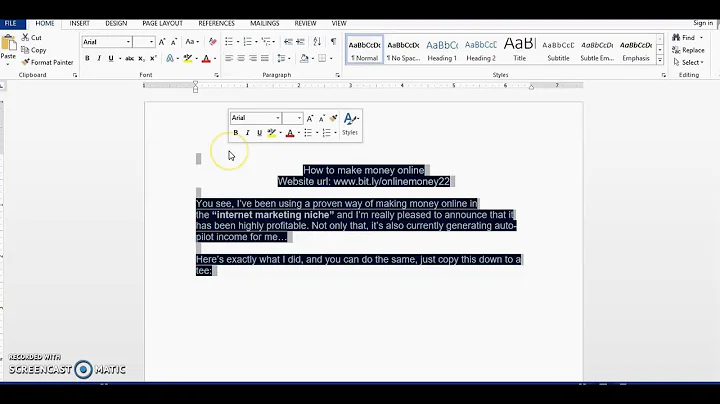

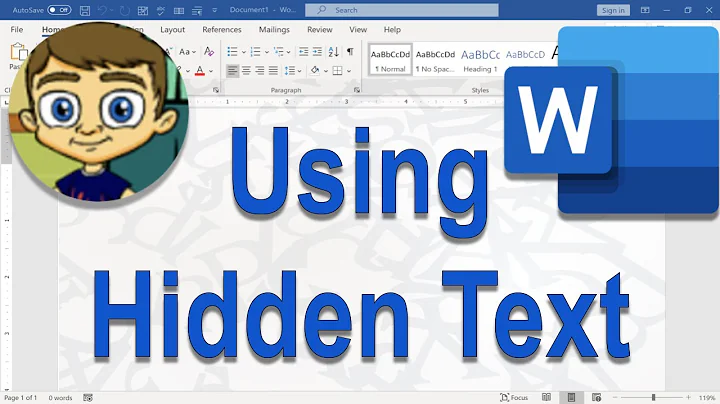


![3 ways to delete unwanted blank page in Word [2007/2010/2016] | Delete page in word](https://i.ytimg.com/vi/5udHdG9I-54/hq720.jpg?sqp=-oaymwEcCNAFEJQDSFXyq4qpAw4IARUAAIhCGAFwAcABBg==&rs=AOn4CLDbCVLD3iBUi5keckQUkfVHBsQk3A)
